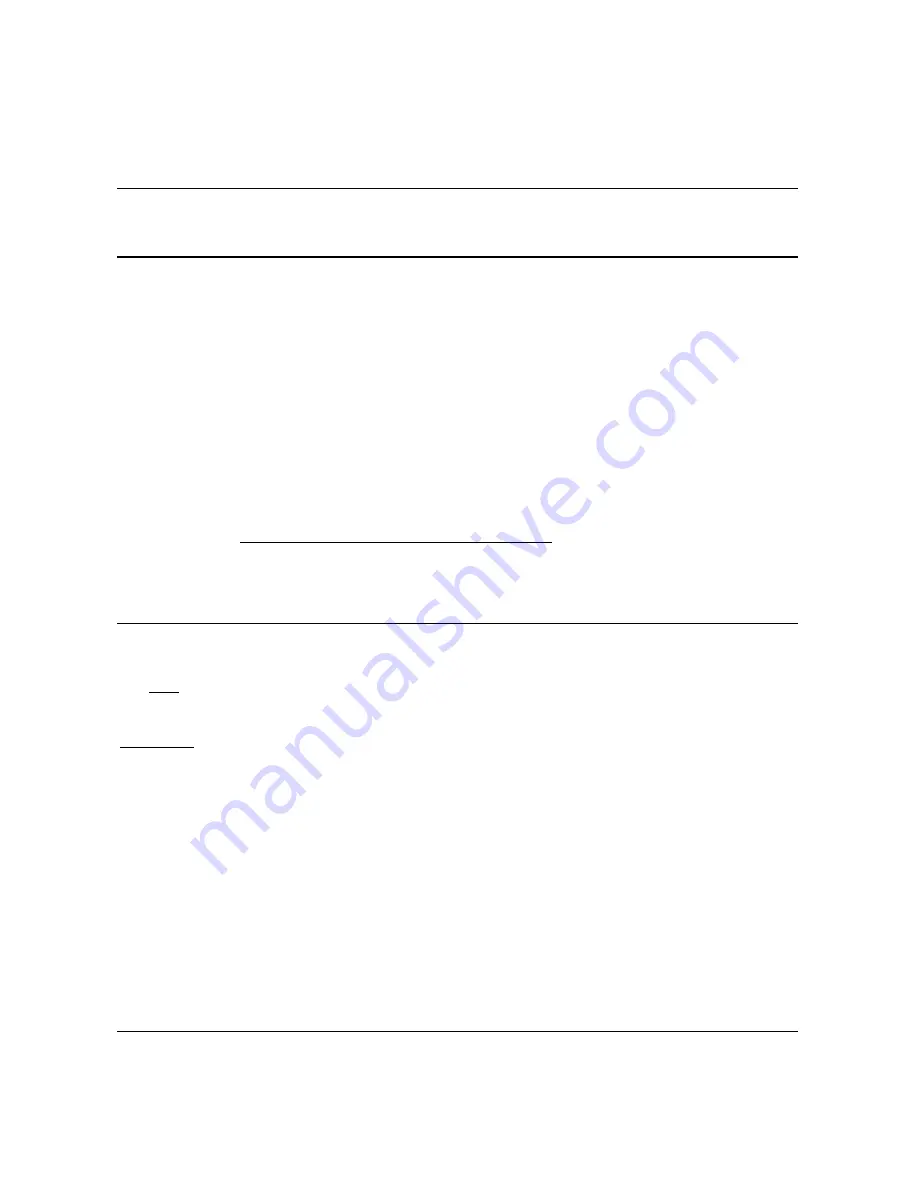
4-14
AlphaServer GS80 Upgrade Manual
4.4
Q-VET Installation Verification
Run the latest Q-VET released version to verify the system
installation.
Compaq recommends running the latest Q-VET released version to verify that
hardware on Tru64 UNIX and OpenVMS systems is installed correctly and is
operational. Q-VET is the Qualification Verifier Exerciser Tool that is used by
product engineers to exercise systems under development. Q-VET does not
verify the operating system configuration.
If the system has been partitioned, Q-VET must be installed and run
separately on each partition to verify the complete installation. Compaq
Analyze must be installed on the operating system prior to running Q-VET.
You must always obtain the latest revision of Q-VET from the Q-VET Web
site— the latest Q-VET release, information, Release Notes and documentation
are located at http://chump2.mro.cpqcorp.net/qvet/. Q-VET is not FISed on
new systems or included on the quarterly firmware CD. (It is distributed on the
Tools Unplugged CD at http://phxmcs.phx.dec.com/mcstools_request.htm, but
that version may not be the latest.)
CAUTION:
Do not install the Digital System Verification Software (DECVET) on GS80,
GS160, or GS320 systems.
Non-IVP Q-VET scripts verify disk operation for some drives with "write
enabled" techniques. These are intended for Engineering and
Manufacturing Test. Run ONLY IVP scripts on systems that contain
customer data or any other items that must not be written over. See the
Q-VET Disk Testing Policy Notice on the Q-VET Web site for details. All
Q-VET IVP scripts use Read Only and/or File I/O to test hard drives.
Tape drives are always write tested and should have scratch media
installed.
Q-VET should be used to verify a new system installation prior to configuring
the system into a cluster or connecting any shared storage devices
containing customer data.
Q-VET is to be used by Q-VET knowledgeable HP Service Personnel only.
Summary of Contents for AlphaServer GS80
Page 4: ......
Page 8: ......
Page 29: ...System Upgrade 2 13 Figure 2 7 Cable Connections 4 FOLD 9 PK3224 10 ...
Page 32: ......
Page 48: ......
















































