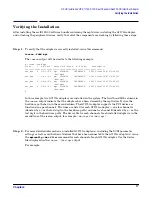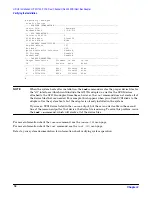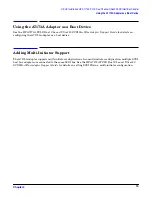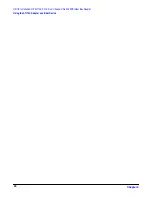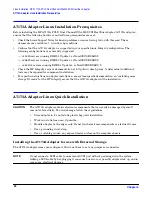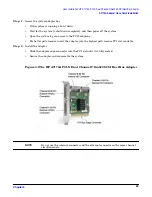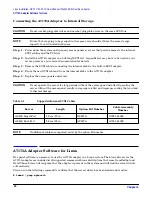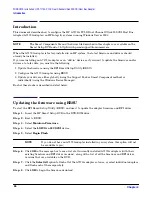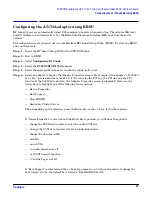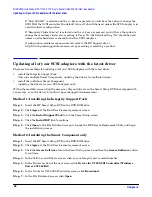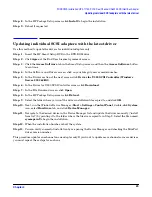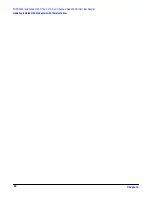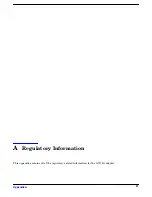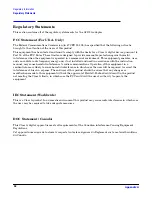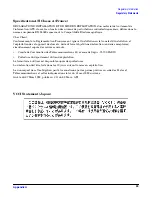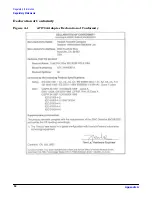Chapter 4
WINDOWS Installation: HP A7173A PCI-X Dual Channel Ultra320 SCSI Host Bus Adapter
Introduction
26
Introduction
This document describes how to configure the HP A7173A PCI-X Dual Channel Ultra320 SCSI Host Bus
Adapter (A7173A adapter) on HP Integrity systems running Windows Server 2003.
NOTE
The Smart Components file and the driver file described in this chapter are available on the
Smart Setup DVD and at: http://www.hp.com/support/itaniumservers.
When the A7173A adapter is factory installed in an HP system, the latest firmware and drivers should
already be installed.
If you are installing an A7173A adapter as an “add-in” device, or if you want to update the firmware and/or
drivers at a later date, you must do the following:
1. Update the firmware using the EFI Based Setup Utility (EBSU).
2. Configure the A7173A adapter using EBSU.
3. Update your drivers, either globally (using the Support Pack or Smart Component method) or
individually (using the Windows Device Manager).
Each of these tasks is described in detail below.
Updating the firmware using EBSU
To start the EFI Based Setup Utility (EBSU) and use it to update the adapter firmware and EFI driver:
Step 1. Insert the HP Smart Setup DVD in the DVD-ROM drive.
Step 2. Boot to EBSU.
Step 3. Select Maintain Firmware.
Step 4. Select the LSI Ultra 320 SCSI device.
Step 5. Select Begin Flash.
NOTE
If you do not have an A7173A adapter installed in your system, this option will not
be available to you.
Step 6. Click OK in the message box to see a list of all currently installed A7173A adapters (with their
existing firmware and EFI driver versions), along with a list of all the firmware and EFI driver
versions that are available on the DVD.
Step 7. Click the Select All option to flash all of the A7173A adapters at once, or select individual adapters
and flash each of them separately.
Step 8. Click OK to begin the firmware download.