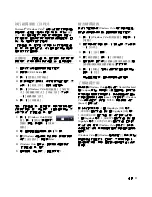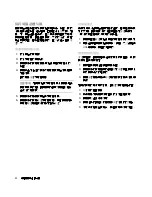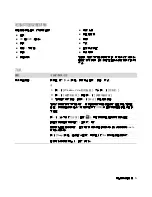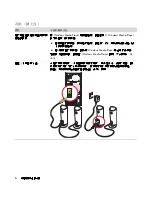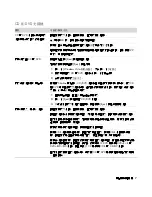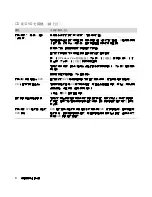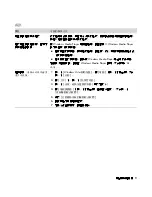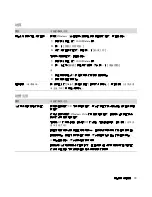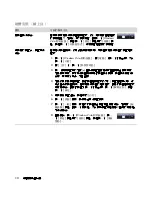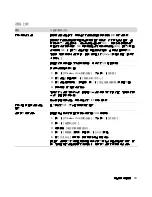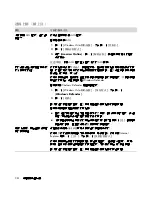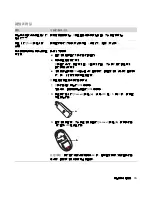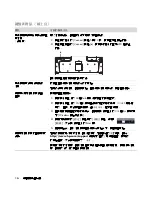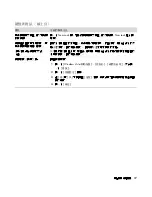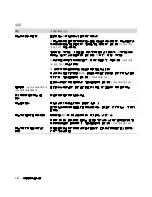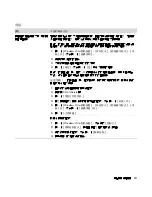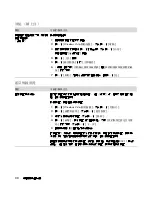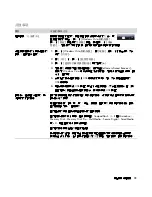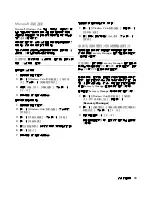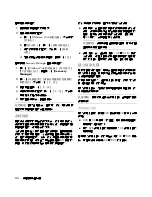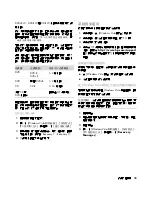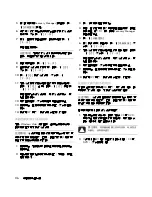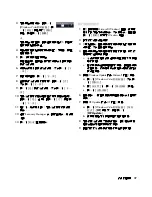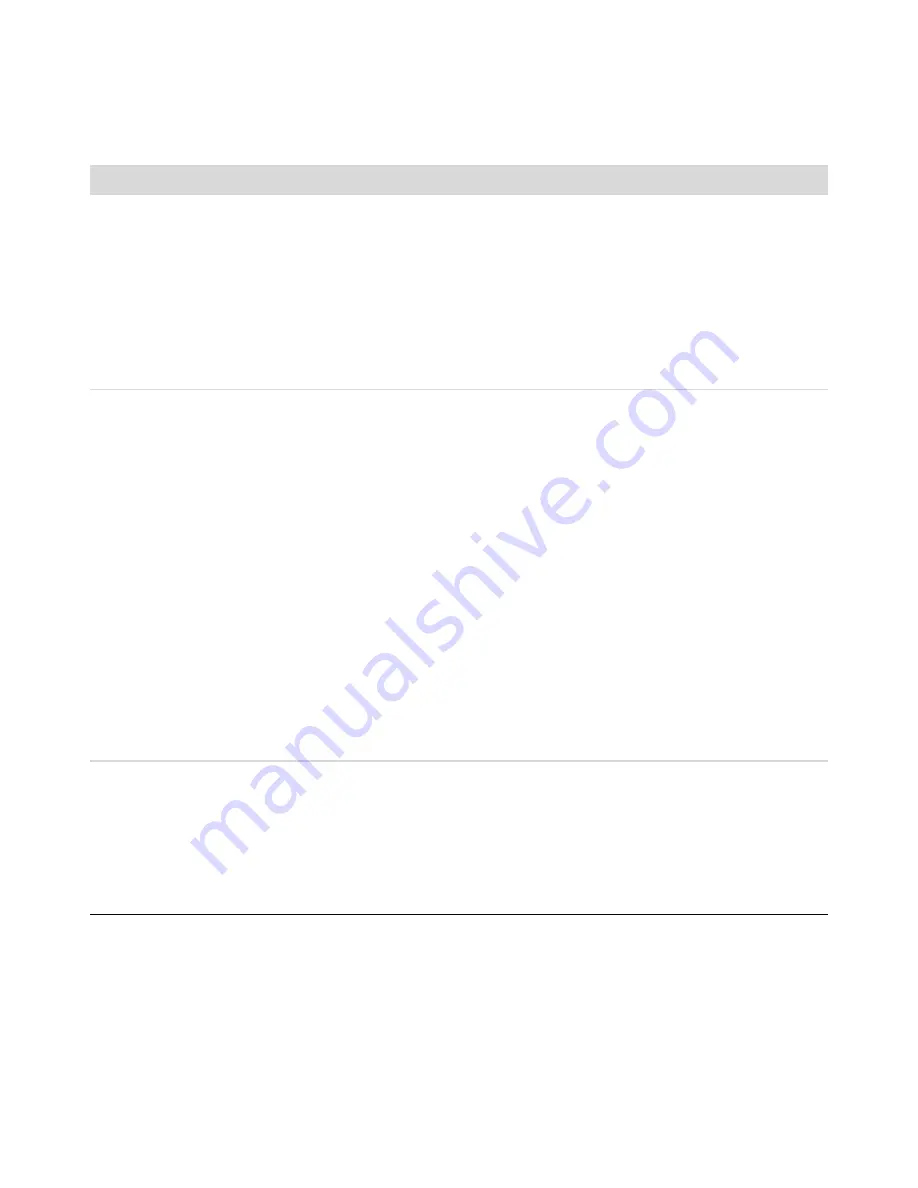
14
疑難排解與維護手冊
沒
有
使用
AOL
程式,但
它
卻
開
啟
了。
您可能
會想要
移除
AOL
程式。
若要
解除安裝
AOL
:
1
按
一下
[Windows Vista
開始按鈕
]
,
然後按
一下
[
控制台
]
。
2
按
一下
[
移除安裝程式
]
。
3
選取
[
America Online
]
,
按
一下
[
解除安裝
]
,
接
著
按照
螢幕上的
指
示
進
行
操
作。
注意事項
:
移除
AOL
程式
並
不
會取
消
您的
AOL
帳戶
。
我的網
際
網
路
瀏覽
器
首
頁
變
成
我不
想要
的
內容
。
您的電腦中可能
有
間諜程式
。間
諜
程式是一
種
通
常
在電腦
背景
中
悄悄
執行的軟
體,
它會
收
集
您本
身
以及
您電腦使用情況的
相關
資訊,
並
將
這些
資訊
傳送
到網
際
網
路
上的其他
人
或系統。
您可
以
使用任何一
種
針
對
找
出並
移除間
諜
軟體所設
計
的軟體程式,將間
諜
軟體
趕
出
您的電腦,
這些
軟體包
括
Windows Defender
。
若要
使用
Windows Defender
掃
描
間
諜
程式
:
1
按
一下
[Windows Vista
開始按鈕
]
、
[
所有程式
]
,
然後按
一下
[
Windows Defender
]
。
2
按
一下
[
掃描
]
。
許
多有名
的
防
毒
程式都
有
一
些
工具可
掃
描並
移除電腦中的間
諜
軟體。
若要
避免
間
諜
軟體
出現
在您的電腦中
:
!
當
您不
確
定
某
程式是
否來
自聲
譽良
好
的
公司
時,
請
不
要
安裝
該
程式。
仔
細
查
看
公司
網
站以
得知
該
程式隨附
物
件的資訊。
!
下
載
視
窗
詢
問
是
否要
在您的電腦安裝程式時,
請
勿
自動
按
下
[
是
]
。
請閱讀
視
窗
中的訊
息
,
並確
認
這
是您
真
正想要
的軟體程式。
連線上網時,電腦
出現
不
想
看
到的
快
顯
廣
告
。
這種
情
形
通
常
是
廣告軟體
或是支
援
廣
告
的軟體所
造
成的。
您可
以
將您的網
頁
瀏覽
器設定為
封
鎖
快
顯。
舉
例來說
,您可
以
在
Internet
Explorer
中
按
一下
[
工具
]
,
然後按
一下
[
快顯封鎖程式
]
。
您可
以
使用電腦隨附的反間
諜
軟體
/
廣
告
軟體程式 (僅限部分
型
號
),或是
使用一
些
可
以
移除
廣
告
軟體程式的軟體程式,
來
移除您電腦上的
廣
告
軟體。
許
多有名
的
防
毒
程式都
有
一
些
工具可
掃
描並
移除電腦中的
廣
告
軟體。
連線上網 (續上頁)
徵兆
可能的解決方法
Summary of Contents for A6600f - Pavilion - 3 GB RAM
Page 1: ...疑難排解與維護手冊 ...
Page 4: ...iv 疑難排解與維護手冊 ...
Page 32: ...www hp com ...
Page 33: ......
Page 61: ...iv Troubleshooting and Maintenance Guide ...
Page 64: ...Troubleshooting and Maintenance Guide Printed in ...