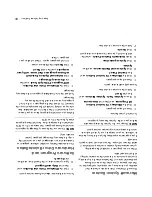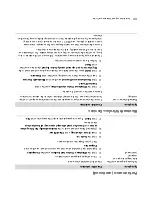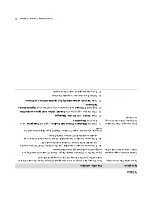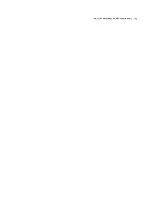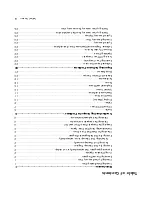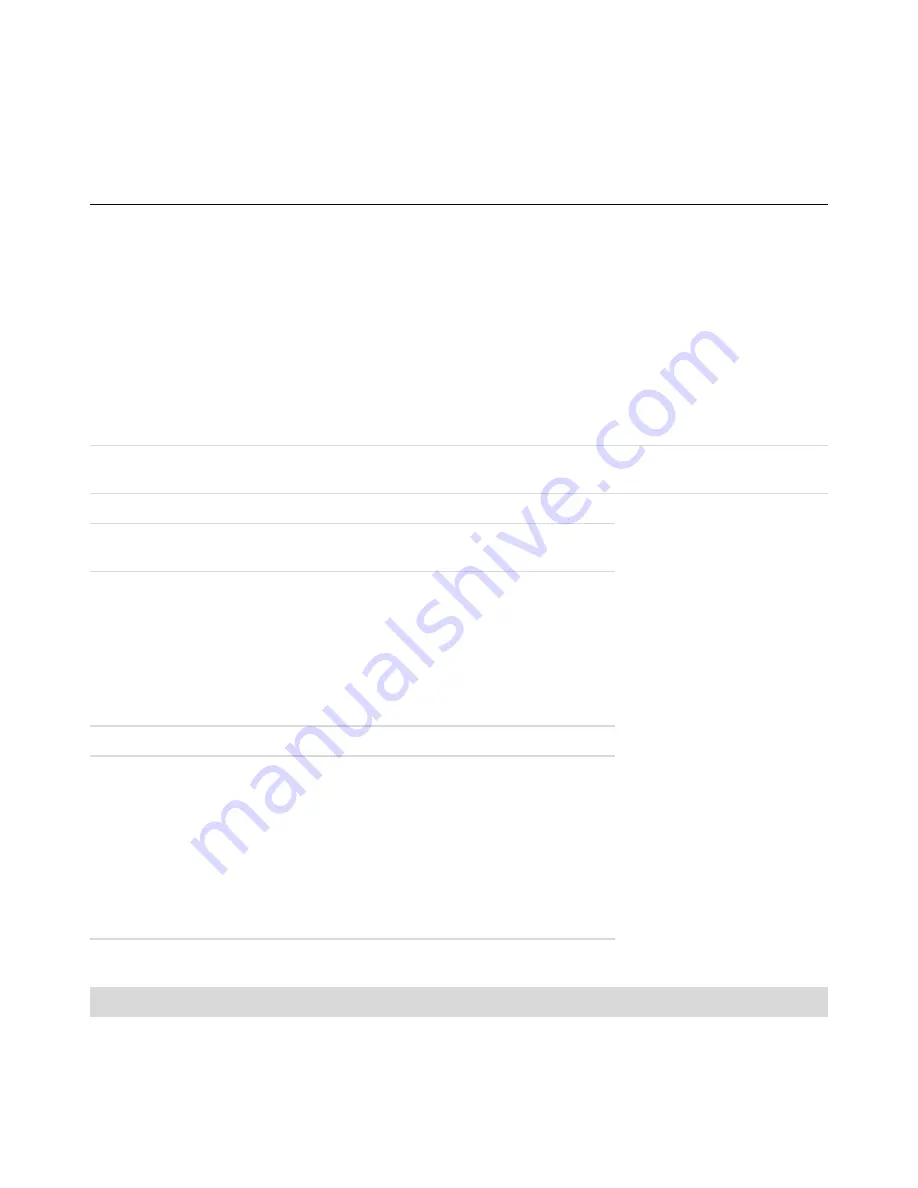
Trou
bles
ho
otin
g Comp
uter
Pr
ob
lem
s
13
Inte
rnet Access
Symp
tom
Possib
le so
lution
I cannot connect to the
Internet.
Verify Inter
net settings, or contact yo
ur Intern
et Ser
vic
e Provide
r (ISP)
for
assi
stance.
Verify that you
are using the proper cables for your Inter
net connection type.
Your computer ma
y have a
modem and
an Ether
net network adapter (
als
o
called a network inter
face card,
or NIC).
A modem uses a standa
rd telephone
cable to make a dial-up connection. A NI
C uses a network cable to connect
to
a local
area network (LAN). Do not conne
ct a telephone cable to the
NIC. Do
not plug a network cab
le into a t
eleph
one s
erv
ice line
; doing
so ma
y dama
ge
the NIC.
Fo
r more info
rm
ation about connecti
ng to
the Inter
net, press
the Help ? button
on the keyboard to open the Help
and Support
Center.
Verify that the W
eb browser is
installed
and set up to work
with your IS
P .
Run the wi
reles
s se
tup
wiz
ard
:
1
Clic
k the
Windows V
ista star
t button
, and then select
Networ
k
.
2
In the Netw
ork w
indow
, click
Ne
twor
k and
Sh
aring Ce
nter
.
3
In the Netwo
rk and Shari
ng Ce
nter windo
w, cl
ick
Set up a connection
or net
wo
rk
to o
pen
the wizard.
4
Follow the
onsc
reen ins
tru
ctions.
If your system has
external antennas,
tr
y to move the antenna to a b
etter
position. If the antenna
is intern
al, tr
y to move the chassis.
Try to connect
again later
, or
contact yo
ur ISP for
assistance.
I cannot automatically star
t
Internet programs.
Log in to your ISP
, and
star
t the desired program.
Web
pages load slowly
.
Verify that the corr
ect modem sp
eed and COM
port are selected:
1
Clic
k the
Windows V
ista star
t button
, and then cl
ick
Contro
lP
anel
.
2
Clic
k
Hard
ware
and So
un
d
.
3
Double-click
Phone and Modem Options
.
4
Clic
k the
Mode
ms
tab, and
then click the
Pro
per
ties
button.
5
In the
Device status
area, verify the
modem is worki
ng properly
.
Note that Web pages do not always
lo
ad as
quic
kly
as fi
les
sto
red
on y
our
computer
. W
eb
pages may also load slowly if
there is a high
demand
for the
Web site
at that time.
Summary of Contents for A6600f - Pavilion - 3 GB RAM
Page 1: ...疑難排解與維護手冊 ...
Page 4: ...iv 疑難排解與維護手冊 ...
Page 32: ...www hp com ...
Page 33: ......
Page 61: ...iv Troubleshooting and Maintenance Guide ...
Page 64: ...Troubleshooting and Maintenance Guide Printed in ...