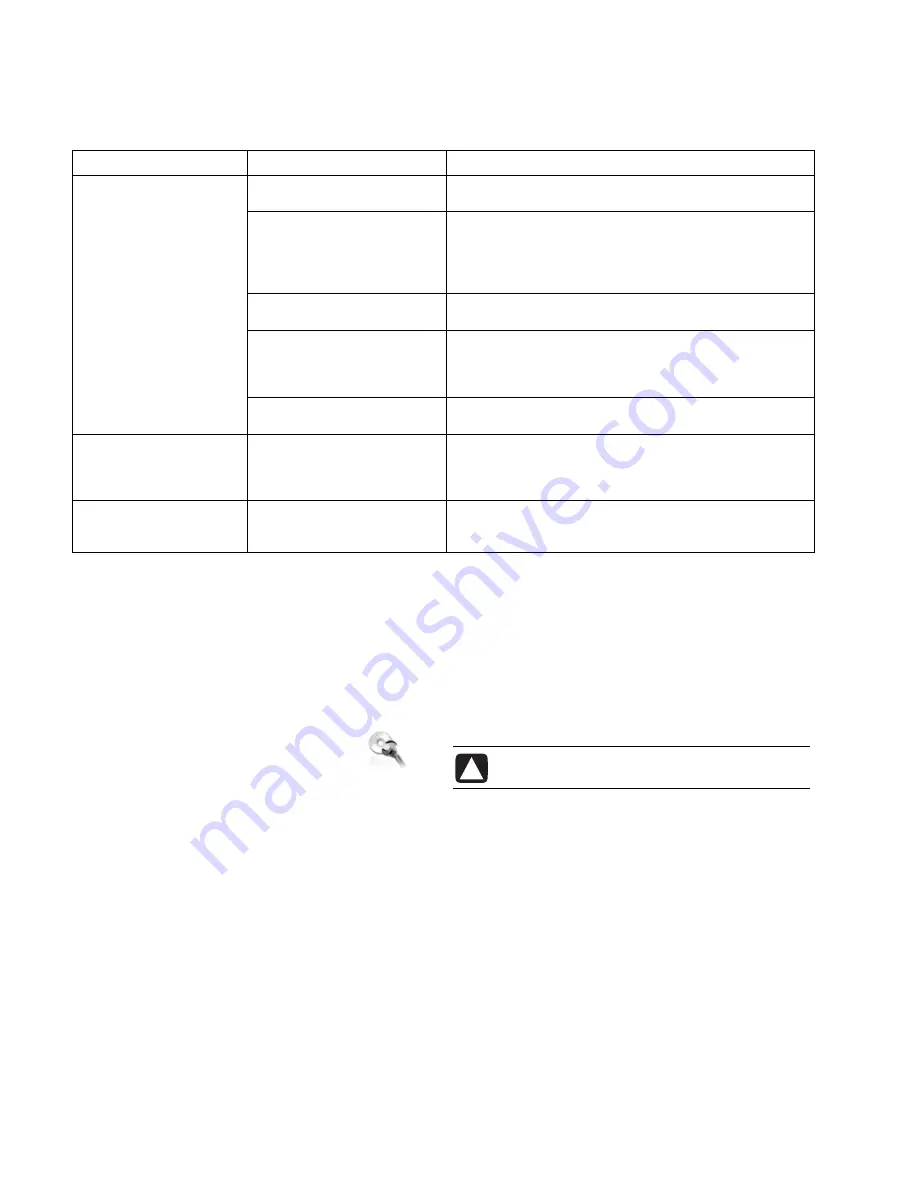
6
Power
Symptom Problem
Solution
PC is not securely connected to
an external power source.
Ensure that cables connecting the PC to the external power
source are plugged in properly.
Green power supply light on
back of PC is out.
When the cables connecting the PC to the external power
source are plugged in properly and the wall outlet is
functioning, the green power supply light should be on; if the
light is not on, refer to the
Warranty and Support Guide
to
contact Support.
Monitor is not connected or is
not on.
Connect the monitor to the PC, plug it in, and turn it on.
Line voltage selection switch is
not in the proper position for
your country/region
(115V
/230V
).
Set the line voltage selection switch to the correct setting for
your country/region, or contact Support.
PC will not turn on or start.
Wall outlet is defective.
Test the outlet by connecting a different electrical device to
the outlet.
Invalid system disk
Or
Non-System disk or disk
error
message displays.
A diskette has been left in the
drive during startup.
When drive activity stops, remove the diskette and press the
spacebar. The PC should start up.
PC appears locked up and
won’t turn off when the
On button is pressed.
PC is not working.
Press and hold the On button until the PC turns off.
Recovering From Software Problems
The PC uses the operating system and installed software
programs during normal operation. If your PC works
improperly or stops because of the software, you may be
able to repair it.
The Software Repair Wizard (select models
only) is an icon on the desktop or in the
Organize software program, or in the Help
and Support Center. To start the wizard, click
the icon or click
Start
, choose
All
Programs
,
PC Help & Tools
, and then
click
Software Repair Wizard
.
Use the Software Repair Wizard to repair software
problems with programs, printers, or peripherals that stop
working, or to resolve erratic PC behavior. Repair options
include using the HP Application Recovery or HP PC System
Recovery programs.
You need recovery discs (CDs or DVDs) for some repairs
that use the HP Application Recovery program or the
HP PC System Recovery program. The PC does not include
recovery discs in the accessory box, but you can make
your own recovery CDs or DVDs; see “Creating Recovery
CDs/DVDs.”
CAUTION: It is strongly recommended you create
your recovery discs before you need them.
You should also make the HP PC Recovery Tools CD. This
CD contains utilities that allow you to make changes to your
hard disk drive, including removing the recovery partition.
See “Using the Recovery Tools CD.”
There are several methods to fix your PC, including using the
System Recovery program. Try these methods in the order
listed here, or refer to the table that follows the list.
•
Restart
When you restart the computer, the PC
starts
over
using the operating system and software in its
memory. This is the simplest repair for your PC; just click
Start
, choose
Turn Off Computer
, and then click
Restart
.







































