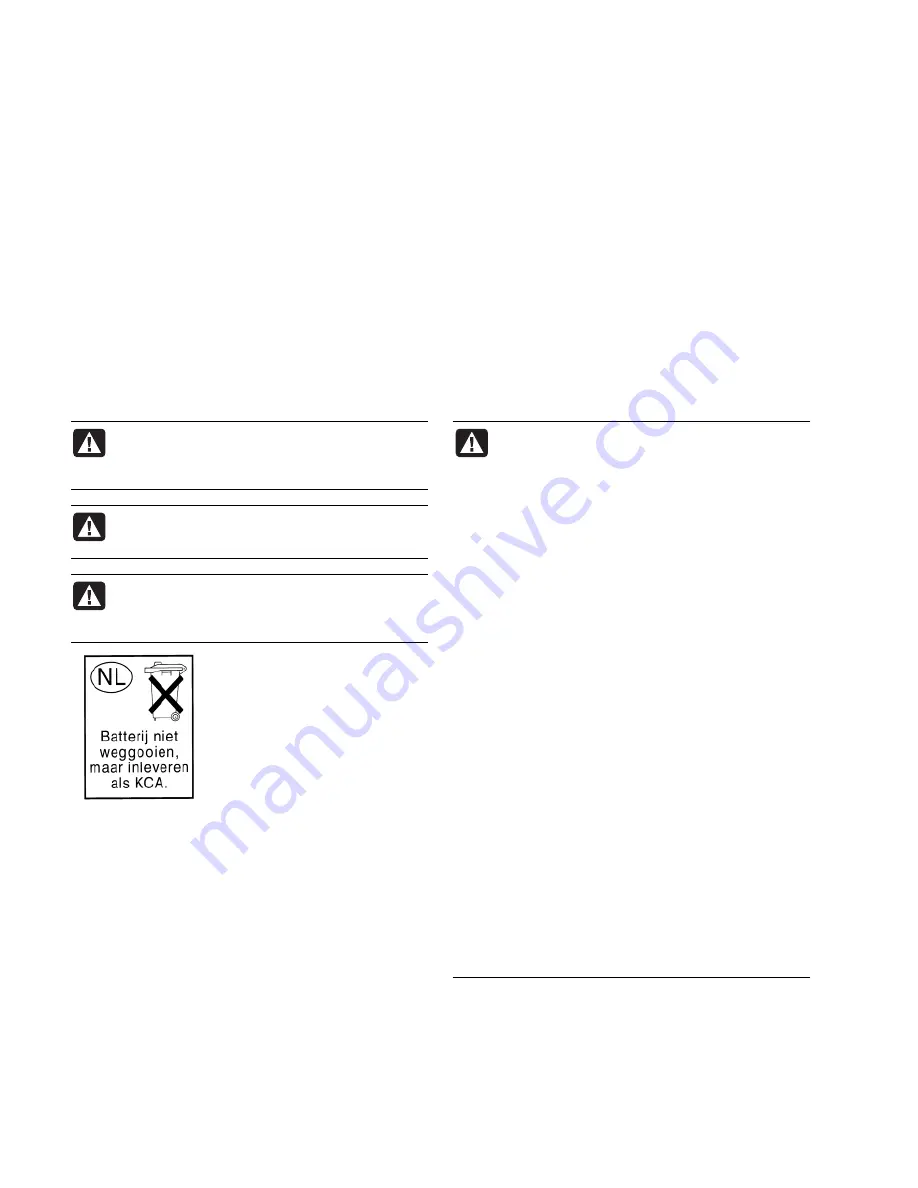
20
Operating Specifications
Electrical ratings:
AC INPUT 100–240V
, 4A
50–60 HZ
Operating temperature:
5° to 35° C
Storage temperature:
–30° to 65° C
Operating humidity:
15 to 80% @ 26° C
Operating altitude:
0–2286 m
Storage altitude:
0–4572 m
Regulatory and Safety Information
WARNING: Text set off in this manner indicates
that failure to follow directions could result in
damage to equipment, loss of information,
bodily harm, or loss of life.
WARNING: The PC is heavy; be sure to use
ergonomically correct lifting procedures when
moving the computer.
WARNING: Please read the “Additional Safety
Information” located later in this document
before installing and connecting your PC to the
electrical power system.
Batteries are delivered with this product. When empty, do
not throw them away but collect as small chemical waste.
Bij dit product zijn batterijen geleverd. Wanneer deze leeg
zijn, moet u ze niet weggooien maar inleveren als Klein
Chemisch Afval (KCA).
FCC Regulatory and Safety Information
(USA Only)
Federal Communications Commission (FCC) Radio
Frequency Interference Statement
WARNING: This equipment has been tested and
found to comply with the limits for a Class B
digital device, pursuant to Part 15 of the FCC
Rules. These limits are designed to provide
reasonable protection against harmful
interference in a residential installation. This
equipment generates, uses, and can radiate
radio frequency energy and, if not installed and
used in accordance with the instructions, may
cause harmful interference to radio
communications. However, there is no guarantee
that interference will not occur in a particular
installation. If this equipment does cause harmful
interference to radio or television reception,
which can be determined by turning the
equipment off and on, the user is encouraged to
correct the interference by one or more of the
following measures:
•
Reorient or relocate the receiving antenna.
•
Increase the separation between the
equipment and the receiver.
•
Connect the equipment into an outlet that is
on a circuit different from the receiver.
•
Consult the dealer or an experienced radio/TV
technician for help.
The system RFI and Radiated Immunity tests
were conducted with supported peripheral
devices and shielded cables, such as those you
receive with your system. Changes or
modifications not expressly approved by the
manufacturer could void the user’s authority to
operate the equipment. To comply with the limits
for an FCC Class B computing device, always use
shielded signal cables and the power cord
supplied with this unit.





































