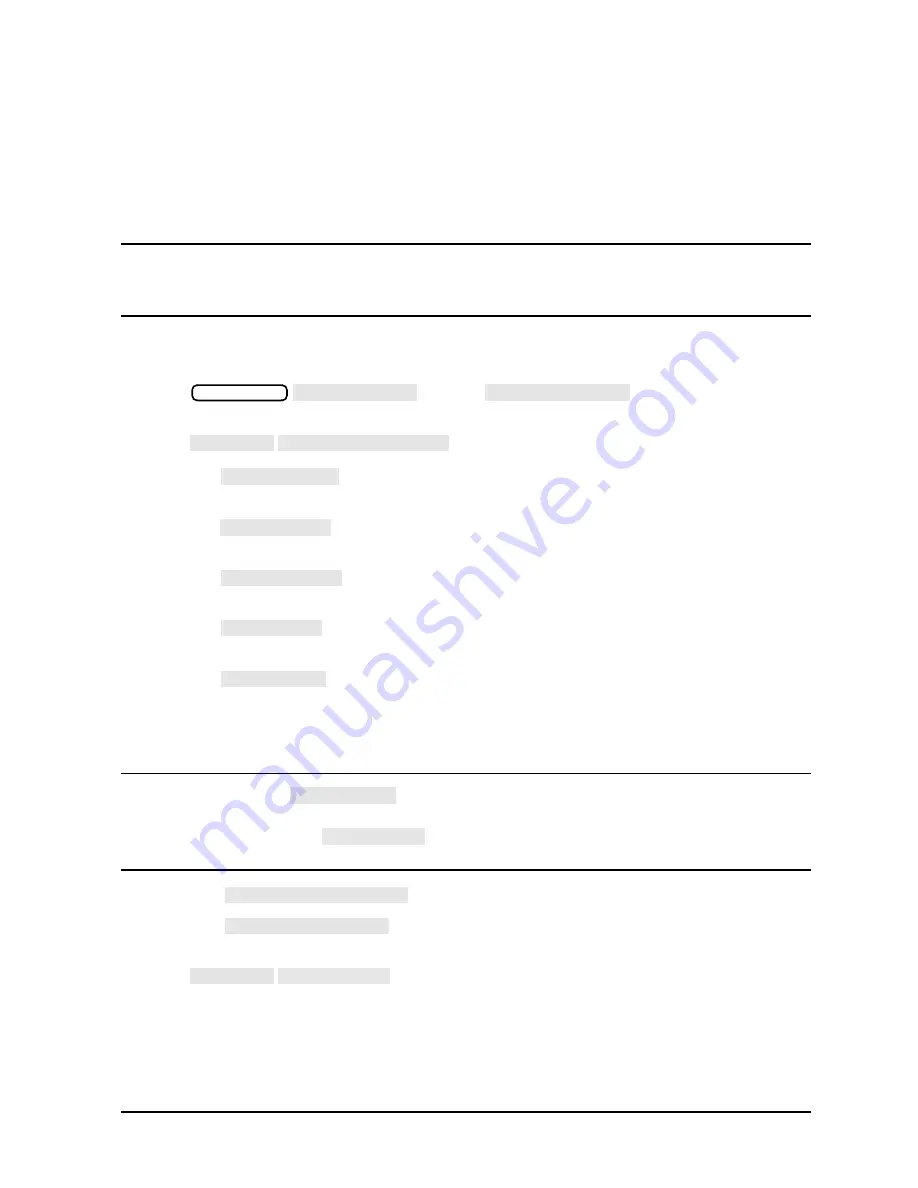
Chapter 2
2-9
Quick Start: Learning How to Make Measurements
Learning to Make Transmission Measurements
Step 4. Output measurement results
This example procedure shows how to output (store) measurement results to a disk.
For more information on creating a hardcopy of the measurement results, refer to
the “Printing, Plotting, and Saving Measurement Results” chapter in the User's Guide.
CAUTION
Do not mistake the line switch for the disk eject button. If the line switch is
mistakenly pushed, the instrument will be turned off, losing all settings and
data that have not been saved.
1. Insert a DOS- or LIF-formatted disk into the analyzer disk drive. The analyzer does not
support LIF-HFS (hierarchy file system).
2. Press
. Choose
to save the
measurement results to the analyzer's internal disk drive.
3. Press
.
• Toggle
to ON if you want to store the error-corrected data on disk
with the instrument state.
• Toggle
to ON if you want to store the raw data (ratioed and averaged,
but no error-correction) on disk with the instrument state.
• Toggle
to ON if you want to store the formatted data on disk with
the instrument state.
• Toggle
to ON if you want to store user graphics on disk with the
instrument state.
• Toggle
to ON if you want to only store the measurement data of the
device under test. The analyzer will not store the instrument state and
error-correction (measurement calibration). Therefore, the saved data cannot be
retrieved into the analyzer.
NOTE
Toggling
to ON will override all of the other save options.
Because this type of data is only intended for computer manipulation, the file
contents of a
save cannot be recalled and displayed on the
analyzer.
• Choose
if you want to store data in a binary format.
• Choose
if you want to store data in an ASCII format, to later
read on a computer.
4. Press
and the analyzer saves the file with a default title.
Save/Recall
SELECT DISK
INTERNAL DISK
RETURN DEFINE DISK-SAVE
DATA ARRAY
RAW ARRAY
FORMAT ARY
GRAPHICS
DATA ONLY
DATA ONLY
DATA ONLY
SAVE USING BINARY
SAVE USING ASCII
RETURN SAVE STATE
Summary of Contents for 8753ES
Page 6: ...vi ...
Page 8: ...viii Contents ...
Page 9: ...1 1 1 Installing Your Analyzer ...
Page 37: ...2 1 2 Quick Start Learning How to Make Measurements ...






























