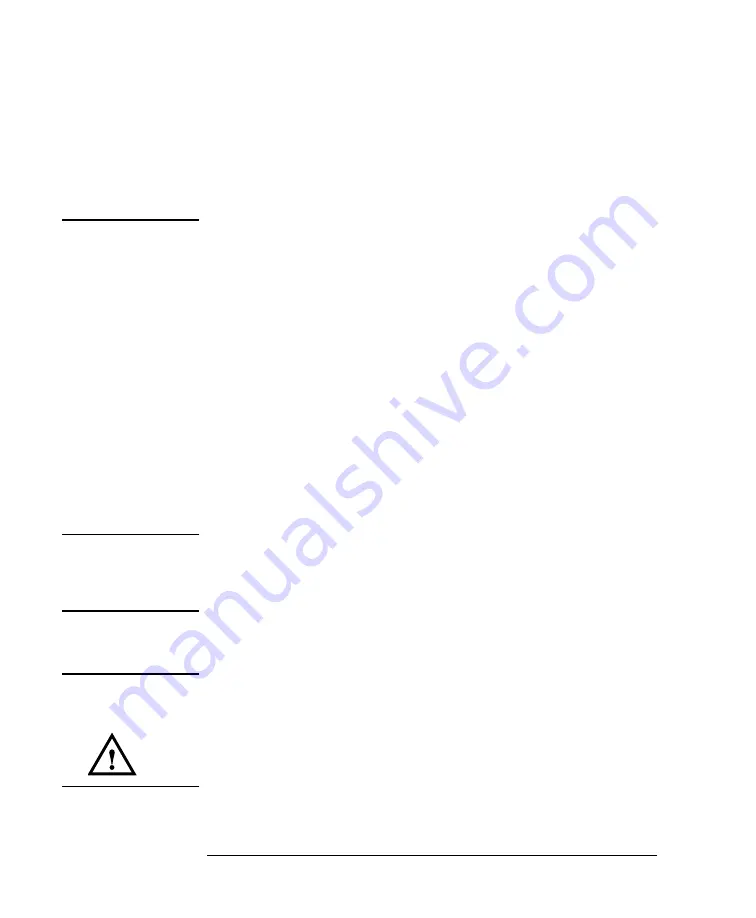
6
Safety Summary
• Before switching on the instrument, the protective earth terminal of
the instrument must be connected to a protective conductor. You can
do this by using the power cord supplied with the instrument.
• Do not interrupt the protective earth connection intentionally.
The following work must be carried out by a qualified electrician.
All local electrical codes must be strictly observed. If the plug on
the cable does not fit the power outlet, or if the cable is to be
attached to a terminal block, cut the cable at the plug end and rewire
it.
The color coding used in the cable depends on the cable supplied. If
you are connecting a new plug, it should meet the local safety
requirements and include the following features:
•
Adequate load-carrying capacity (see table of specifications).
•
Ground connection.
•
Cable clamp.
Operating Environment
WA R N I N G
The HP 8163A Lightwave Multimeter & HP 8164A Lightwave
Measurement System is not designed for outdoor use. To prevent
potential fire or shock hazard, do not expose the instrument to rain or
other excessive moisture.
Input/Output Signals
C AU T I O N
There are two input BNC connectors: the Remote Interlock Connector and
the Trigger Input, see page 152. These are TTL inputs. A maximum of 5 V
can be applied as an external voltage to either of these input connectors.
There is one output BNC connector: the Trigger Output, see page 152. This
is a TTL output. Do not apply an external voltage to this connector.
Summary of Contents for 8163A Series
Page 1: ...HP 8163A Lightwave Multimeter HP 8164A Lightwave Measurement System User s Guide ...
Page 3: ...HP 8163A Lightwave Multimeter HP 8164A Lightwave Measurement System User s Guide ...
Page 13: ...13 Safety Summary ...
Page 25: ...1 1 Getting Started ...
Page 49: ...2 2 Additional Features ...
Page 61: ...3 3 Power Measurement ...
Page 76: ...76 Power Measurement How to Measure Power Figure 3 8 Manual Range Mode Within Range ...
Page 87: ...4 4 Laser Sources ...
Page 94: ...94 Using Laser Source Modules How to Use Laser Source Modules ...
Page 95: ...5 5 Tunable Lasers ...
Page 99: ...99 Tunable Laser Sources How to Set the Power Figure 5 1 Setting High Power parameters ...
Page 103: ...103 Tunable Laser Sources How to Set the Power Figure 5 3 Setting Attenuation ...
Page 130: ...130 Tunable Laser Sources How to Use Auxiliary Functions ...
Page 131: ...A A Installation and Maintenance ...
Page 159: ...B B Accessories ...
Page 167: ...C C Specifications ...
Page 175: ...D D Performance Tests ...
Page 188: ...188 Performance Tests Test Record ...
Page 192: ...192 Performance Tests Test Record ...
Page 193: ...E E Cleaning Procedures ...
Page 199: ...F F Firmware Updates ...
Page 204: ...204 F Firmware Updates Firmware Update Process ...





















