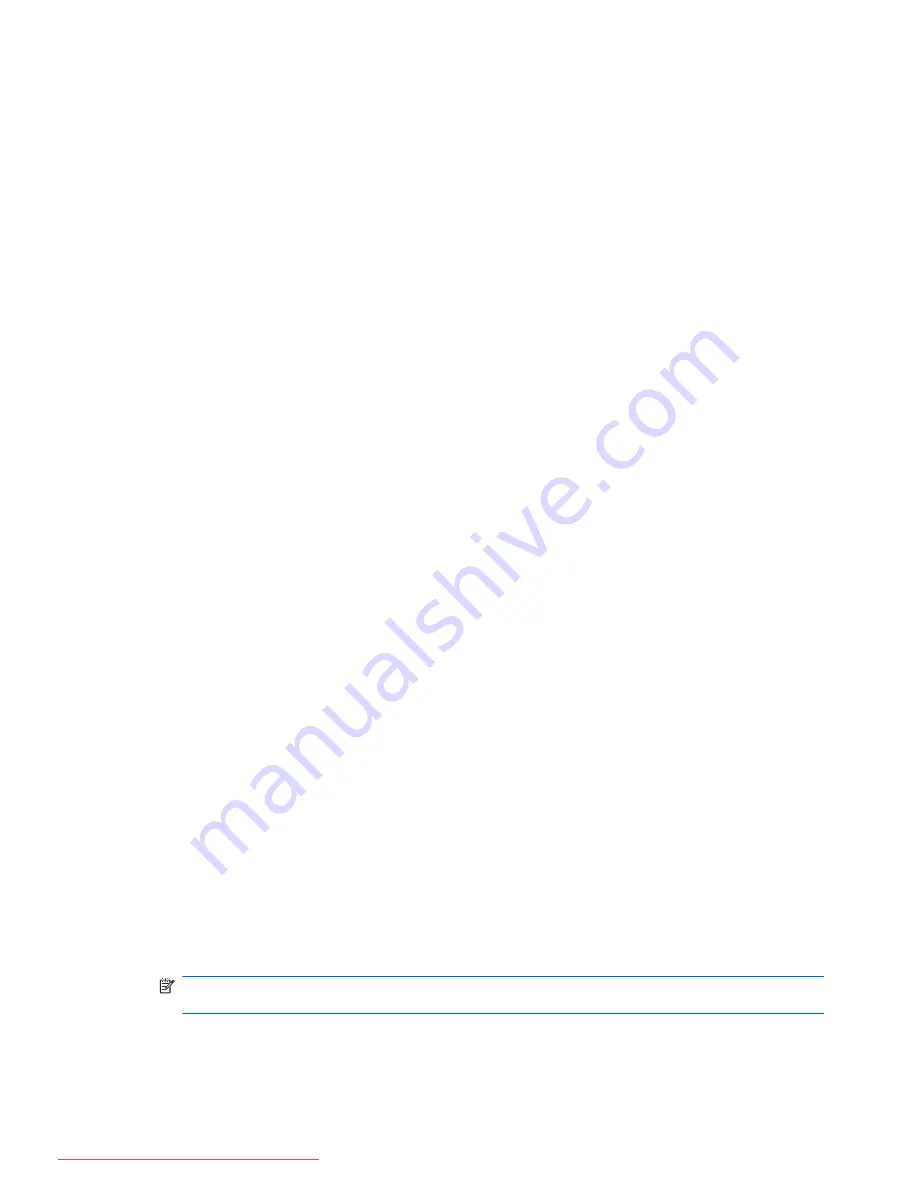
Turn off external devices such as printers and scanners. Disconnecting these devices frees up
valuable system resources and results in better playback performance.
Change desktop color properties. Because the human eye cannot easily tell the difference between
colors beyond 16 bits, you should not notice any loss of color while watching a movie if you lower
system color properties to 16-bit color, as follows:
1.
Right-click anywhere on the desktop except on an icon, and then select
Screen resolution
.
2.
Click
Advanced settings
>
Monitor
tab.
3.
Click
High Color (16 bit)
, if this setting is not already selected.
4.
Click
OK
.
A disc does not play automatically
1.
Select
Start
>
Control Panel
>
Hardware and Sound
>
Autoplay
.
2.
Confirm that the
Use AutoPlay for all media and devices
check box is selected.
3.
Click
Save
.
A CD, DVD, or BD should now start automatically when it is inserted into the optical drive.
A movie stops, skips, or plays erratically
●
Clean the disc.
●
Conserve system resources by trying the following suggestions:
◦
Log off the Internet.
◦
Change the color properties of the desktop:
1. Right-click on a blank area of the computer desktop, and then select
Personalize
>
Display Settings
.
2. Set
Colors
to
Medium (16 bit)
, if this setting is not already selected.
◦
Disconnect external devices, such as a printer, scanner, camera, or handheld device.
A movie is not visible on an external display
1.
If both the computer display and an external display are turned on, press
fn+f4
one or more
times to switch between the two displays.
2.
Configure the monitor settings to make the external display primary:
a.
Right-click on a blank area of the computer desktop, and then select
Personalize
>
Display Settings
.
b.
Specify a primary display and a secondary display.
NOTE:
When using both displays, the DVD image will not appear on any display designated as
the secondary display.
To get information about a multimedia question not covered in this guide, select
Start
>
Help and
Support
.
56
Chapter 4 Multimedia
Downloaded from LpManual.com Manuals
















































