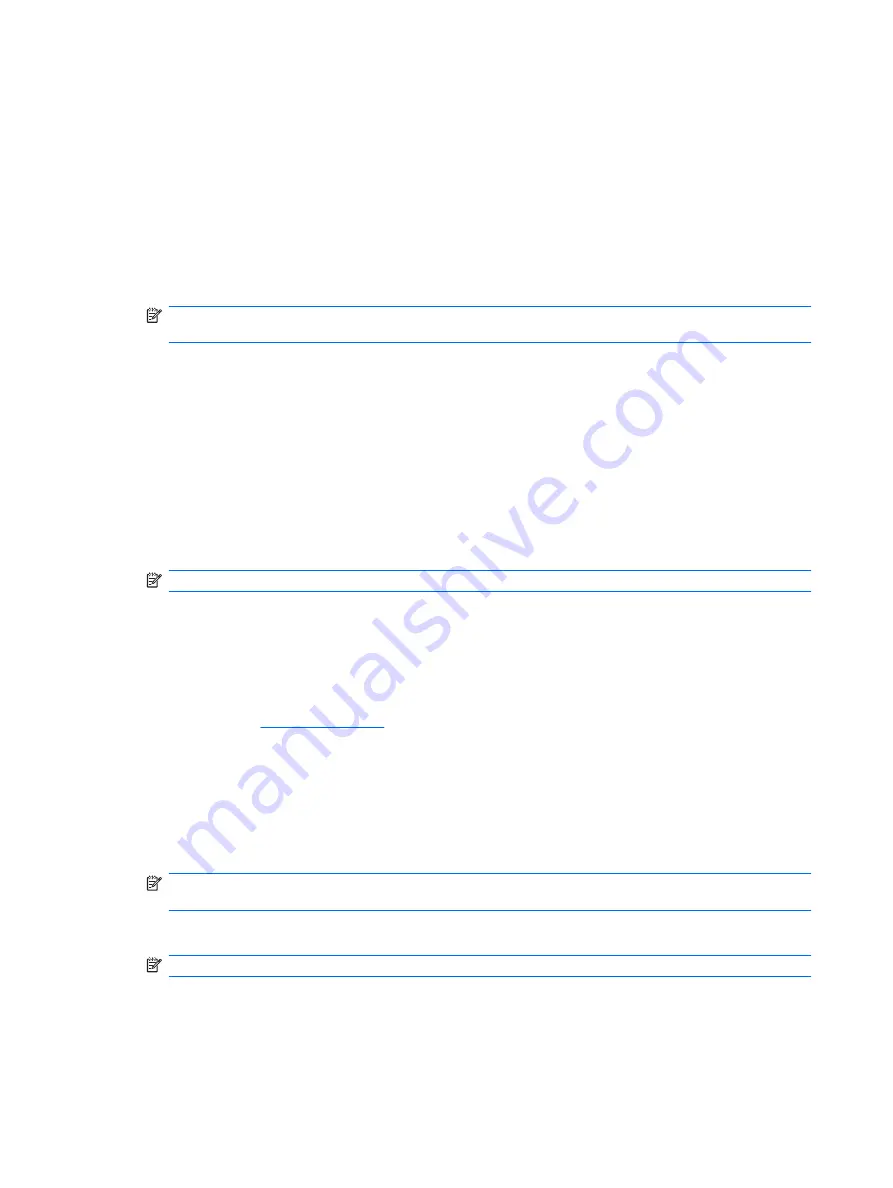
Establishing a Power-On Password Using Computer Setup
Establishing a power-on password through Computer Setup prevents access to the computer when
power is turned on, unless the password is entered. When a power-on password is set, Computer Setup
presents
Password Options
under the
Security
menu. Password options include
Password Prompt
on Warm Boot
. When
Password Prompt on Warm Boot
is enabled, the password must also be
entered each time the computer is rebooted.
1.
Turn on or restart the computer. If you are in Windows, click
Start
>
Shut Down
>
Restart
.
2.
As soon as the computer is turned on, press
F10
when the monitor light turns green to enter
Computer Setup. Press
Enter
to bypass the title screen, if necessary.
NOTE:
If you do not press
F10
at the appropriate time, you must restart the computer and again
press
F10
when the monitor light turns green to access the utility.
3.
Select
Security
, then
Power-On Password
and follow the instructions on the screen.
4.
Before exiting, click
File
>
Save Changes and Exit
.
Entering a Power-On Password
To enter a power-on password, complete the following steps:
1.
Turn on or restart the computer. If you are in Windows, click
Start
>
Shut Down
>
Restart the
Computer
.
2.
When the key icon appears on the monitor, type the current password, then press
Enter
.
NOTE:
Type carefully; for security reasons, the characters you type do not appear on the screen.
If you enter the password incorrectly, a broken key icon appears. Try again. After three unsuccessful
tries, you must turn off the computer, then turn it on again before you can continue.
Entering a Setup Password
If the system is equipped with an embedded security device, refer to the
HP ProtectTools Security
Manager Guide
at
.
If a setup password has been established on the computer, you will be prompted to enter it each time
you run Computer Setup.
1.
Turn on or restart the computer. If you are in Windows, click
Start
>
Shut Down
>
Restart
.
2.
As soon as the computer is turned on, press
F10
when the monitor light turns green to enter
Computer Setup. Press
Enter
to bypass the title screen, if necessary.
NOTE:
If you do not press
F10
at the appropriate time, you must restart the computer and again
press
F10
when the monitor light turns green to access the utility.
3.
When the key icon appears on the monitor, type the setup password, then press
Enter
.
NOTE:
Type carefully; for security reasons, the characters you type do not appear on the screen.
If you enter the password incorrectly, a broken key icon appears. Try again. After three unsuccessful
tries, you must turn off the computer, then turn it on again before you can continue.
42
Chapter 4 Desktop Management
Summary of Contents for 5850 - Deskjet Color Inkjet Printer
Page 1: ...Service Reference Guide HP Compaq dc5850 Business PC ...
Page 4: ...iv About This Book ...
Page 12: ...xii ...
Page 122: ...Padlock 110 Chapter 8 Removal and Replacement Procedures Small Form Factor SFF Chassis ...
Page 249: ...Subscriber s Choice 31 System Software Manager download 26 white papers 29 Index 237 ...






























