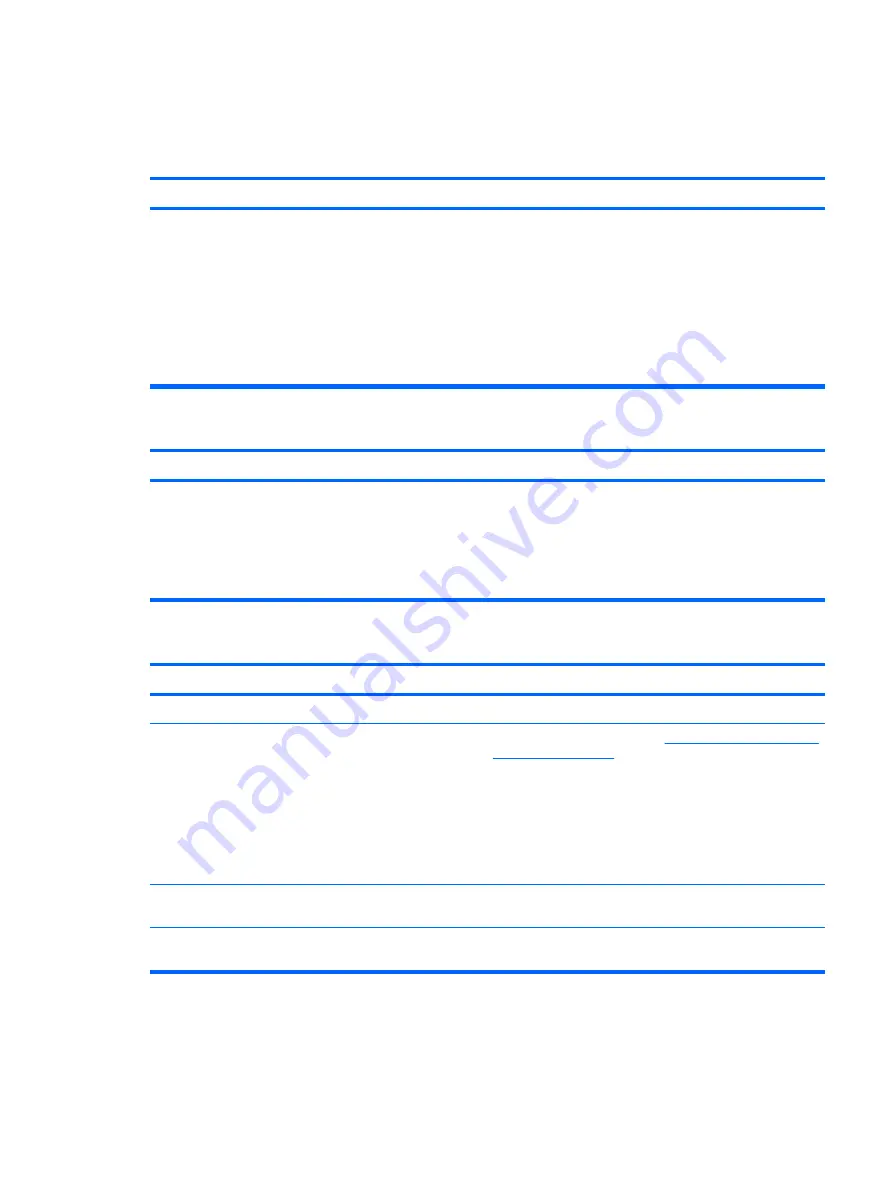
Solving Hard Drive Problems
Table D-4
Solving Hard Drive Problems
Hard drive error occurs.
Cause
Solution
Hard disk has bad sectors or has failed.
1.
In Microsoft Windows XP, right-click
Start
, click
Explore
, and select a drive. Select
File
>
Properties
>
Tools
. Under
Error-checking
, click
Check Now
.
In Microsoft Windows Vista, right-click
Start
, click
Explore
, and right-click on a drive. Select
Properties
then select the
Tools
tab. Under
Error-
checking
click
Check Now
.
2.
Use a utility to locate and block usage of bad sectors. If
necessary, reformat the hard disk.
Disk transaction problem.
Cause
Solution
Either the directory structure is bad or there is a problem with
a file.
In Microsoft Windows XP, right-click
Start
, click
Explore
, and
select a drive. Select
File
>
Properties
>
Tools
. Under
Error-
checking
, click
Check Now
.
In Microsoft Windows Vista, right-click
Start
, click
Explore
,
and right-click on a drive. Select
Properties
then select the
Tools
tab. Under
Error-checking
click
Check Now
.
Drive not found (identified).
Cause
Solution
Cable could be loose.
Check cable connections.
The system may not have automatically recognized a newly
installed device.
See reconfiguration directions in
. If the system still does not recognize
the new device, check to see if the device is listed within
Computer Setup. If it is listed, the probable cause is a driver
problem. If it is not listed, the probable cause is a hardware
problem.
If this is a newly installed drive, run the Computer Setup utility
and try adding a POST delay under
Advanced
>
Power-On
Options
.
The device is attached to a SATA port that has been disabled
in Computer Setup.
Run the Computer Setup utility and ensure the device's SATA
port is enabled in
Storage
>
Storage Options
.
Drive responds slowly immediately after power-up.
Run Computer Setup and increase the POST Delay in
Advanced
>
Power-On Options
.
Solving Hard Drive Problems 193
Summary of Contents for 5850 - Deskjet Color Inkjet Printer
Page 1: ...Service Reference Guide HP Compaq dc5850 Business PC ...
Page 4: ...iv About This Book ...
Page 12: ...xii ...
Page 122: ...Padlock 110 Chapter 8 Removal and Replacement Procedures Small Form Factor SFF Chassis ...
Page 249: ...Subscriber s Choice 31 System Software Manager download 26 white papers 29 Index 237 ...






























