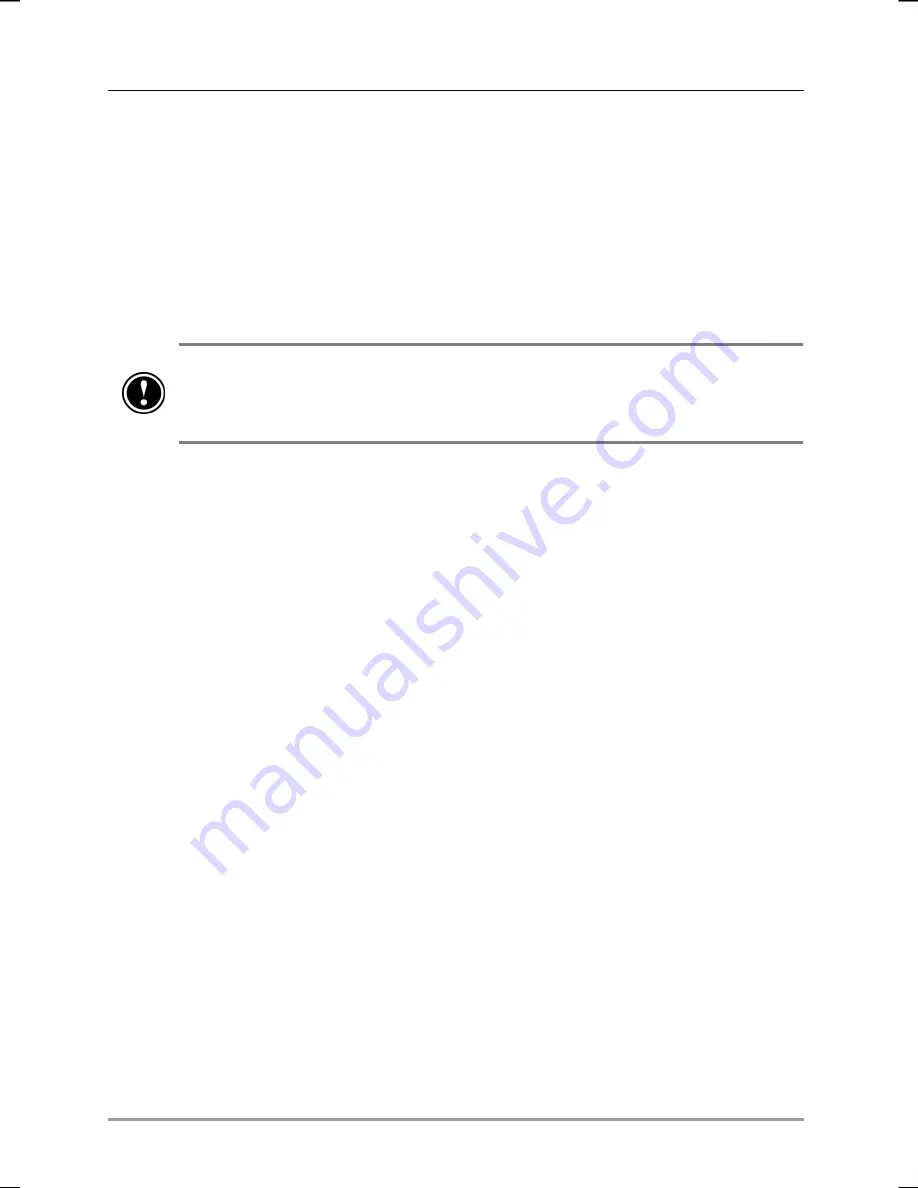
84
|
hp Jornada 560 series personal digital assistant User’s Guide
Restoring Data
When you use the backup file to restore information, information on your
hp Jornada is replaced with the information stored in the backup file. If
you have created files on your hp Jornada since the last backup and do
not want to delete these files during the restore process, move the files from
your hp Jornada to your desktop PC—or to an optional CompactFlash
memory card—before restoring information.
Depending on the type of backup file, the restore operation replaces all
information stored in your PIM databases or all data stored on your hp Jornada.
Any data added after the backup file was created will be lost.
To restore PIM databases with hp backup
1. Use hp task switcher to close all running applications. (Press and
hold the hp home menu hot key to display the hp task switcher
pop-up menu, and then tap the
Close All
button.)
2. Disconnect your hp Jornada from your desktop PC.
3. On
the
Start
menu on your hp Jornada, tap
Programs
.
4. In the hp Applications folder, tap the hp backup icon.
5. On
the
Restore
tab, select
Restore only databases
, and
then tap
Restore Now
.
6. In the file list, tap the name of a backup file you want to restore.
7. Remove the CompactFlash card (if installed), and reset your hp
Jornada. See “Resetting Your hp Jornada” in chapter 9.
To restore all data with hp backup
1. Disconnect your hp Jornada from ac power, and remove both the
main and backup batteries. Wait 5 minutes.
2. Replace the main battery, and then replace the backup battery.
3. Complete the Welcome Wizard.
4. On
the
Start
menu on your hp Jornada, tap
Programs
.
5. In the hp Applications folder, tap the hp backup icon.






























