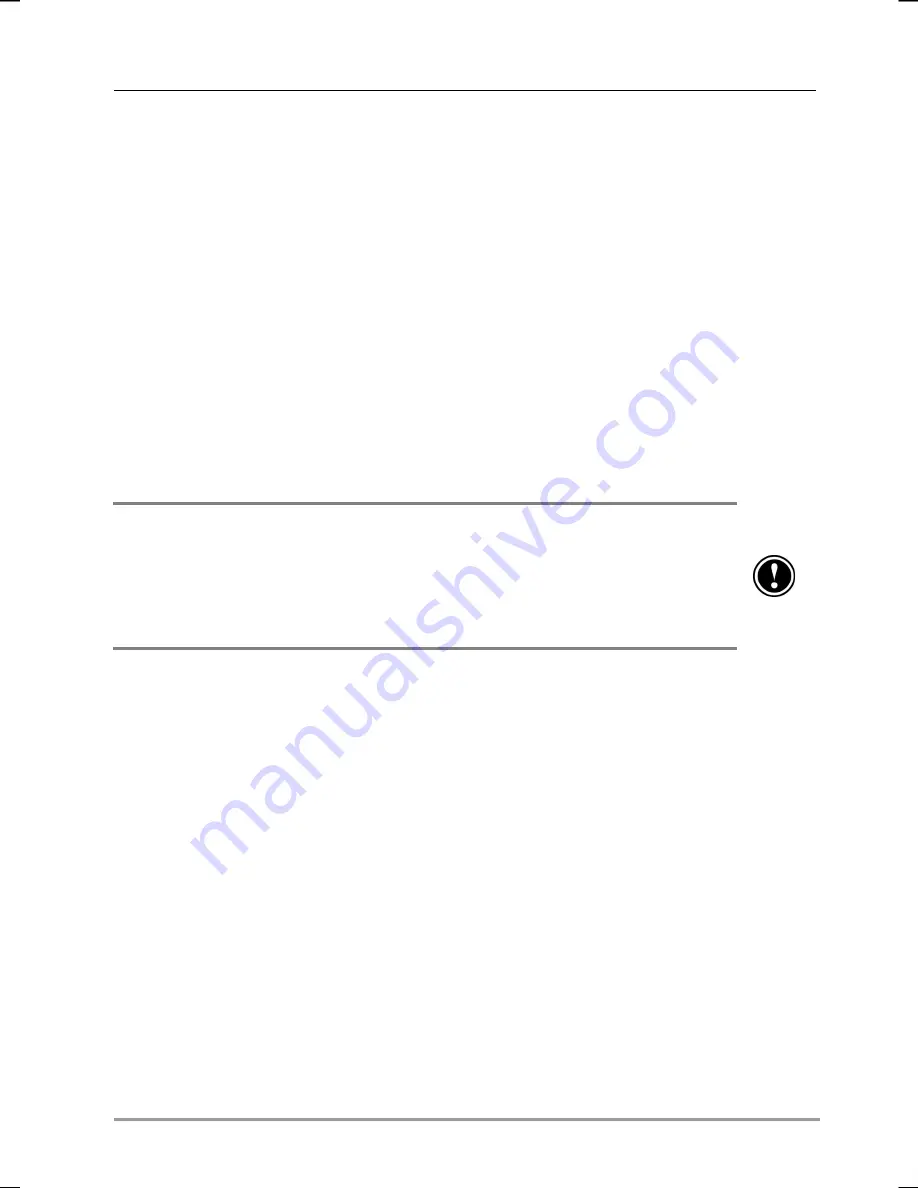
Chapter 9
|
Troubleshooting
|
133
Restoring Factory Defaults
In some cases, such as when your hp Jornada does not respond after
being reset or when you forget your password, you may need to restore
your hp Jornada to the factory default settings. This erases all data not
stored in the hp safe store folder or on a CompactFlash memory card. All
information you have entered in RAM, including all files, system settings,
and programs you have installed, may be erased.
To ensure the safety of your information should it be necessary to restore
the factory defaults, you should regularly back up your data to your
desktop PC (using ActiveSync), to a CompactFlash card (using the hp
backup application), or to the hp safe store folder (using the hp emergency
backup application). For more information on backing up data, see
“Backing Up and Restoring Data” in chapter 6.
Restoring the factory default settings erases all files, programs, and data stored
in RAM. You can restore data from a backup file saved on your desktop
computer, on a CompactFlash card, or in the hp safe store folder. (For more
information, see “Backing Up and Restoring Data” in chapter 6, or ActiveSync
Help on your desktop computer.)
To restore the factory defaults
1. Disconnect all cables, including the ac adapter, from your hp
Jornada.
2. Remove the backup battery. Use the stylus to hold the backup
battery lock in the OPEN position, and then slide out the backup
battery tray.
3. Remove the main battery.
4. Wait at least 5 minutes, and then reinstall the main battery,
reinstall the backup battery, and reconnect the ac adapter. (For
more information, see “Using Your hp Jornada for the First Time”
in chapter 2.)
5. Your hp Jornada should turn on automatically and display the
Welcome Wizard.
6. If you have enabled hp emergency backup, you will be prompted
to restore your PIM databases from the hp safe store folder.






























