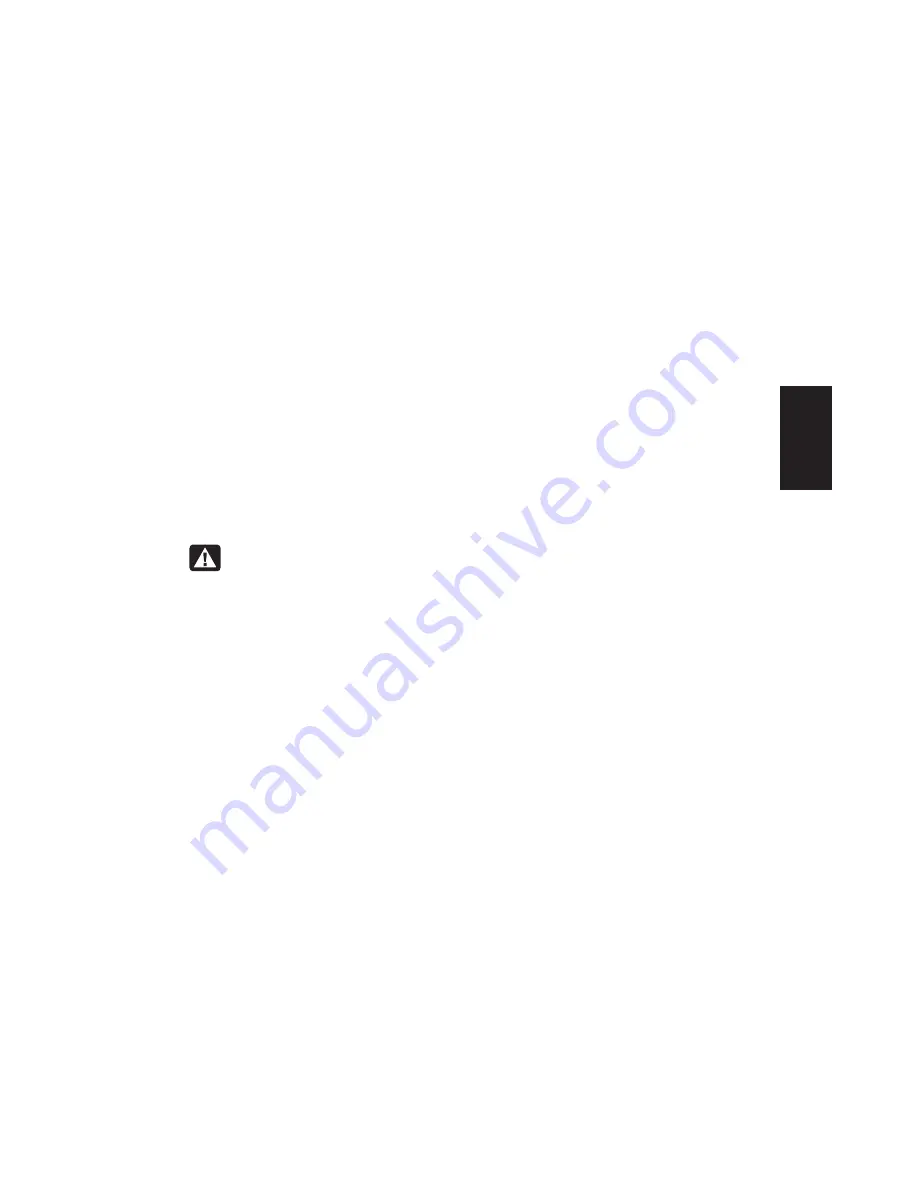
Quick Start Guide
73
Help
Using Application Recovery
and System Recovery
Before using the HP Pavilion System Recovery
or Application Recovery program, use
System Restore.
System Restore
Warning:
Try
System Restore
before
using the
HP Pavilion System Recovery
program.
If software on your hard drive accidentally
gets erased or damaged, first use the Microsoft
System Restore
feature in Windows XP to restore
the computer system and program settings.
System Restore returns the computer settings
to a selected restore point without affecting
user programs or document files. For more
information, type
System Restore
into the
Search box in Help and Support.
Application Recovery
Note:
Not all models include the Application
Recovery program. Perform steps 1 through 5 of
“To Start Application Recovery.” If
hp application
recovery
appears in the
hp pavilion pc tools
folder, then your PC includes the HP Pavilion
Application Recovery program.
If an individual application or driver accidentally
gets erased or damaged, you can reinstall the
software using the HP Pavilion Application
Recovery program.
Note:
Do not use Application Recovery to reinstall
software programs that came on CDs or DVDs
included in the computer box. Reinstall these
programs directly from the CDs or DVDs.
To start Application Recovery:
1
Close all applications and folders.
2
Click
Start
on the taskbar.
3
Choose
All Programs
.
4
Choose
Hewlett-Packard
.
Summary of Contents for 512n - Pavilion - 128 MB RAM
Page 1: ...hp pavilion home pc quick start guide ...
Page 2: ...Quick Start Guide ...
Page 21: ...xx HP Pavilion home PC ...
Page 25: ...xxiv HP Pavilion home PC ...
Page 91: ...66 HP Pavilion home PC ...
Page 111: ...86 HP Pavilion home PC ...
Page 112: ... Hewlett Packard Company 2002 all rights reserved ...















































