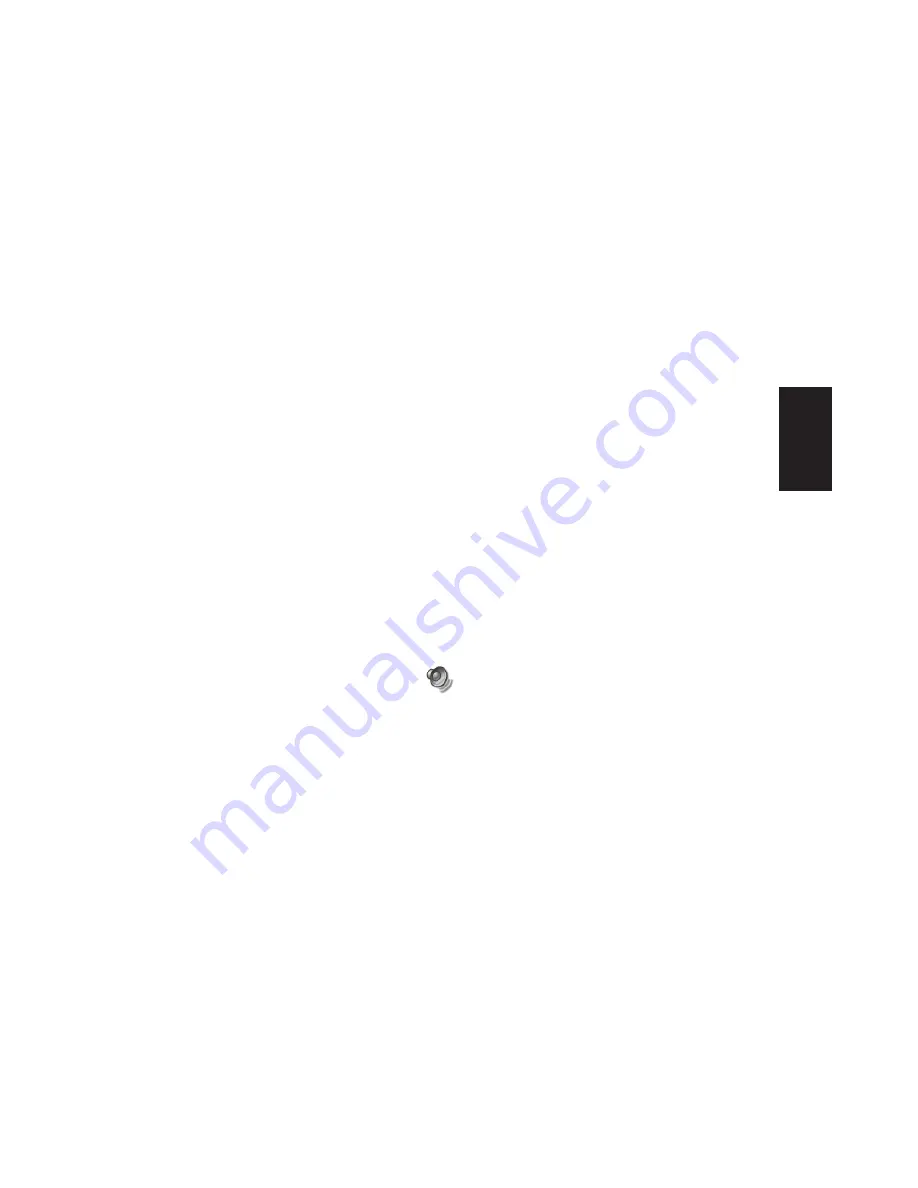
Quick Start Guide
21
Basics
Using a Microphone
Your HP Pavilion home PC comes with one
microphone connector in the back of the PC.
Your computer may have another microphone
connector in the front of the PC under the access
door or on the monitor. Only one microphone
connector works at a time. The back connector
is already set up to work.
If you would prefer to connect a microphone
to the front of your PC, follow this procedure
to select the working microphone:
Note:
If you connect your microphone to the back
of your PC, you do not need to perform this
procedure.
1
Double-click the
Volume
icon on the
taskbar. The Volume Control settings
window opens.
Note:
If you do not see this Volume icon, click
Start
,
Control Panel
,
Sounds, Speech,
and Audio Devices
, if present, and then
double-click
Sounds and Audio Devices
to
open the Sounds and Audio Devices Properties
window. Select the
Place volume icon in
the taskbar
tick box. Click
Apply
, and then
click
OK
. The Volume icon appears in the
taskbar.
2
In the Volume Control
window, select
Options
and click
Properties
.
3
In
Adjust volume for
, click
Recording
.
4
In
Show the following volume controls
, select
the
Microphone
tick box.
5
Click
OK
.
6
Select
Options
from the Recording Control
window, and click
Advanced Controls
.
7
Click the
Advanced
button.
Summary of Contents for 512n - Pavilion - 128 MB RAM
Page 1: ...hp pavilion home pc quick start guide ...
Page 2: ...Quick Start Guide ...
Page 21: ...xx HP Pavilion home PC ...
Page 25: ...xxiv HP Pavilion home PC ...
Page 91: ...66 HP Pavilion home PC ...
Page 111: ...86 HP Pavilion home PC ...
Page 112: ... Hewlett Packard Company 2002 all rights reserved ...






























