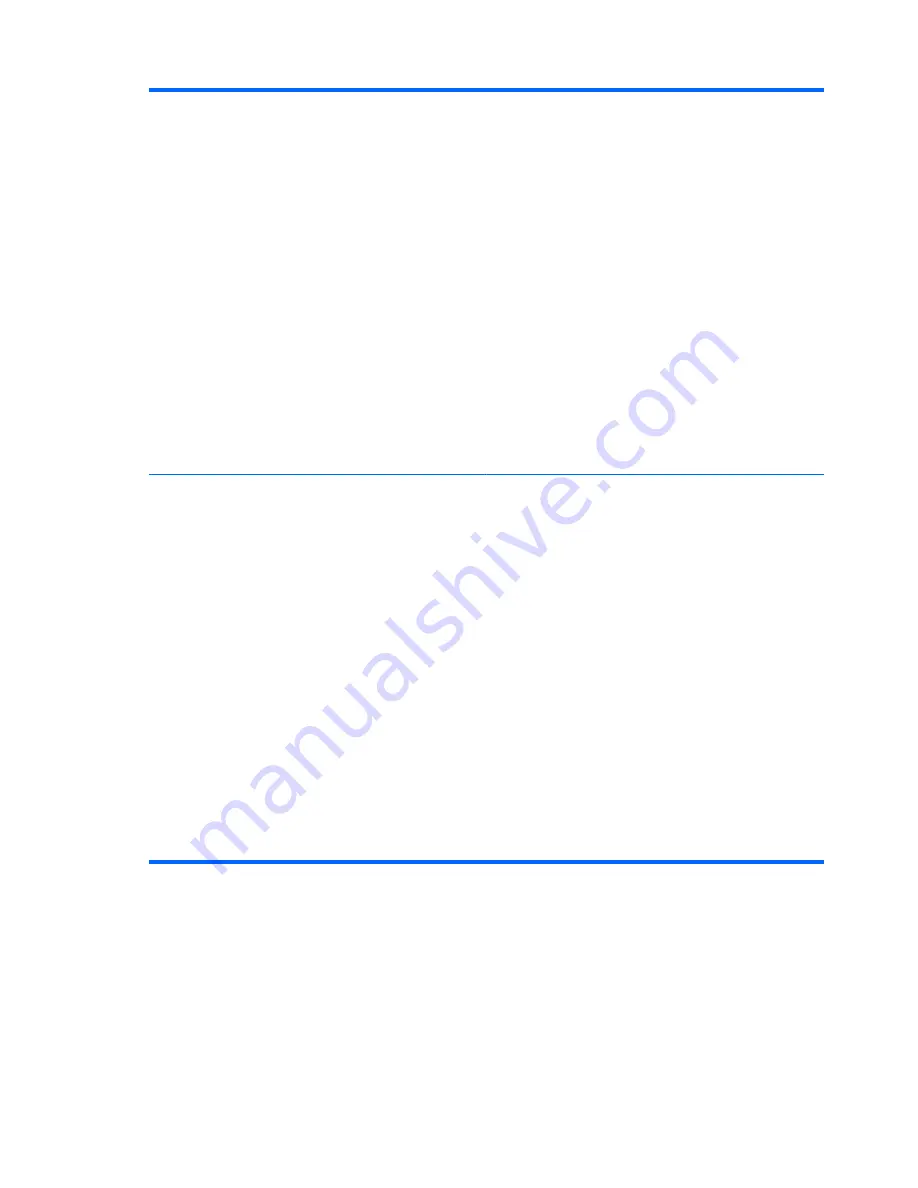
Boot options
●
Set an
f9
,
f10
, and
f12
delay when starting up.
●
Enable/disable CD-ROM boot.
●
Enable/disable floppy boot.
●
Enable/disable internal network adapter boot.
●
Enable/disable MultiBoot, which sets a boot order that
can include most boot devices in the system.
●
Set the Express Boot Popup delay in seconds.
●
Set the boot order.
◦
1st boot device: USB CD-ROM
◦
2nd boot device: USB floppy
◦
3rd boot device: USB SuperDisk
◦
4th boot device: Notebook hard drive
◦
5th boot device: USB hard disk
◦
6th boot device: Network controller
Device Configurations
●
Swap the functions of the
fn
key and left
ctrl
key.
●
Enable/disable USB legacy support. When enabled, USB
legacy support allows the following:
◦
Use of a USB keyboard in Computer Setup even
when a your operating system is not running.
◦
Startup from bootable USB devices, including a hard
drive, diskette drive, or optical drive connected by a
USB port to the computer.
●
Enable/disable BIOS DMA data transfers.
●
Enable/disable fan always on while connected to an AC
outlet.
●
Enable/disable data execution prevention.
●
Enable/disable LAN power saving mode.
●
Enable/disable SATA Native Mode.
●
Enable/disable Dual Core CPU.
●
Enable/disable HDD translation mode.
92
Chapter 5 Computer Setup
Summary of Contents for 4710s - ProBook - Core 2 Duo 2.53 GHz
Page 1: ...HP ProBook 4710s Notebook PC Maintenance and Service Guide ...
Page 4: ...iv MSG revision history ...
Page 6: ...vi Safety warning notice ...
Page 123: ...Where used 1 screw that secures the USB board to the computer Phillips PM2 5 3 0 screw 113 ...
Page 151: ...22 Remove the LCD panel 23 Recycle the LCD panel and backlight Display 141 ...
Page 157: ......
















































