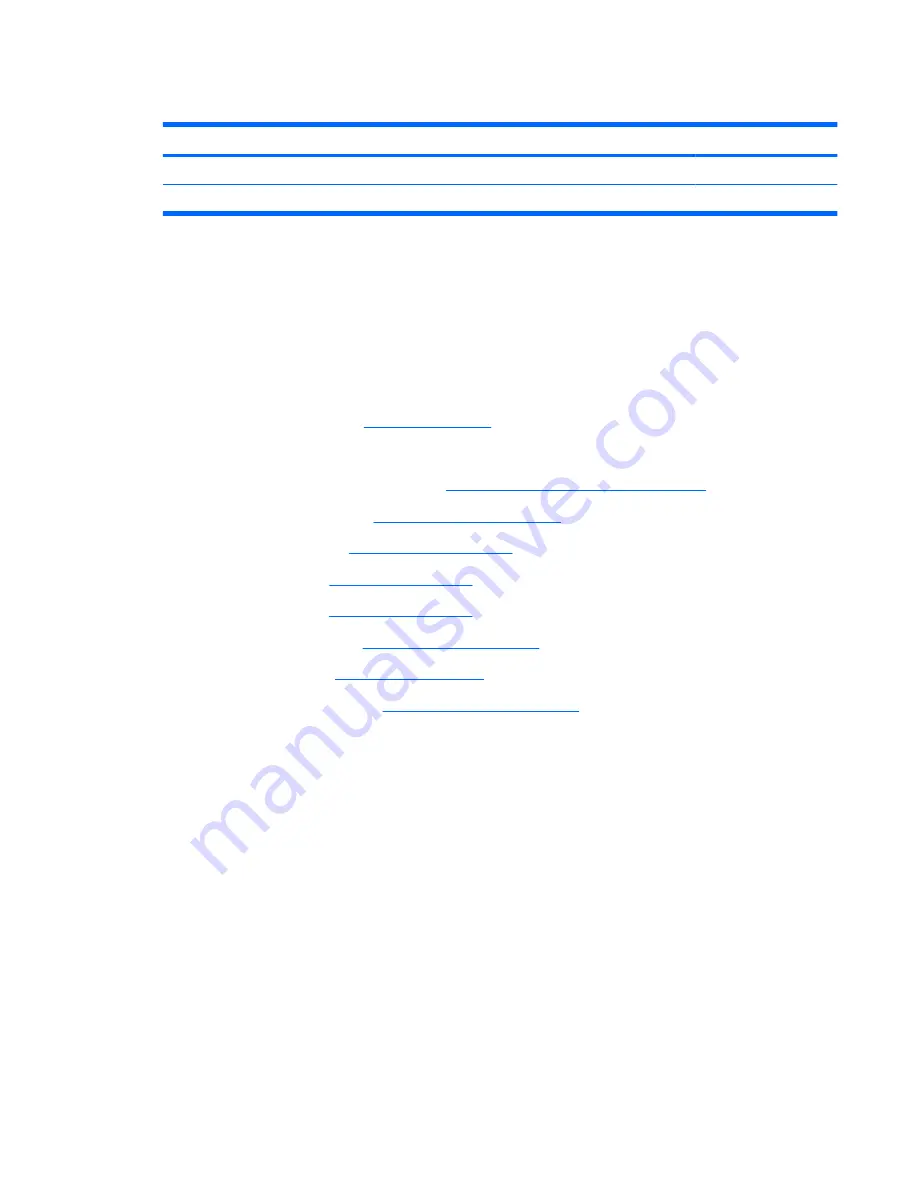
Top cover
Description
Spare part number
Top cover
535796-001
Power button board (includes cable)
574493-001
Before removing the top cover, follow these steps:
1.
Shut down the computer. If you are unsure whether the computer is off or in Hibernation, turn the
computer on, and then shut it down through the operating system.
2.
Disconnect all external devices connected to the computer.
3.
Disconnect the power from the computer by first unplugging the power cord from the AC outlet and
then unplugging the AC adapter from the computer.
4.
Remove the battery (see
Battery on page 41
).
5.
Remove the following components:
a.
Switch cover and keyboard (see
Switch cover and keyboard on page 42
)
b.
Memory module (see
Memory module on page 45
)
c.
Optical drive (see
Optical drive on page 47
)
d.
Speakers (see
Speakers on page 49
)
e.
Palm rest (see
Palm rest on page 50
)
f.
WLAN module (see
WLAN module on page 55
)
g.
Hard drive (see
Hard drive on page 52
)
h.
Display assembly (see
Display assembly on page 59
)
Remove the top cover:
1.
Turn the computer right-side up, with the front toward you.
Component replacement procedures
65
Summary of Contents for 4710s - ProBook - Core 2 Duo 2.53 GHz
Page 1: ...HP ProBook 4710s Notebook PC Maintenance and Service Guide ...
Page 4: ...iv MSG revision history ...
Page 6: ...vi Safety warning notice ...
Page 123: ...Where used 1 screw that secures the USB board to the computer Phillips PM2 5 3 0 screw 113 ...
Page 151: ...22 Remove the LCD panel 23 Recycle the LCD panel and backlight Display 141 ...
Page 157: ......
















































