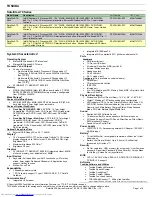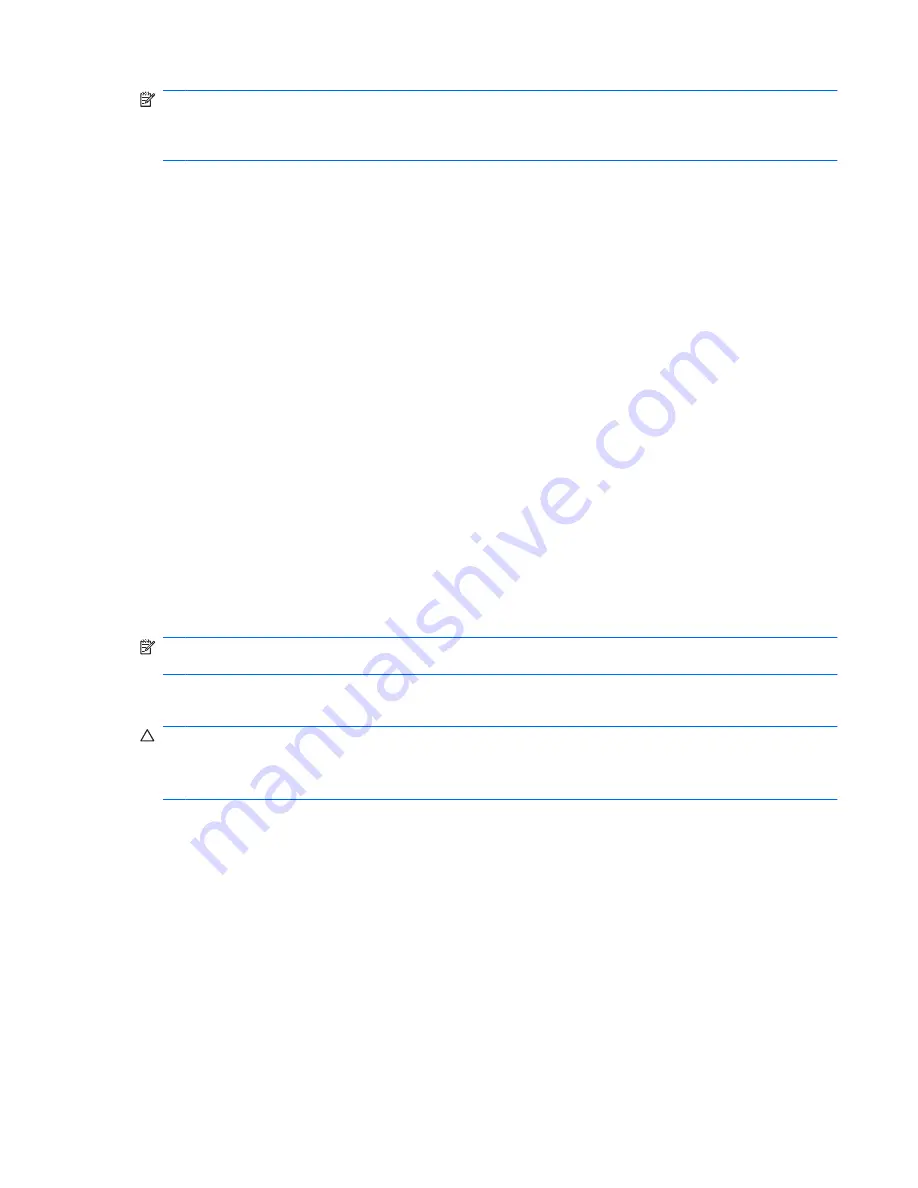
NOTE:
Be sure that the computer is connected to AC power before you start the backup process.
NOTE:
The backup process may take over an hour, depending on file size and the speed of the
computer.
1.
Click
Start
>
All Programs
>
Accessories
>
System Tools
>
Backup
.
2.
Follow the on-screen instructions.
Performing a recovery
In case of system failure or instability, the computer provides the following tools to recover your files:
●
Windows recovery tools (select models only): You can use the Windows Backup utility to recover
information you have previously backed up.
●
Operating System
and
Driver Recovery
discs (included with your computer): You can use the discs
to recover your operating system and programs installed at the factory.
Recovering your information
To recover information you previously backed up, follow these steps:
1.
If possible, back up all personal files.
2.
Click
Start
>
All Programs
>
Accessories
>
System Tools
>
Backup
.
The Backup or Restore Wizard opens.
3.
Click
Restore files and settings
, and then click
Next
.
4.
Follow the on-screen instructions.
NOTE:
For additional information on initiating a recovery in Windows, perform a search for this topic
in Help and Support.
Recovering the operating system and programs
CAUTION:
The recovery process reformats and completely erases the hard drive. All files you have
created and any software installed on the computer are permanently removed. The recovery process
reinstalls the original operating system, software, and drivers. Software, drivers, and updates not
installed by HP must be manually reinstalled.
To recover your operating system and programs, follow these steps:
1.
If possible, back up all personal files.
2.
Insert the
Operating System
disc into the optical drive.
3.
Shut down the computer.
4.
Turn on the computer.
5.
Follow the on-screen instructions to install the operating system.
6.
After the operating system is installed, remove the
Operating System
disc and insert the
Driver
Recovery
disc.
7.
Follow the on-screen instructions to install the drivers and programs.
Backup and recovery in Windows XP 171
Summary of Contents for 4510s - ProBook - Celeron 1.8 GHz
Page 4: ...iv MSG revision history ...
Page 6: ...vi Safety warning notice ...
Page 11: ...Index 185 xi ...
Page 12: ...xii ...
Page 187: ...RJ 11 modem Pin Signal 1 Unused 2 Tip 3 Ring 4 Unused 5 Unused 6 Unused RJ 11 modem 175 ...
Page 202: ......