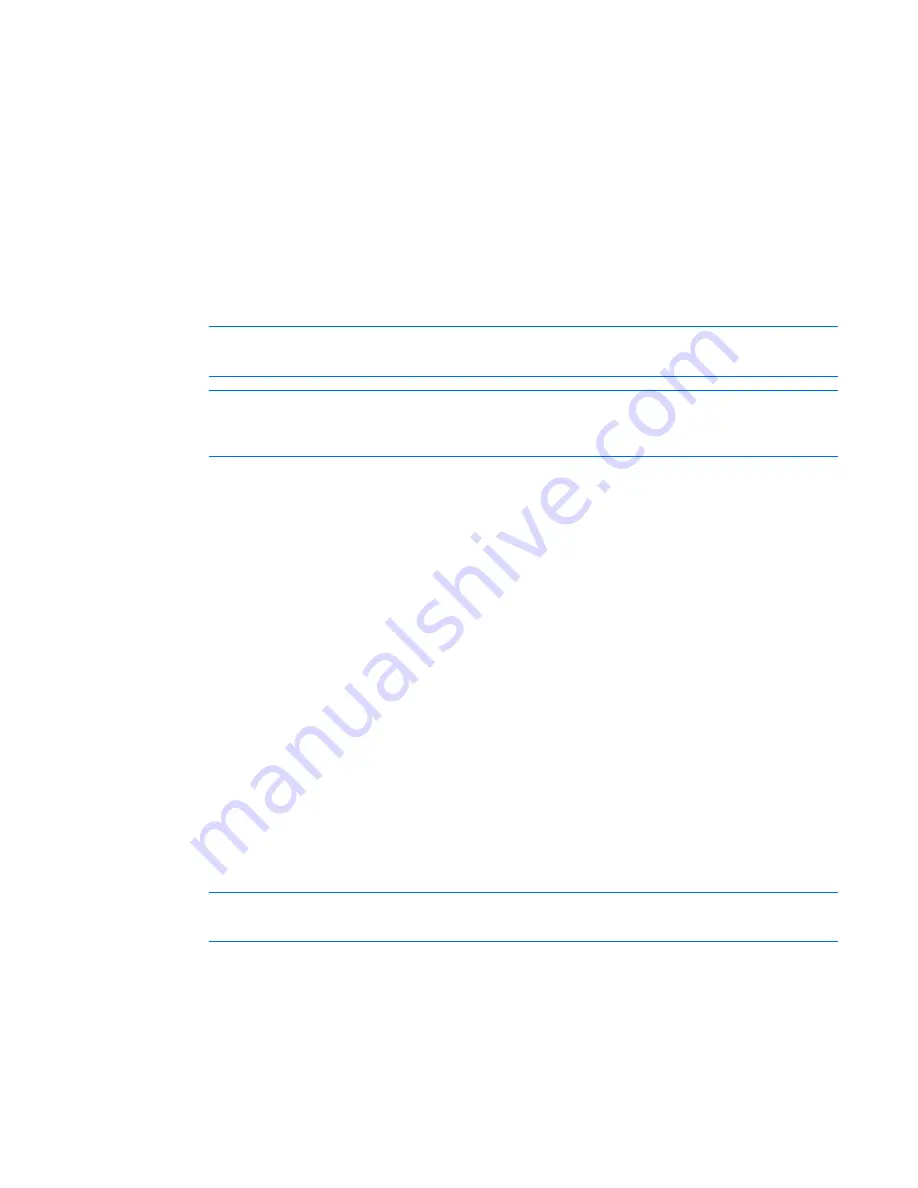
Upgrading the firmware 86
Enabling TFTP for Microsoft Windows operating
systems
To enable TFTP for Microsoft® Windows® operating systems, follow the instructions in the \TFTP\TFTP
Install Instructions.txt file on the CD included with this kit or the Softpaq TFTP directory.
Enabling TFTP for Linux operating systems
TFTP is provided by the TFTP server RPM (RPM-IVH/Redhat/RPMS/) for most systems using RPM
packages. Depending on the type of distribution, the Internet services daemon is provided by xinetd.
NOTE:
The following example uses Red Hat Linux 3.0. For more information, refer to your
Linux operating system Help or documentation.
NOTE:
By default, TFTP executes in secure mode and only provides readable files under the
/tftpboot directory. Other directories can be specified through the /etc/xinetd.d/tftp files. In
secure mode, TFTP expects the file to be relative to the/tftpboot directory.
To enable TFTP for Linux operating systems (GNOME):
1.
In the GNOME viewer go to the main menu and select
Programs>System>Service Configuration.
2.
In the Service Configuration menu, verify that the xinetd checkbox is selected to start at boot.
-or-
If the checkbox is not selected, select the box and click
Save.
3.
Find
TFTP
in the list of services and highlight it.
4.
Select the checkbox to start TFTP at boot, and then click
Save.
To enable TFTP for Linux operating systems (KDE):
1.
Go to the main menu and select
Control Panel>Services.
2.
In the Service Configuration menu, verify that the xinetd checkbox is selected to start at boot.
-or-
If the checkbox is not selected, select the box and click
Save.
3.
Find TFTP in the list of services and highlight it.
4.
Select the checkbox to start TFTP at boot, and then click
Save
.
Verifying TFTP for Linux operating systems
NOTE:
The following example uses Red Hat Linux 3.0. For more information, refer to your
Linux operating system Help or documentation.
1.
Verify that the
in.tftpd
service is running with the following
ps -ef
|
grep tftpd.
By default the
/etc/xinetd.d/tftp
configuration file uses
/tftpboot
as the directory.
2.
Create a
/tftpboot
directory (if it doesn't exist) and set the permissions for public access.
3.
Copy the firmware file to
/tftpboot.
4.
Cd to
/tmp.






























