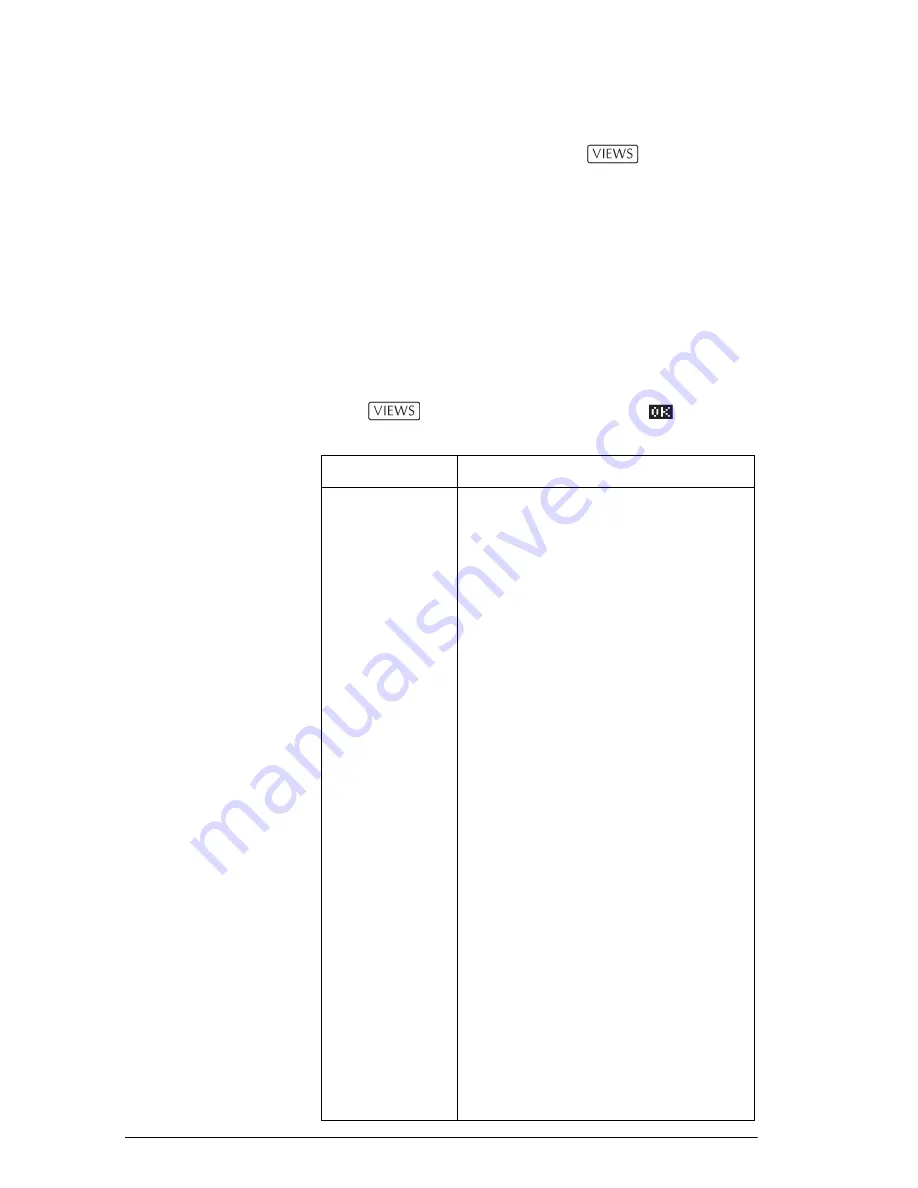
2-14
Aplets and their views
Other views for scaling and splitting the graph
The preset viewing options menu (
) contains
options for drawing the plot using certain pre-defined
configurations. This is a shortcut for changing Plot view
settings. For instance, if you have defined a trigonometric
function, then you could select
Trig
to plot your function
on a trigonometric scale. It also contains split-screen
options.
In certain aplets, for example those that you download
from the world wide web, the preset viewing options
menu can also contain options that relate to the aplet.
VIEWS menu
options
Press
, select an option, and press
.
Option
Meaning
Plot-
Detail
Splits the screen into the plot and a
close-up.
Plot-Table
Splits the screen into the plot and
the data table.
Overlay
Plot
Plots the current expression(s)
without
erasing any pre-existing
plot(s).
Auto Scale
Rescales the vertical axis so that the
display shows a representative
piece of the plot, for the supplied
x
axis settings. (For Sequence and
Statistics aplets, autoscaling
rescales both axes.)
The autoscale process uses the first
selected function only to determine
the best scale to use.
Decimal
Rescales both axes so each pixel =
0.1 unit. Resets default values for
XRNG
(–6.5 to 6.5) and YRNG (–3.1 to
3.2). (Not in Sequence or Statistics
aplets.)
Integer
Rescales horizontal axis only,
making each pixel=1 unit. (Not
available in Sequence or Statistics
aplets.)
Summary of Contents for 39g+
Page 1: ...hp 39g graphing calculator user s guide H Edition 2 Part Number F2224 90001 ...
Page 62: ...2 22 Aplets and their views 5 Display the functions in numeric form ...
Page 78: ......
Page 84: ......
Page 116: ......
Page 178: ......
















































