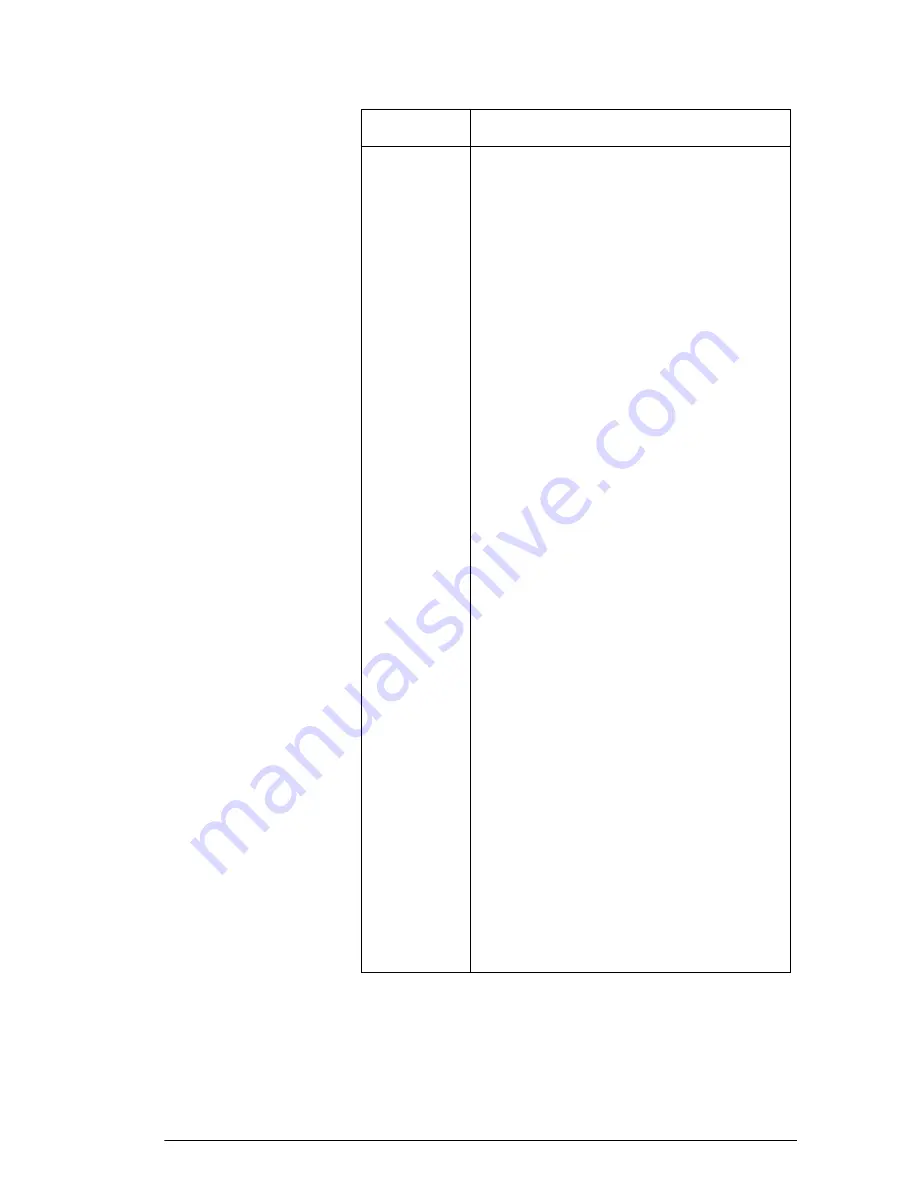
Getting started
1-11
Number
Format
The number format mode you set is the
number format used in both HOME
and the current aplet.
Standard
. Full-precision display.
Fixed
. Displays results rounded to a
number of decimal places. Example:
123.456789 becomes 123.46 in
Fixed 2 format.
Scientific
. Displays results with an
exponent, one digit to the left of the
decimal point, and the specified
number of decimal places. Example:
123.456789 becomes 1.23E2 in
Scientific 2 format.
Engineering
. Displays result with an
exponent that is a multiple of 3, and
the specified number of significant
digits beyond the first one. Example:
123.456E7 becomes 1.23E9 in
Engineering 2 format.
Fraction
. Displays results as fractions
based on the specified number of
decimal places. Examples:
123.456789 becomes 123 in
Fraction 2 format, and .333 becomes
1/3 and 0.142857 becomes 1/7.
See “Using fractions” on page 1-25.
Decimal
Mark
Dot
or
Comma
. Displays a number
as 12456.98 (Dot mode) or as
12456,98 (Comma mode). Dot mode
uses commas to separate elements in
lists and matrices, and to separate
function arguments. Comma mode
uses periods (dot) as separators in
these contexts.
Setting
Options (Continued)
Summary of Contents for 39g+
Page 1: ...hp 39g graphing calculator user s guide H Edition 2 Part Number F2224 90001 ...
Page 62: ...2 22 Aplets and their views 5 Display the functions in numeric form ...
Page 78: ......
Page 84: ......
Page 116: ......
Page 178: ......
















































