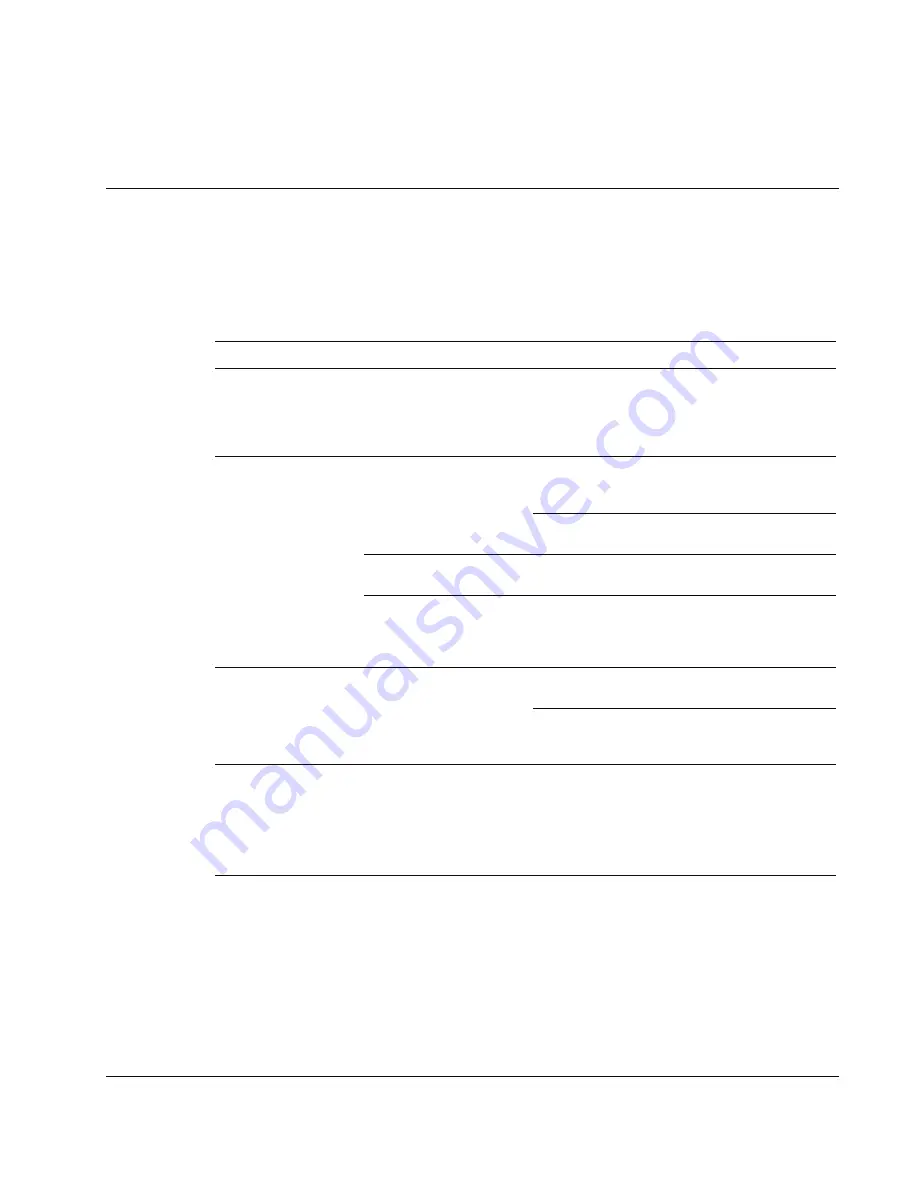
5
Troubleshooting
Table 5-1: Troubleshooting
Symptom Possible
Cause
Action
The switch exhibits
erratic behavior.
The switch is not
receiving enough power.
Connect the switch to external power. If the
switch is already connected to external power,
verify that the power connections match the
system specifications, and that all cables are
plugged in and functioning properly.
The keyboard or
mouse is not
responding.
The keyboard or mouse
must be reset.
Press and hold port selection switches 3 and 4
for 2 seconds.
Unplug the cables from the console ports, then
reconnect the cables.
There is no connection
to the computer.
Be sure that the cable between the computer
and the switch is properly connected.
The switch must be
reset.
Disconnect all the devices cables from the
switch, power off the KVM switch, wait 10
seconds, then reconnect the cables to power
up the switch.
USB devices are not
responding.
The USB ports must be
reset.
Unplug the device USB cables from the switch
rear panel, then reconnect the cables.
Use the USB Reset hotkey combination to
reset the USB ports. Refer to the “USB Reset”
section in chapter 3 for more information.
A device not
recognized message
appears in Windows
There is a Windows
timing problem.
1. Unplug the KVM cable from the computer
USB port.
2. Open Windows System Settings, and
remove the Unknown Device entry.
3. Reconnect the KVM cable.
continued
HP 1x4 USB/PS2 KVM Switch User Guide
5-1














































