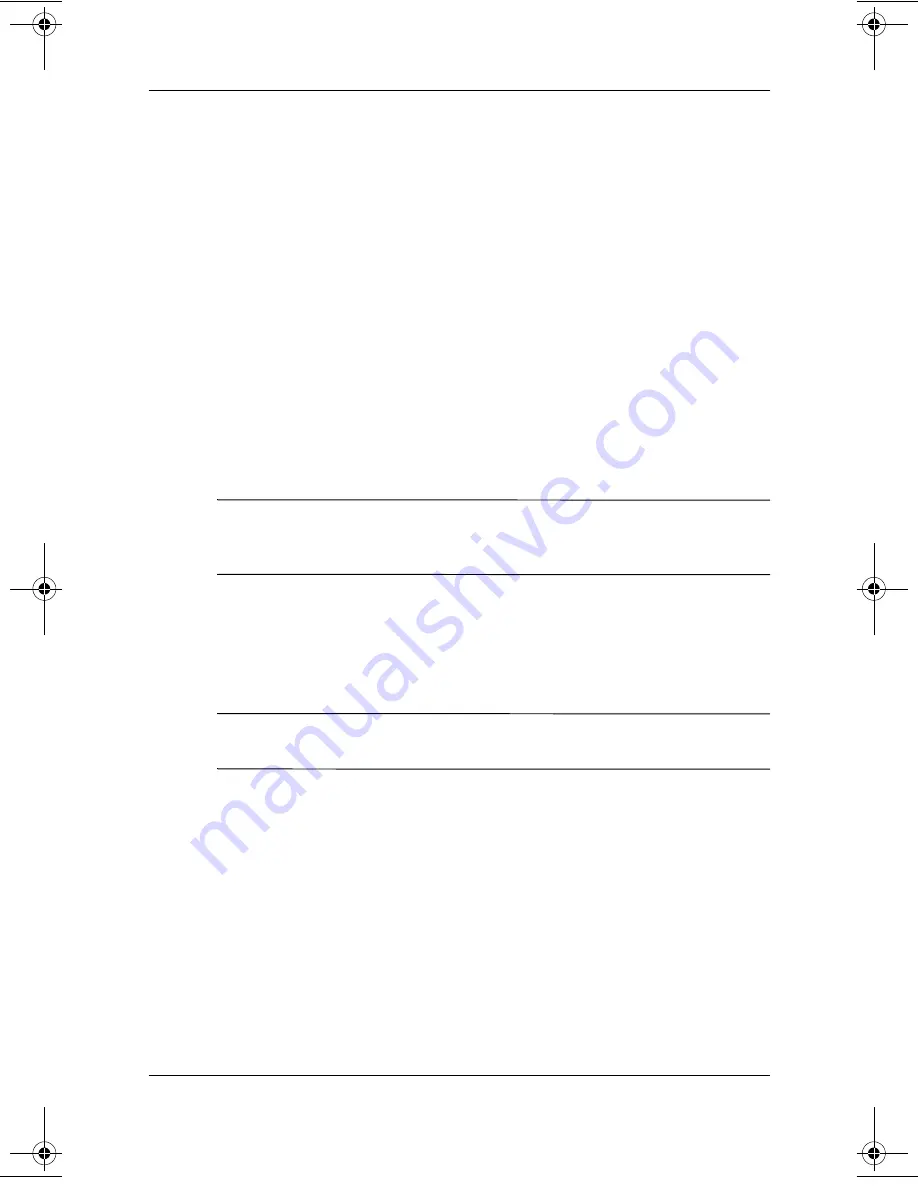
4–16
Startup and Reference Guide—Part 2
Power
Recharging the Battery Pack
1. Connect the notebook to external power and keep the
notebook connected until the battery pack is fully recharged
and the battery light turns green.
You can use the notebook while the battery pack is
recharging, but the battery pack will charge faster if the
notebook is turned off.
2. Select the Power icon on the taskbar or select Start > Control
Panel > Performance and Maintenance icon > Power
Options icon > Power Schemes tab.
3. Reenter the settings you recorded for the items in the Plugged
In column and the Running on Batteries column.
4. Select the OK button.
Ä
CAUTION:
After calibrating the battery pack, reenable Hibernation:
select Start > Control Panel > Performance and Maintenance > Power
Options > Hibernate tab, then select the Enable Hibernation check box.
Storing a Battery Pack
If the notebook will be unused and unplugged for more than
2 weeks, remove and store the battery pack.
Ä
CAUTION:
To prevent damage to a battery pack, do not expose it to
high temperatures for extended periods of time.
High temperatures, which may be present in parked cars or some
workplaces, accelerate the self-discharge rate of a stored battery
pack. To prolong the charge of a stored battery pack, place it in a
location that is cool and dry.
To maintain the accuracy of battery charge displays, calibrate a
battery pack that has been stored for one month or more before
using it.
345561-001.book Page 16 Monday, July 14, 2003 11:19 AM
Summary of Contents for 345561-001
Page 19: ...Startup and Reference Guide Part 2 Part 2 Reference ...
Page 20: ...Startup and Reference Guide Part 2 ...
Page 68: ...4 20 Startup and Reference Guide Part 2 Power ...
Page 140: ...9 16 Startup and Reference Guide Part 2 Software Updates Restorations and Utilities ...
Page 144: ...A 4 Startup and Reference Guide Part 2 Specifications ...
Page 156: ...Index 12 Startup and Reference Guide Index ...
Page 157: ......
Page 158: ......
Page 159: ......






























