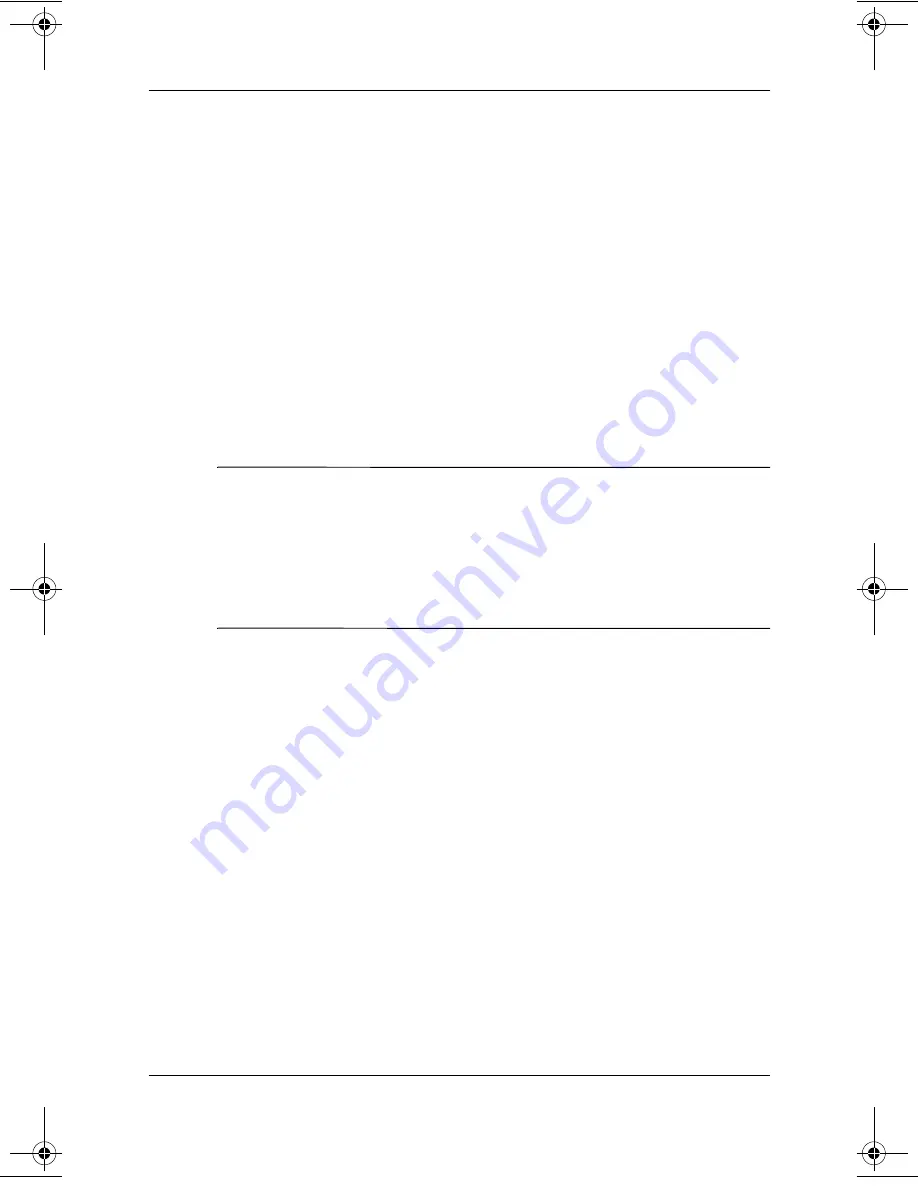
Power
Startup and Reference Guide—Part 2
4–3
■
To determine whether the notebook is in Hibernation or
turned off, press the power button:
❏
If the notebook is in Hibernation, your work returns to
the screen.
❏
If the notebook is off, Windows loads.
■
Hibernation is enabled by default, but can be disabled. To
prevent loss of work during a critical low-battery condition,
disable Hibernation only during a battery pack calibration.
To verify that Hibernation is enabled, select Start > Control
Panel > Performance and Maintenance > Power Options
icon > Hibernate tab. If Hibernation is enabled, the Enable
Hibernation check box is selected.
Ä
CAUTION:
If the configuration of the notebook system is changed during
Hibernation, it may not be possible to resume from Hibernation. When the
notebook is in Hibernation:
■
Do not add or remove a memory module.
■
Do not connect or disconnect an external device.
■
Do not insert or remove a CD, DVD, PC Card, SD Card, or MMC.
Shutdown
Shutdown procedures turn off the notebook. Whether to leave
a battery pack in the notebook or in storage depends on how
you work:
■
Leaving the battery pack in the notebook enables the battery
pack to charge whenever the notebook is connected to
external power and also protects your work during a power
outage.
■
A battery pack in the notebook discharges more quickly, even
when the notebook is turned off, than a battery pack that has
been removed from the notebook and stored in a cool, dry
location.
345561-001.book Page 3 Monday, July 14, 2003 11:19 AM
Summary of Contents for 345561-001
Page 19: ...Startup and Reference Guide Part 2 Part 2 Reference ...
Page 20: ...Startup and Reference Guide Part 2 ...
Page 68: ...4 20 Startup and Reference Guide Part 2 Power ...
Page 140: ...9 16 Startup and Reference Guide Part 2 Software Updates Restorations and Utilities ...
Page 144: ...A 4 Startup and Reference Guide Part 2 Specifications ...
Page 156: ...Index 12 Startup and Reference Guide Index ...
Page 157: ......
Page 158: ......
Page 159: ......






























