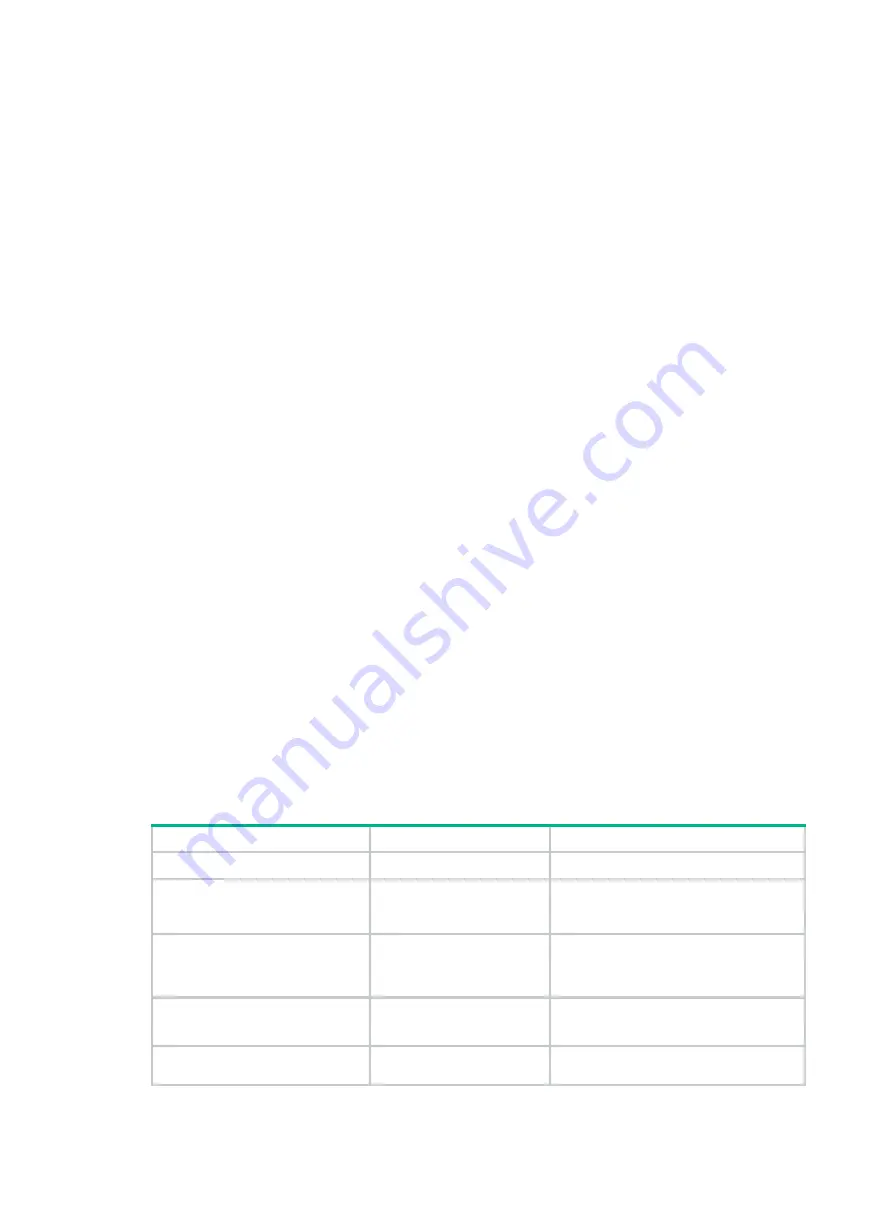
15
Configuring loopback and null interfaces
Configuring a loopback interface
Introduction to the loopback interface
A loopback interface is a software-only virtual interface. It delivers the following benefits:
•
The physical layer state and link-layer protocols of a loopback interface are always up unless
the loopback interface is manually shut down.
•
To save IP address resources, you can assign an IP address with an all-F mask to a loopback
interface. When you assign an IPv4 address whose mask is not 32-bit, the system automatically
changes the mask into a 32-bit mask. When you assign an IPv6 address whose mask is not
128-bit, the system automatically changes the mask into a 128-bit mask.
•
You can enable routing protocols on a loopback interface, and a loopback interface can send
and receive routing protocol packets.
Because of the benefits mentioned above, loopback interfaces are widely used in the following
scenarios:
•
You can configure a loopback interface address as the source address of the IP packets that the
device generates. Because loopback interface addresses are stable unicast addresses, they
are usually used as device identifications.
{
When you configure a rule on an authentication or security server to permit or deny packets
generated by a device, you can simplify the rule by configuring it to permit or deny packets
that carry the loopback interface address identifying the device.
{
When you use a loopback interface address as the source address of IP packets, be sure to
perform any necessary routing configuration to make sure that the route from the loopback
interface to the peer is reachable. All data packets sent to the loopback interface are treated
as packets sent to the device itself, so the device does not forward these packets.
•
Because a loopback interface is always up, it can be used in dynamic routing protocols. For
example, if you do not configure a router ID for a dynamic routing protocol, the highest loopback
interface IP address is selected as the router ID.
Configuration procedure
Step Command
Remarks
1.
Enter system view.
system-view
N/A
2.
Create a loopback interface
and enter loopback interface
view.
interface loopback
0
N/A
3.
Set the interface description.
description text
Optional
By default, the description of a loopback
interface is
interface name
Interface.
4.
Shut down the loopback
interface.
shutdown
Optional
By default, a loopback interface is up.
5.
Restore the default settings
for the loopback interface.
default
Optional






























