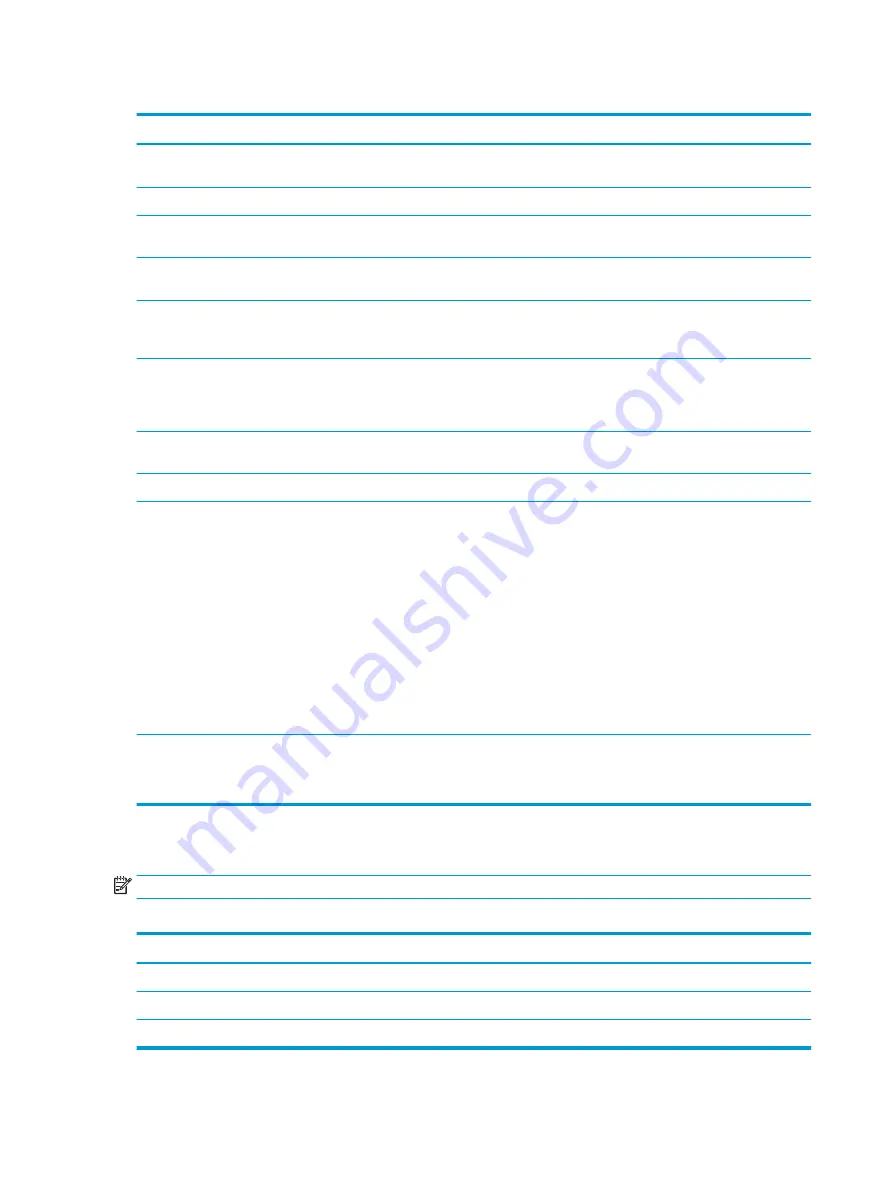
Table 5-4
Computer Setup—Boot Options
Option
Heading
POST Hotkey Delay (sec)
Setting to a non-zero value adds a delay during POST. This option can be necessary for certain add-in
peripherals that respond slowly or violate specifications. Default is 0.
USB Boot
Lets you enable booting from a USB device. Default is Enabled.
Network Boot
Lets you enable the computer’s ability to boot from an operating system installed on a network server.
Default is Disabled.
Network Boot Protocol
Lets you select the network boot protocol. When IPV4+IPV6 is selected, BIOS uses IPV4 first. Default is
IPv4+IPv6(UEFI).
Legacy Support
When Legacy Support is enabled, BIOS loads the Compatibility Support Module (CSM) to support legacy
operating systems such as Windows 7, Windows Vista, Windows XP, and DOS. When Legacy Support is
disabled, BIOS boots in UEFI Mode without CSM. Default is Disabled.
Secure Boot
Enable Secure Boot to block malware attacks, virus infections, and the use of non-trusted hardware or
bootable CDs or DVDs that can harm the computer. You can also disable Secure Boot to use trusted but
unrecognized hardware (such as older video cards) or to boot from an unrecognized recovery disc. Default
is Enabled.
Platform Key
The platform key verifies kernels during system start up, allowing you to use alternative operating
systems. Default is Enrolled-MSFT.
Pending Action
Default is None.
UEFI Boot Order
Specifies the order in which UEFI boot sources (such as a internal hard drive, USB hard drive, USB optical
drive, internal optical drive, or network adapter) are checked for a bootable operating system image.
Default is OS Boot Manager.
Use the Up and Down arrow keys to select a device. Press
F5
or
F6
to move the device up or down in the
list. If the device is marked with !, the device is disabled.
IMPORTANT:
UEFI boot sources always have precedence over legacy boot sources.
Shortcut to Temporarily Override Boot Order
To boot one time from a device other than the default device specified in Boot Order, restart the computer
and press
Esc
(to access the boot menu) and then
F9
(Boot Order), or only
F9
(skipping the boot menu)
when the monitor light turns green. After POST is completed, a list of bootable devices is displayed. Use
the arrow keys to select the preferred bootable device and press
Enter
. The computer then boots from the
selected non-default device for this one time.
Legacy Boot Order
Specifies the order in which legacy boot sources are checked for a bootable operating system image.
Default is Internal Hard Drive.
IMPORTANT:
UEFI boot sources always have precedence over legacy boot sources.
Computer Setup—Exit
NOTE:
Support for specific Computer Setup options can vary depending on the hardware configuration.
Table 5-5
Computer Setup—Exit
Option
Heading
Save Changes and Exit
Saves changes to current system configuration, exits Computer Setup, and reboots.
Ignore Changes and Exit
Exits Computer Setup without applying or saving any changes.
Load Setup Defaults
Restores the factory system configuration settings as the default.
44
Chapter 5 Computer Setup (F10) Utility






























