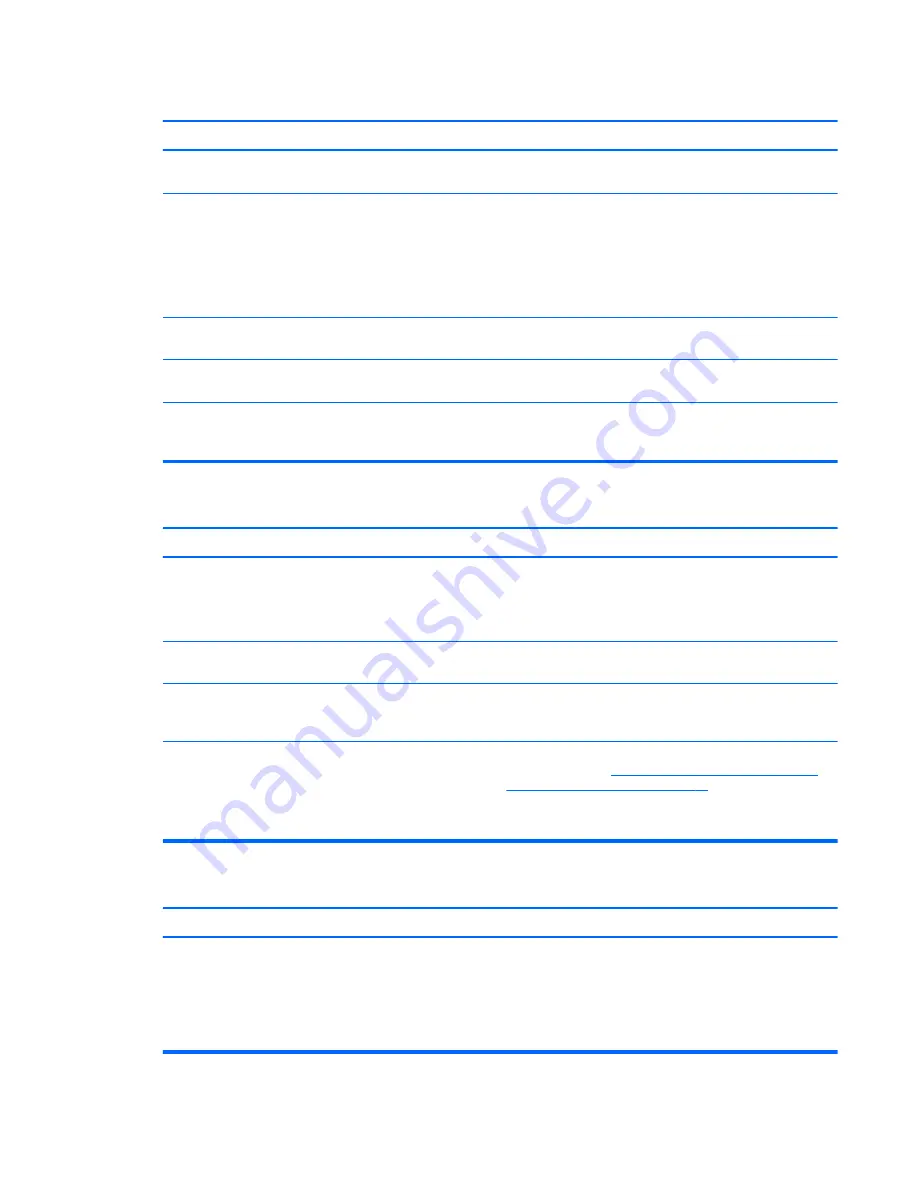
Nonsystem disk/NTLDR missing message.
Cause
Solution
The system is trying to start from the hard drive but the hard
drive may have been damaged.
▲
Perform Drive Protection System (DPS) testing in system
ROM.
System files missing or not properly installed.
1.
Insert bootable media and restart the computer.
2.
Boot to the windows installation media and select the
recovery option. If only a restore kit is available, then select
the File Backup Program option, and then restore the
system.
3.
Install system files for the appropriate operating system.
Hard drive boot has been disabled in Computer Setup.
Run the Computer Setup utility and enable the hard drive entry in
the Storage > Boot Order list.
Bootable hard drive is not attached as first in a multi-hard drive
configuration.
If attempting to boot from a hard drive, ensure it is attached to
the system board dark blue SATA connector.
Bootable hard drive is not listed first in the Boot Order.
Run the Computer Setup utility and select Storage > Boot Order
and ensure the bootable hard drive is listed immediately under
the Hard Drive entry.
Computer will not boot from hard drive.
Cause
Solution
The device is attached to a SATA port that has been hidden in
Computer Setup.
1.
Check SATA cable connections.
2.
Run the Computer Setup utility and ensure Device Available
is selected for the device's SATA port in Security > Device
Security.
Boot order is not correct.
Run the Computer Setup utility and change boot sequence in
Storage > Boot Order.
Hard Drive's “Emulation Type” is set to “None.” (some models)
Run the Computer Setup utility and change the “Emulation Type”
to “Hard Disk” in the device's details under Storage > Device
Configuration.
Hard drive is damaged.
Observe if the front panel Power LED is blinking RED and if any
beeps are heard. See
POST error messages and diagnostic front
panel LEDs and audible codes on page 89
to determine possible
causes for the blinking red and beep codes.
See the Worldwide Limited Warranty for terms and conditions.
Computer seems to be locked up.
Cause
Solution
Program in use has stopped responding to commands.
1.
Use the task manager to close programs that do not
respond.
2.
Attempt the normal Windows “Shut Down” procedure. If this
fails, press the power button for four or more seconds to
turn off the power. To restart the computer, press the power
button again.
Solving hard drive problems
67
Summary of Contents for 280 G2 MT Business
Page 4: ...iv Safety warning notice ...
















































