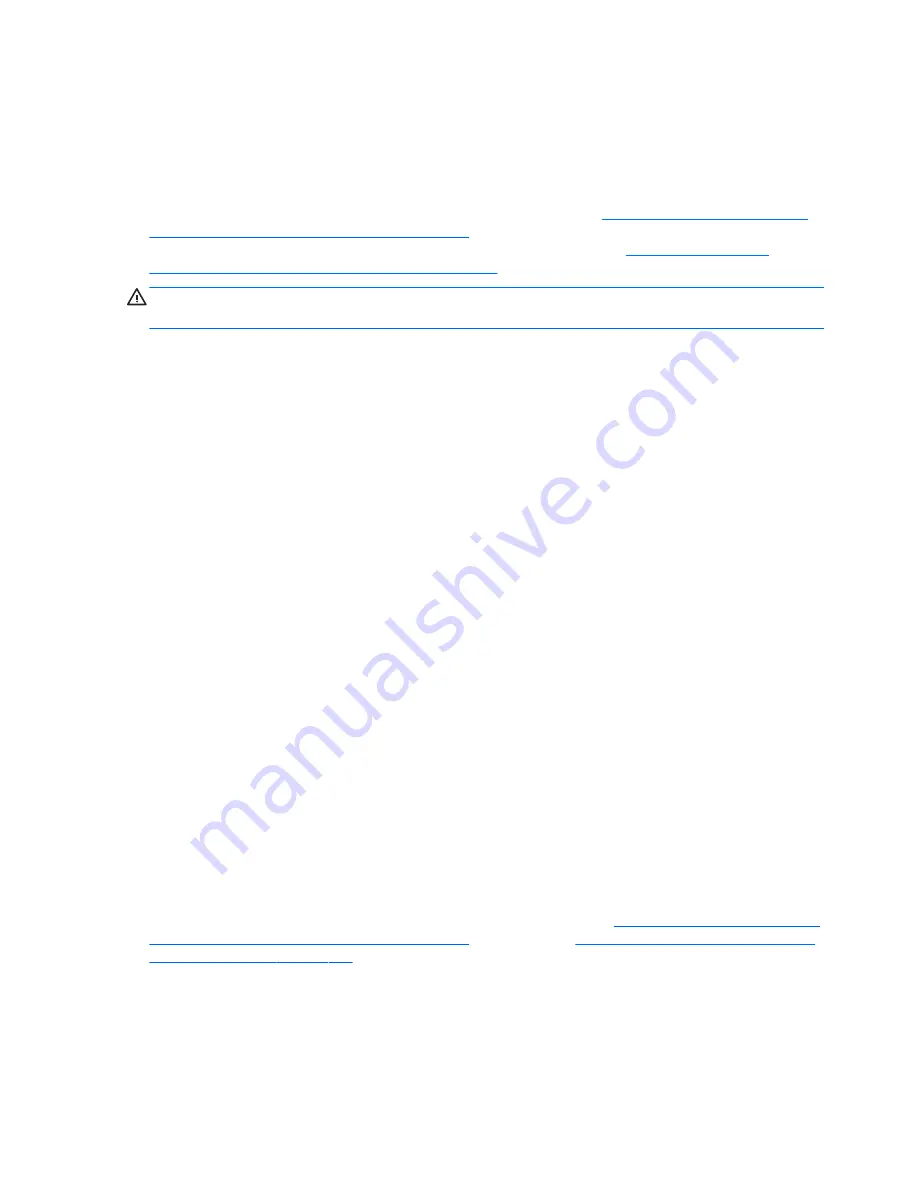
5.
At the HP Recovery Manager screen, follow the on-screen instructions to continue.
6.
When Windows has loaded, shut down the computer, reconnect all peripheral devices, and then turn the
computer back on.
System Recovery using recovery media (select models only)
Use the steps provided in this section if you created recovery media using
Creating recovery media using HP
Recovery Manager (select models only) on page 106
. If you used HP Recovery Disc Creator to create a
Windows 7 operating system DVD and a Driver Recovery DVD, use the steps in
Using HP Recovery Disc
operating system discs (select models only) on page 110
.
CAUTION:
System Recovery deletes all data and programs you have created or installed. Back up any
important data to a CD or DVD or to a USB flash drive.
To perform a System Recovery using recovery media:
1.
If you are using a set of DVDs, insert the first recovery disc into the DVD drive tray, and close the tray. If
you are using a recovery USB flash drive, insert it into a USB port.
2.
Click the Start button, and then click Shut Down.
or
If the computer is not responding, press and hold the power button for approximately 5 seconds or until
the computer turns off.
3.
Disconnect all peripheral devices from the computer except the monitor, keyboard, and mouse.
4.
Press the power button to turn on the computer, and press
Esc
as the computer is powering on to
display the startup menu.
5.
Use the arrow keys to select the boot menu, and press
Enter
. Use the arrow keys to select the location
where the recovery media is inserted (USB or DVD). Press
Enter
to boot from that device.
6.
If Recovery Manager asks if you want to run System Recovery from Media or Hard Drive, select Media. On
the Welcome screen, under I need help immediately, click Factory Reset.
7.
If you are prompted to back up your files, and you have not done so, select Back up your files first
(recommended), and then click Next. Otherwise, select Recover without backing up your files, and
then click Next.
8.
If you are prompted to insert the next recovery disc, do so.
9.
When Recovery Manager is finished, remove the recovery disc or the recovery USB flash drive from the
system.
10.
Click Finish to restart the computer.
Using HP Recovery Disc operating system discs (select models only)
Use the steps provided in this section if you used HP Recovery Disc Creator to create a Windows 7 operating
system DVD and a Driver Recovery DVD. If you created recovery media using
Creating recovery media using HP
Recovery Manager (select models only) on page 106
. use the steps in
System Recovery using recovery media
(select models only) on page 110
.
If you cannot use the recovery discs you previously created using the HP Recovery Disc Creator (select models
only), you must purchase a Windows 7 operating system DVD to reboot the computer and repair the operating
system.
110 Chapter 10 System backup and recovery
Summary of Contents for 280 G2 MT Business
Page 4: ...iv Safety warning notice ...













































