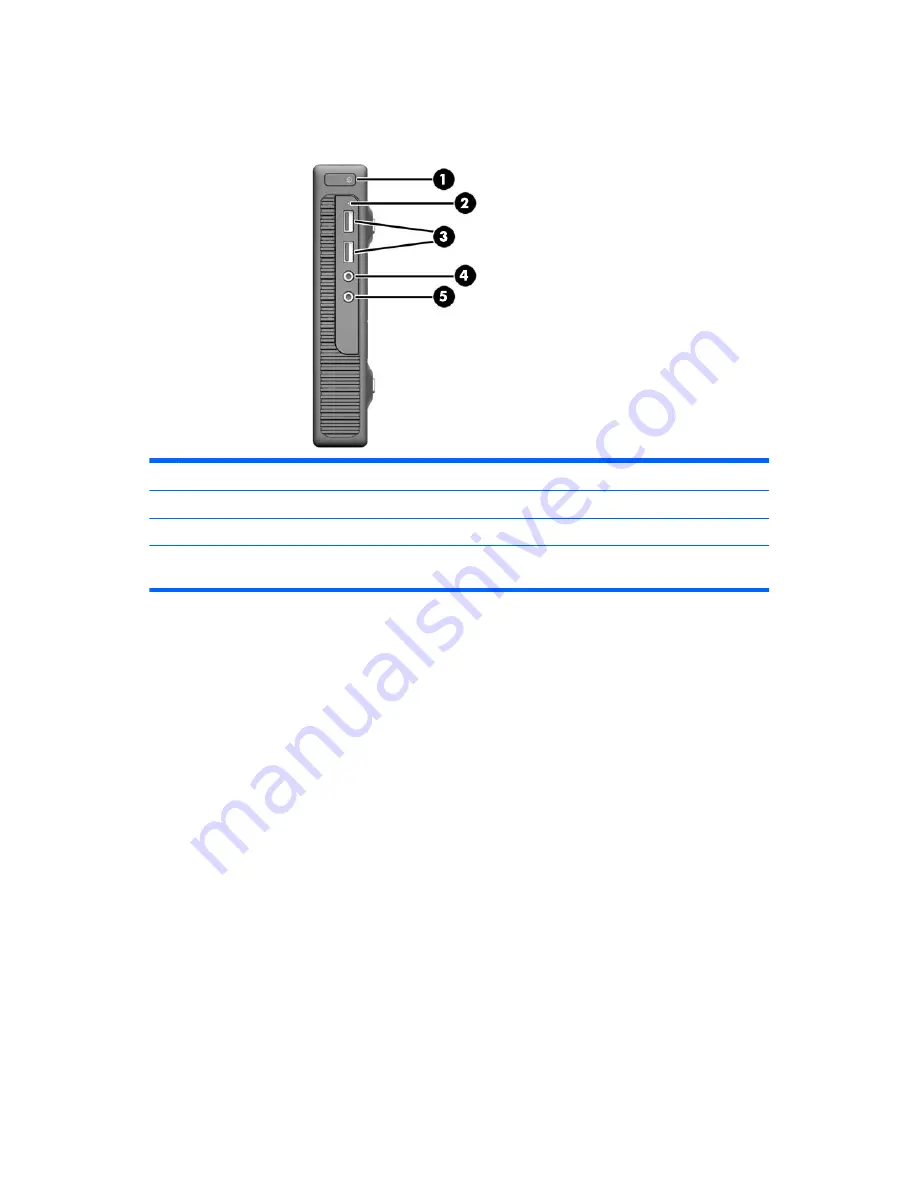
Front panel components
Drive configuration may vary by model.
1
Dual-State Power Button
4
Microphone Connector
2
Hard Drive Activity Light
5
Headphone Connector
3
USB 3.0 Ports
NOTE:
The Power On Light is normally white when the power is on. If it is flashing red, there is a problem with the
computer and it is displaying a diagnostic code. Refer to the
Maintenance and Service Guide
to interpret the code.
2
Chapter 1 Product features











































