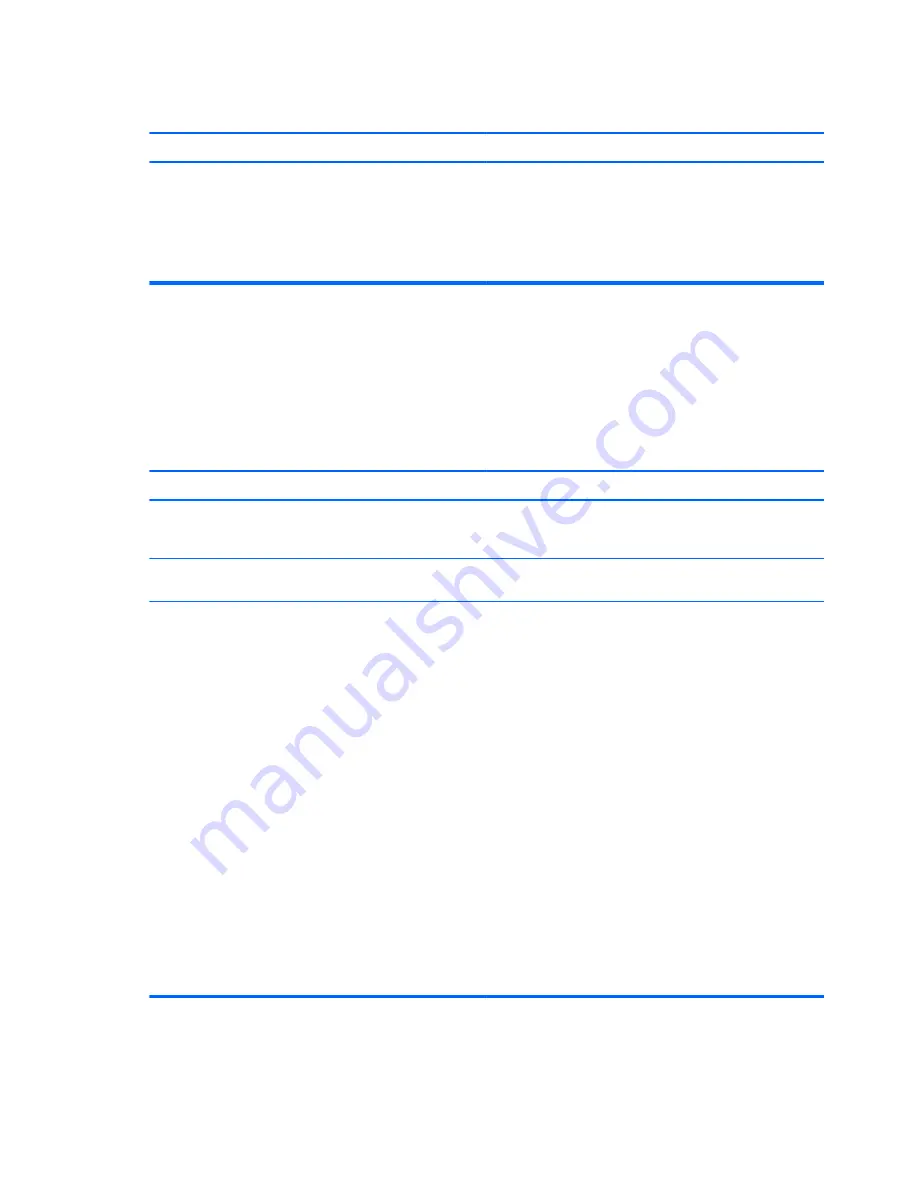
Power LED flashes Red five times, once every second, followed by a two second pause, and the computer beeps five times. (Beeps
stop after fifth iteration but LEDs continue flashing.)
Cause
Solution
2.
Replace DIMMs one at a time to isolate the faulty module.
NOTE:
DIMM1 or XMM1 must always be installed. DIMM1
must be installed before DIMM2.
3.
Replace third-party memory with HP memory.
4.
Replace the system board.
Solving Network Problems
Some common causes and solutions for network problems are listed in the following table. These guidelines
do not discuss the process of debugging the network cabling.
Table 6-2
Solving Network Problems
Wake-on-LAN feature is not functioning.
Cause
Solution
S5 Maximum Power Saving feature is enabled.
Disable the S5 Maximum Power Saving option in Computer Setup.
Select
Power
>
Hardware Power Management
>
S5 Maximum
Power Savings
.
S5 Wake on LAN is disabled (some models).
Enable the S5 Wake on LAN option in Computer Setup. Select
Advanced
>
Device Options
>
S5 Wake on LAN
.
Wake-on-LAN is not enabled.
To enable Wake-on-LAN in Windows 7:
1.
Select
Start
>
Control Panel
>
Network and Sharing Center
.
2.
Under
Tasks
, select
Manage network connections
.
3.
Click
Local Area Connection
.
4.
Click the
Properties
button.
5.
Click the
Configure
button.
6.
Click the
Power Management
tab, then select
Allow this
device to wake the computer
.
To enable Wake-on-LAN in Windows 8.1:
1.
From the Start screen, type
c
, and then select
Control Panel
from the list of applications.
2.
Select
Network and Sharing Center
, and then click the
Ethernet
link next to the connection.
3.
Click the
Properties
button.
4.
Click the
Configure
button.
5.
Click the
Power Management
tab, then enable the
appropriate Wake-on LAN option.
72
Chapter 6 Troubleshooting without diagnostics






























