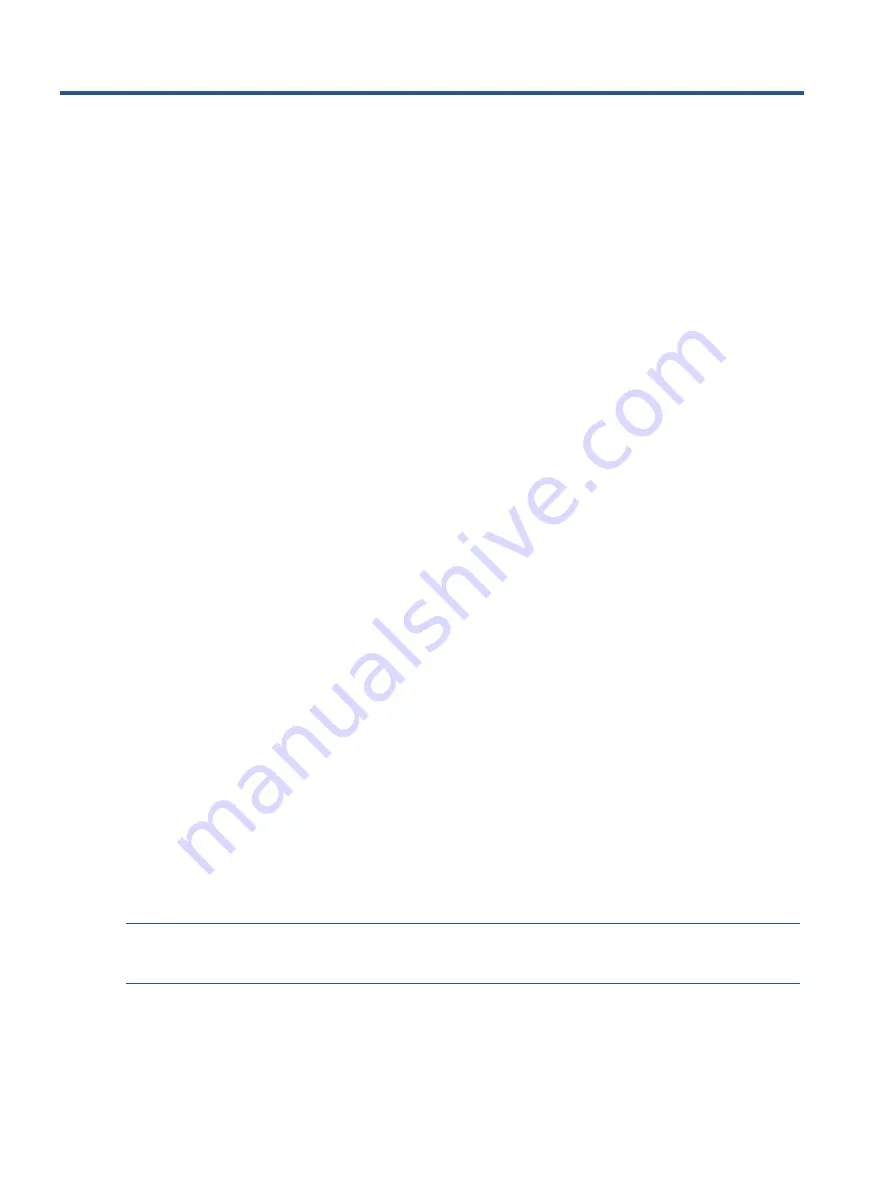
3
2
Monitor features
This chapter provides an overview of the
monitor’s
features.
Features
Depending on the model, your monitor might include the following features:
●
60.5 cm (23.8-in) diagonal viewable screen area with 1920 × 1080 resolution, plus full-screen support
for lower resolutions
●
Nonglare panel with an LED backlight
●
Wide viewing angle to allow viewing from a sitting or standing position, or when moving from side to
side
●
Supports a 35 W or 65 W HP Desktop Mini attached to the rear of the HP Mini-in-One in a fully enclosed
compartment
●
Single Power On for both the HP Desktop Mini and the HP Mini-in-One
●
On-screen display (OSD) adjustments in several languages for easy setup and screen optimization
●
Plug and Play capability, if supported by your operating system
●
Tilt, swivel, height, and pivot adjustment capabilities
●
Removable stand for flexible display head mounting solutions
●
VESA® mounting capability for attaching the display to a wall mount device or swing arm
●
USB Type-C connector for interfacing with an HP Desktop Mini
●
6 USB 3.1 Gen1 ports (4 on the rear and 2 on the side)
●
USB Type-B upstream port
●
One Disp
layPort™ video input
●
Audio-out (headset) jack on side
●
2.5 W stereo internal speakers
●
1080p HD webcam
●
Security cable slot on rear of display for optional security cable
●
HDCP (High-bandwidth Digital Content Protection) used on all digital inputs
●
Power Saver mode to meet requirements for reduced power consumption
NOTE:
For safety and regulatory information, refer to the Product Notices provided in your documentation
kit. To access the latest user guides or manuals for your product, go to http://www.hp.com/support and
follow the instructions to find your product. Then select Manuals.








































