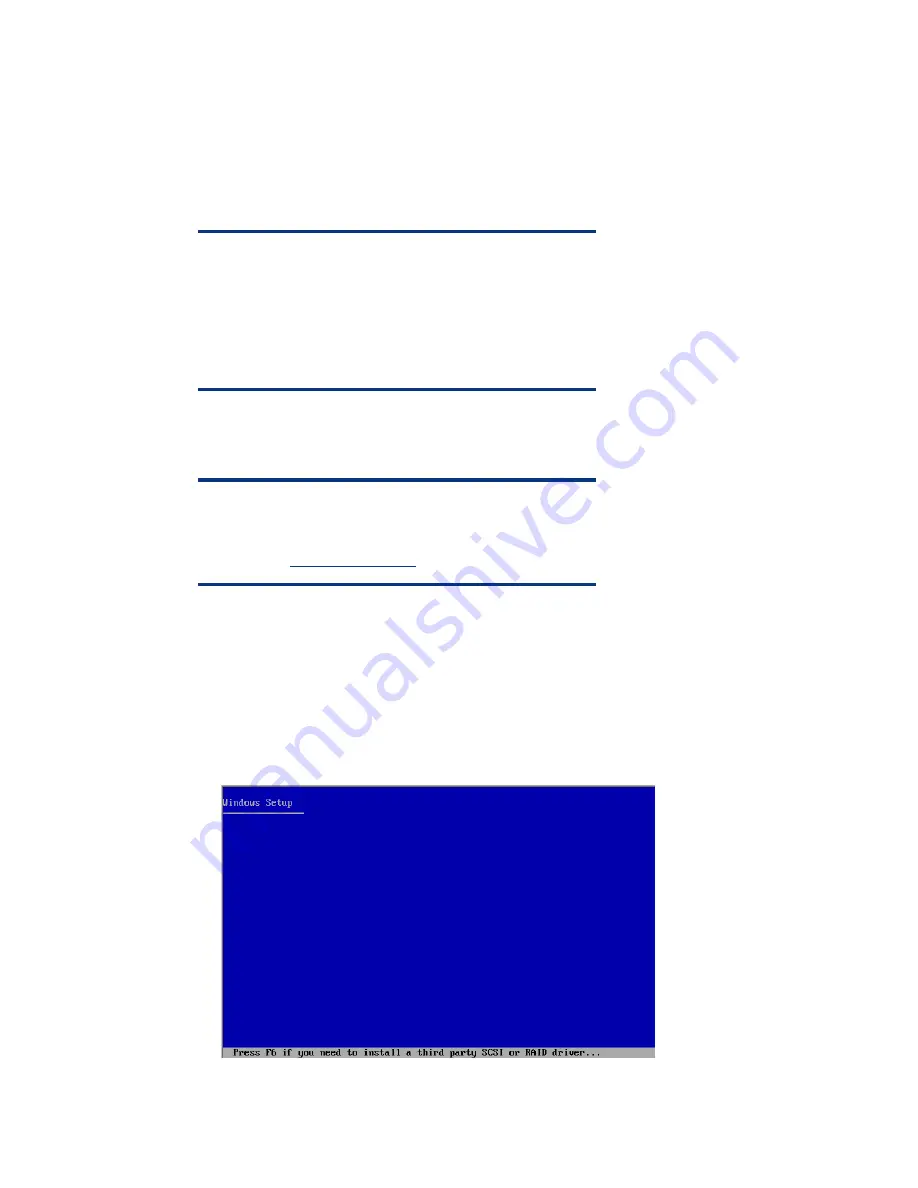
3.
Select the
Microsoft Windows Standard Server 2003 SBS
link from the left navigational menu on
the CD Home page. Then, follow the online instructions to create the driver media.
4.
Set aside the storage driver media for use during the installation of Microsoft Windows SBS 2003
R2.
Part 2: Installing Windows SBS 2003 R2
This section defines the tasks necessary for the Windows SBS 2003 R2 installation.
NOTE:
The installation steps in this section are for a default OS installation
to the C: hard drive partition. Additional logical volumes or disk
partitions can be created; however, different steps or choices may
be necessary during the OS installation. Refer to the Microsoft
Windows SBS 2003 R2 documentation for help in planning
customized installations.
Task 1: Starting the installation
On the ProLiant server receiving the Windows SBS 2003 R2 installation, complete these steps:
NOTE:
A Server Support and Documentation CD ships with ProLiant
ML100 series servers. A later version of the drivers may be
obtained from:
www.hp.com/servers
.
1.
Power On the server.
2.
Insert the Microsoft Windows SBS 2003 R2 CD-ROM #1 into the CD-ROM drive.
3.
If a previous OS exists on the server, press any key to boot from the CD. If an OS does not exist
on the server, the Windows Setup screen automatically displays.
4.
When the Windows Setup screen displays, press the
F6
key within approximately three seconds to
install a third-party storage driver (Figure 1):
Figure 1
Windows Setup screen
8

































