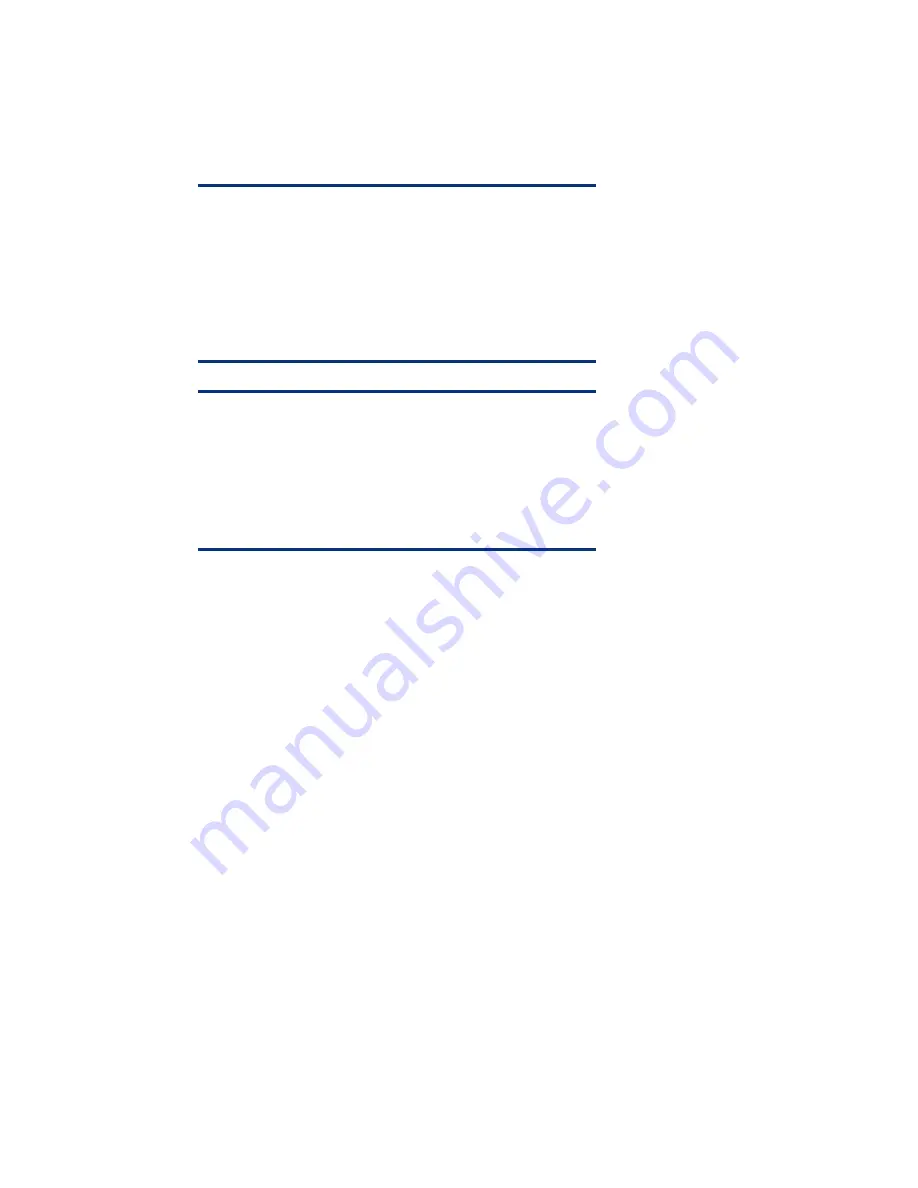
9.
Perform the SNMP configuration steps below to enable support for the HP Insight Management
Agents:
–
Select the
Install SNMP
check box.
–
Enter the community strings and IP address information into the appropriate window boxes.
–
Click the
Continue
button.
NOTE:
For the HP Insight Management Agents to function properly, SNMP
installation and configuration is required before installing the PSP.
The SNMP Service default security is set to no community string
and no community rights. With these settings, the Insight
Management Agents Version 6.1 (or earlier) will be unable to
display the Version Control inventory on the Version Control
Agents Home Page. SNMP is not installed by default.
CAUTION:
A potential security risk exists due to SNMP messages being sent in
clear text. These clear text messages are easily intercepted and
decoded by network analyzers, such as Microsoft Network
Monitor. Community names can be captured and used by
unauthorized personnel to gain valuable information about
network resources.
10.
After receiving a warning that the drives will be erased, click the
Continue
button. At this point, the
drivers and the PSP will be installed.
11.
Upon the automatic ejection of the SmartStart CD and the prompting to insert the OS CD, insert
the Windows SBS 2003 R2 Disk 1, and click the
Continue
button. Once the OS data files are
copied, the OS CD will be ejected and the server will be rebooted automatically. This step marks
the beginning of the OS installation.
12.
Follow the on-screen instructions to complete the OS installation.
Part 2: Installing and configuring a modem
Windows SBS 2003 R2 may not contain the correct drivers for the server’s modem. If a modem is
installed after Windows SBS 2003 R2 installation completes, the Hardware Wizard runs
automatically.
1.
When the Welcome to the
Found New Hardware Wizard
window displays, click
Next
.
2.
In the In
stall Hardware Device Drivers
window, search for a suitable driver for the device, and
click
Next
.
3.
Select from the Optional search locations on the
Locate Driver Files
window. Provide the OEM
driver if it is located on a diskette, and click
Next
. After the wizard completes the search, it
displays the driver it found for the modem.
4.
Click
Next
to install the found driver.
5.
Click
Finish
to complete the Found New Hardware Wizard. The modem should now be functional
with Windows SBS 2003 R2.
6















