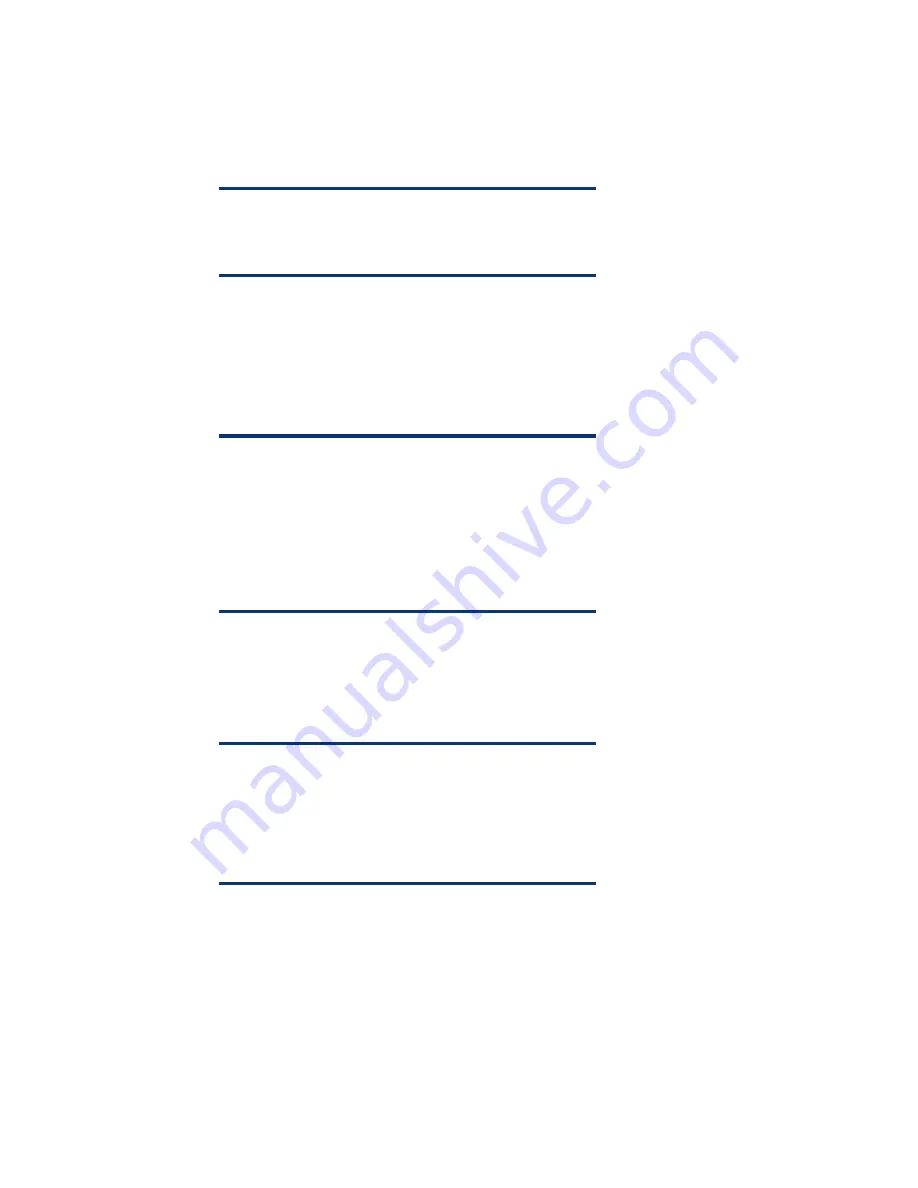
Task 3: Installing the Windows SBS 2003 R2 OS
After the system restarts, Windows SBS 2003 R2 installation automatically starts.
1.
Verify the settings on the
Regional Settings
window, and click
Next
.
2.
In the
Personalize Your Software
window, type in the licensee name and organization and click
Next
.
NOTE:
At this point, you can change the default computer (server)
name and the default domain.
3.
If desired, change the default computer (server) name and enter the administrator password.
4.
Click
Next
.
5.
Review the components pre-selected on the Windows Server 2003 Components window and click
Next
.
6.
If your server contains a modem, enter your area code and telephone number, and click
Next
.
NOTE:
If your server configuration does not include a modem or your
modem driver does not reside on the Windows SBS 2003 R2
CD, you will not receive a prompt for modem information. You
can install the modem after the installation of Windows SBS
2003 R2 by referring to Part 2: Task 1: “Installing and
configuring modem(s) and the appropriate driver(s)” section of
this integration note.
7.
In the
Date and Time Settings
window, enter the Date, Time, and Time Zone, and then click
Next
.
8.
When prompted with the Networking Settings windows, select Typical Settings or Custom Settings
and click
Next
. If you select Custom Settings, refer to the Windows SBS 2003 R2 documentation
to complete the Custom Settings interview options.
NOTE:
If you plan to add the NIC after Windows SBS 2003 R2
installation, refer to Task 2 of the "Installing and configuring
modem(s) and NIC(s)" section. The installation of Windows
SBS 2003 R2 continues until you are prompted with the
Completing the Windows SBS 2003 R2 Setup Wizard.
9.
Remove the Windows SBS 2003 R2 CD-ROM #1, and click
Finish
to restart the server.
10.
Login to the OS and insert the Windows SBS 2003 R2 CD-ROM #1. The
Microsoft Small Business
Sever 2003 Setup Window
prompt displays.
11.
After developing a plan for the installation, highlight and click
Set Up Small Business Server
to
begin the Post Operating System portion of the installation.
10















