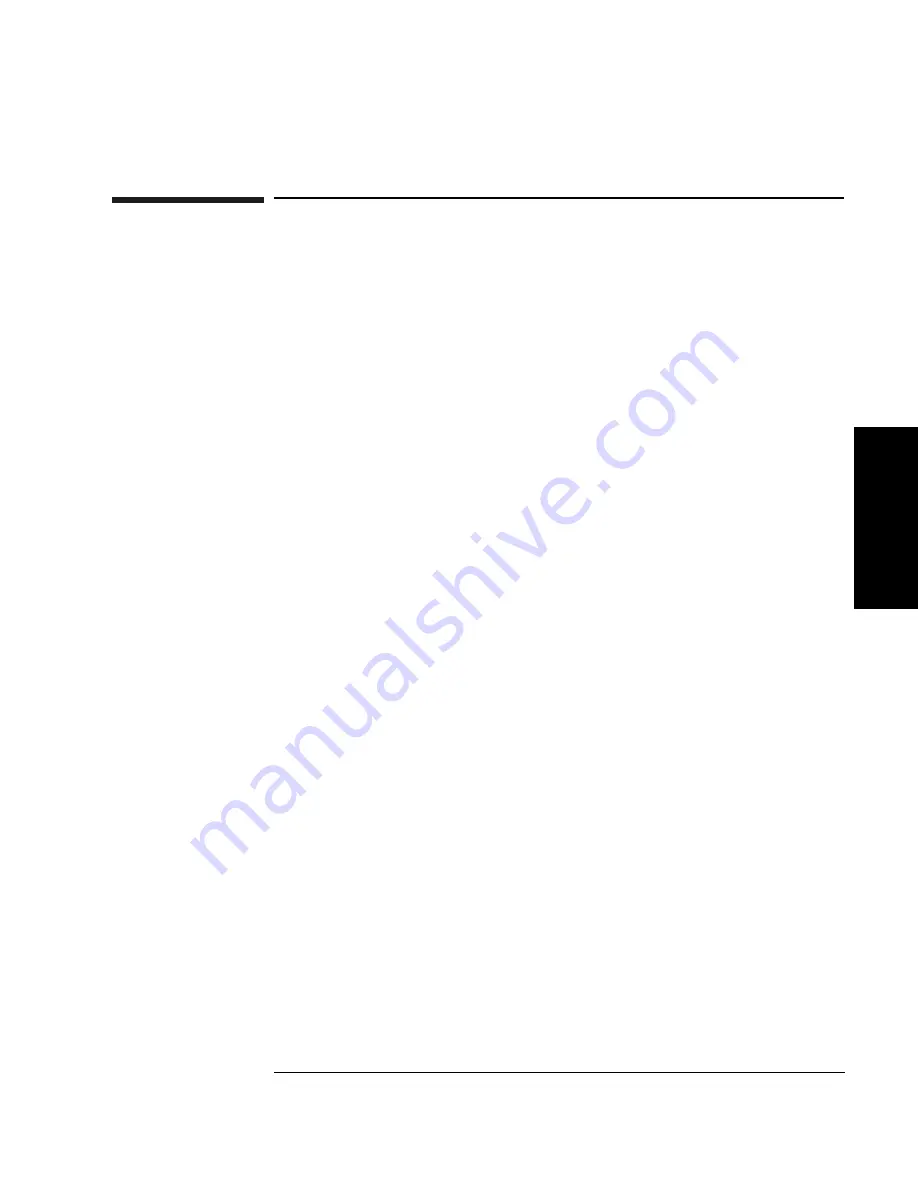
Chapter 3
3-5
Operating the Fibre Bridge
Changing the Default Settings
O
per
ati
n
g
the
F
ibr
e B
ridg
e
Changing the Default Settings
The basic Fibre Bridge configuration assumes there is only one Fibre
Bridge included in the system. If this is a DLT installation and more
than one Fibre bridge will be installed, or if there is another Fibre
Channel device using the same address, you must change the fibre
channel address, using the serial port of the Fibre Bridge.
Connecting the Serial Cable
Using the serial cable is not necessary in most installations. The default
settings work in most configurations. Use the serial cable only if one of
the following situations occurs:
• The default configuration must be changed.
• A failure has occurred that requires diagnostic procedures. See
“Chapter 4: Troubleshooting.”
If any of these scenarios occur, attach the serial cable and RJ-11 to DB9
adapter as shown in Figure 3-2 on page 3-6.
1. Plug the RJ-11 connector into the Fibre Bridge.
2. Plug the DB9 adapter into the Com1 or Com2 port of the computer.
3. Verify that the RJ-11 serial cable is properly plugged into the RJ-11
to DB9 adapter.
Summary of Contents for 2100 ER
Page 10: ...x Contents ...
Page 12: ...xii Tables ...
Page 14: ...xiv Figures ...
Page 15: ...1 1 Introduction 1 Introduction ...
Page 24: ...1 10 Chapter1 Introduction Fibre Channel Configurations ...
Page 25: ...2 1 Setting Up the Fibre Bridge 2 Setting Up the Fibre Bridge ...
Page 36: ...2 12 Chapter2 Setting Up the Fibre Bridge Installing Cables ...
Page 37: ...3 1 Operating the Fibre Bridge 3 Operating the Fibre Bridge ...
Page 51: ...4 1 Troubleshooting Guide 4 Troubleshooting Guide ...
Page 58: ...4 8 Chapter4 Troubleshooting Guide Troubleshooting ...
Page 59: ...A 1 Fibre Channel Overview A Fibre Channel Overview ...
Page 70: ...A 12 AppendixA Fibre Channel Overview Problems with Fibre Channel ...
Page 71: ...B 1 Support and Customer Service B Support and Customer Service ...
Page 82: ...B 12 AppendixB Support and Customer Service Hewlett Packard Customer Support ...
Page 83: ...C 1 Safety and Regulatory C Safety and Regulatory Information ...
Page 86: ...C 4 AppendixC Safety and Regulatory Information Chapter Overview ...






























