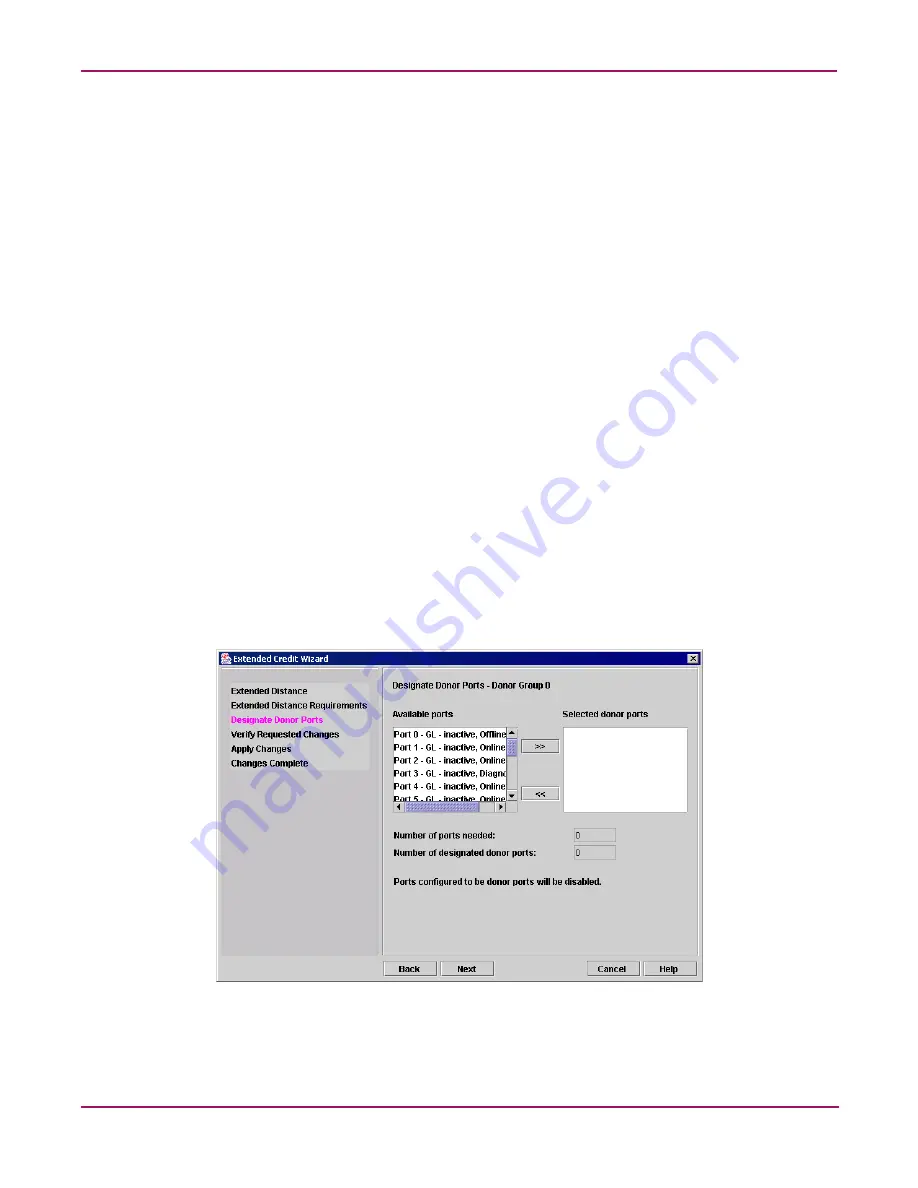
Switch Manager
88
HP StorageWorks 2/8q Fibre Channel Switch Management User Guide
3. Select one of the following in the Port Symbolic Name dialog box:
— Enter a new name for the port in the Set Port Symbolic Name box.
— Check the Restore Default Port Symbolic Name check box to restore the default
name.
4. Click OK.
Extending port credits
Each port is supported by a data-buffer with a 16-credit capacity; that is, 16 maximum sized
frames. For fiber optic cables, this enables full bandwidth service over a distance of 10
kilometers at 2 Gbps. For fiber optic cables, this enables full bandwidth service over a distance
of 13 kilometers at 2 Gbps (1.2 credits/Km). Longer distances can be spanned at full
bandwidth by borrowing credits from designated donor ports thus pooling the buffer
capacities. This is called credit extension. Each donor port contributes 15 credits to the pool
from which the recipient ports can draw. The recipient port also loses one credit in the process.
For example, one donor port contributes 15 credits to the pool from which a recipient draws
for a total of 30 credits (15+15). This provides approximately 25 Km at 2 Gbps (30÷1.2).
To extend credits, select Wizards > Ext Credit Wizard. The Extended Credit Wizard leads
you through the following process to extend credits based on transmission distance
requirements:
1. Extended Distance on Switch—Explains the concepts and principles of extending port
credits. Click Next.
2. Extended Distance Requirements—Specify speed and distance requirements for each port.
Click Next.
3. Designate Donor Ports—Select available ports and then click >> to move the port into the
Selected Donor Port column (
Figure 32
). Match the number of ports needed with the
number of designated donor ports. Click Next.
Figure 32: Designating donor ports
















































