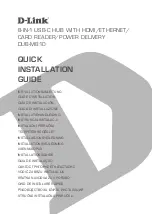Command Line Interface
128
HP StorageWorks 2/8q Fibre Channel Switch Management User Guide
Notes
To install firmware when the management workstation has an FTP server, use the
Image
Install
command or the “
Firmware Install command
” on page 123. To install firmware
when the management workstation does not have an FTP server:
1. Connect to the switch through the Ethernet or the serial port.
2. Move to the folder or directory on the workstation that contains the new firmware image
file.
3. Establish communications with the switch using the File Transfer Protocol (FTP). Enter
one of the following on the command line:
>ftp xxx.xxx.xxx.xxx
or
>ftp switchname
where
xxx.xxx.xxx.xxx
is the switch IP address, and
switchname
is the switch
name associated with the IP address.
4. Enter the following account name and password:
user:images
password: images
5. Activate binary mode and copy the firmware image file on the switch:
ftp>bin
ftp>put filename
6. Wait for the transfer to complete, and then close the FTP session.
xxxxx bytes sent in xx secs.
ftp>quit
7. Establish communications with the switch using the CLI. Enter one of the following on the
command line:
telnet xxx.xxx.xxx.xxx
or
telnet switchname
where xxx.xxx.xxx.xxx is the switch IP address, and switchname is the switch name
associated with the IP address.
8. A Telnet window opens prompting you for a login. Enter an account name and password.
The default account name and password are (admin, password).
9. Open an Admin session to acquire the necessary authority.
2/8q FC Switch $>admin start
10. Display the list of firmware image files on the switch to confirm that the file was loaded.
2/8q FC Switch (admin) $>image list
11. Unpack the firmware image file to install the new firmware in flash memory.
2/8q FC Switch (admin) $>image unpack filename
12. Wait for the unpack to complete.
image unpack command result: Passed