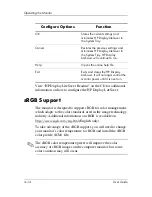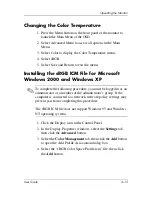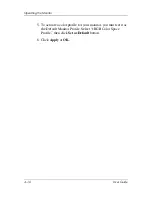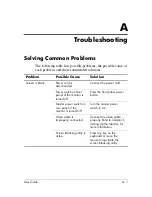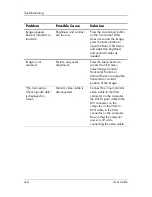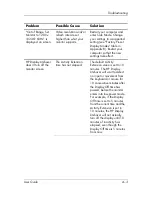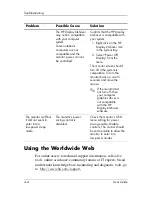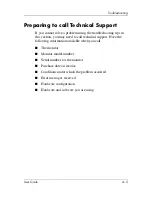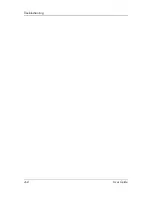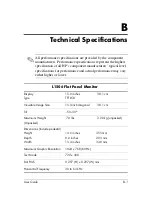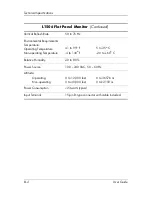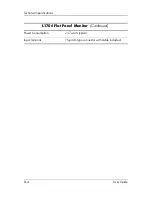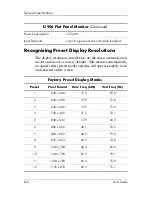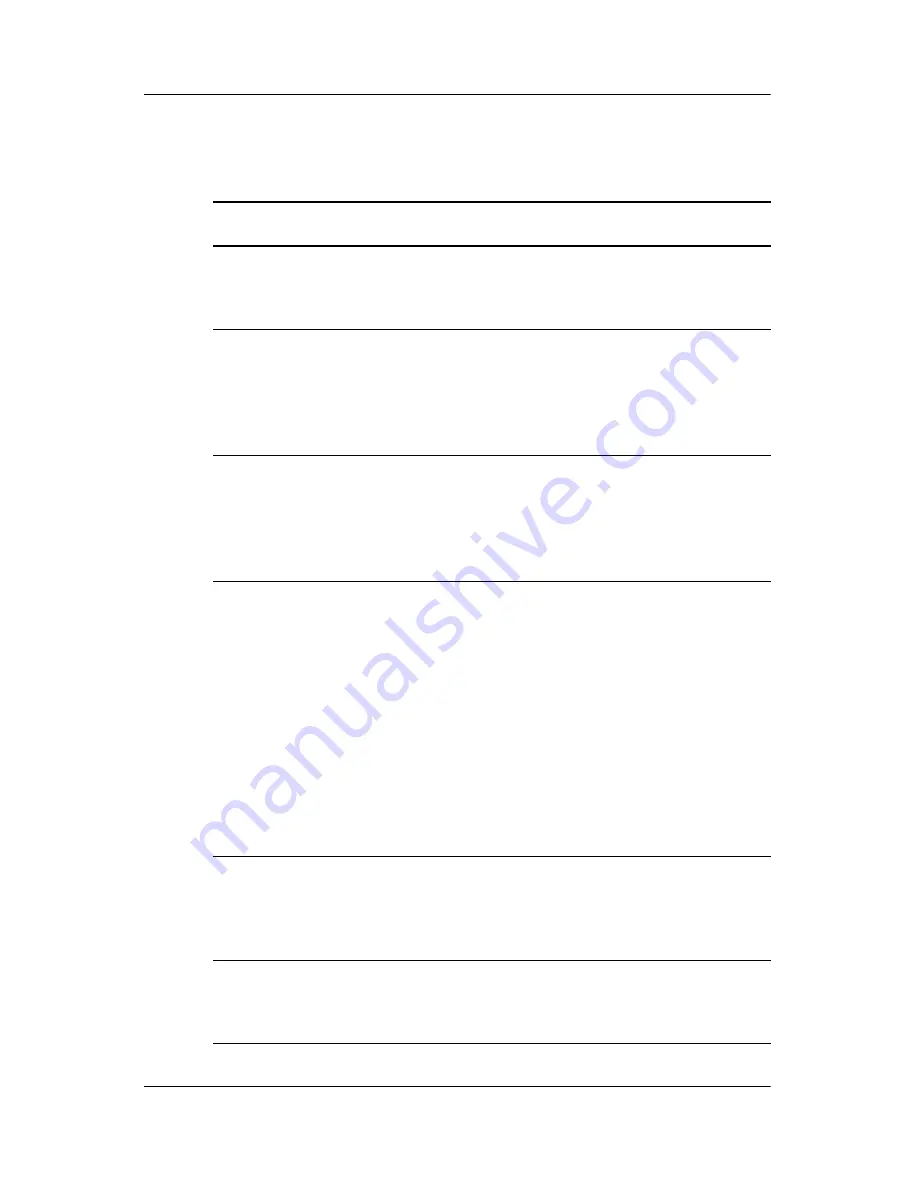
Operating the Monitor
4. Select the following options to configure the HP Display
LiteSaver features:
Configure Options
Function
Enable Display LiteSaver
Enables the HP Display LiteSaver
functions; deselect to disable the HP
Display LiteSaver.
Display Off
Sets the time when the monitor
automatically turn off. This does not
affect screen saver operation, which
has priority over the HP Display
LiteSaver.
Display On
Sets the time when the monitor
automatically turns on. This does not
affect screen saver operation, which
has priority over the HP Display
LiteSaver.
Activity Extension
Sets the time in minutes before the
monitor turns off if there is any
keyboard or mouse activity after the
Display Off time is reached. If the
keyboard or mouse is used, then HP
Display LiteSaver waits until the set
amount of time before turning the
display off again. Set to 0 to
disable. If disabled, the monitor will
turn off as soon as the Display Off
time is reached, regardless of
keyboard or mouse activity.
Show 1 minute Display Off Notice Displays a popup message in the
system tray 1 minute before the
monitor is turned off by HP Display
LiteSaver.
Status
Shows the time until the monitor is
next due to be turned off by HP
Display LiteSaver.
User Guide
4–13