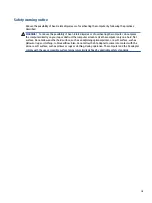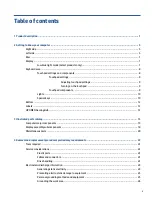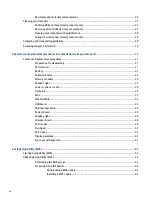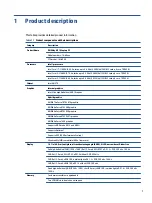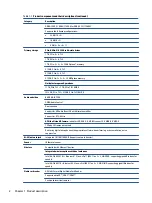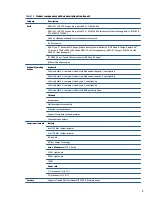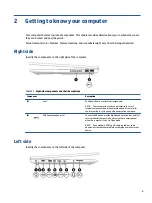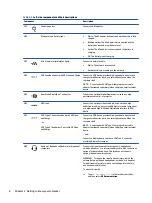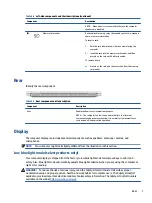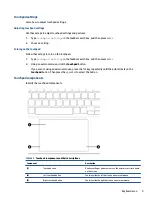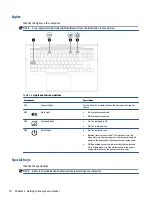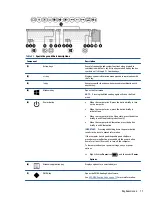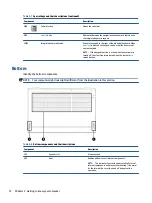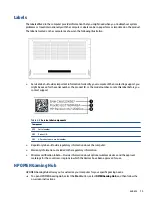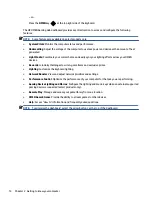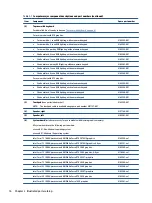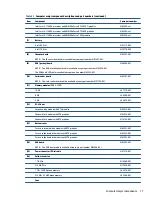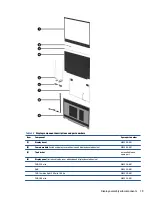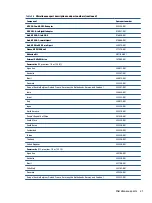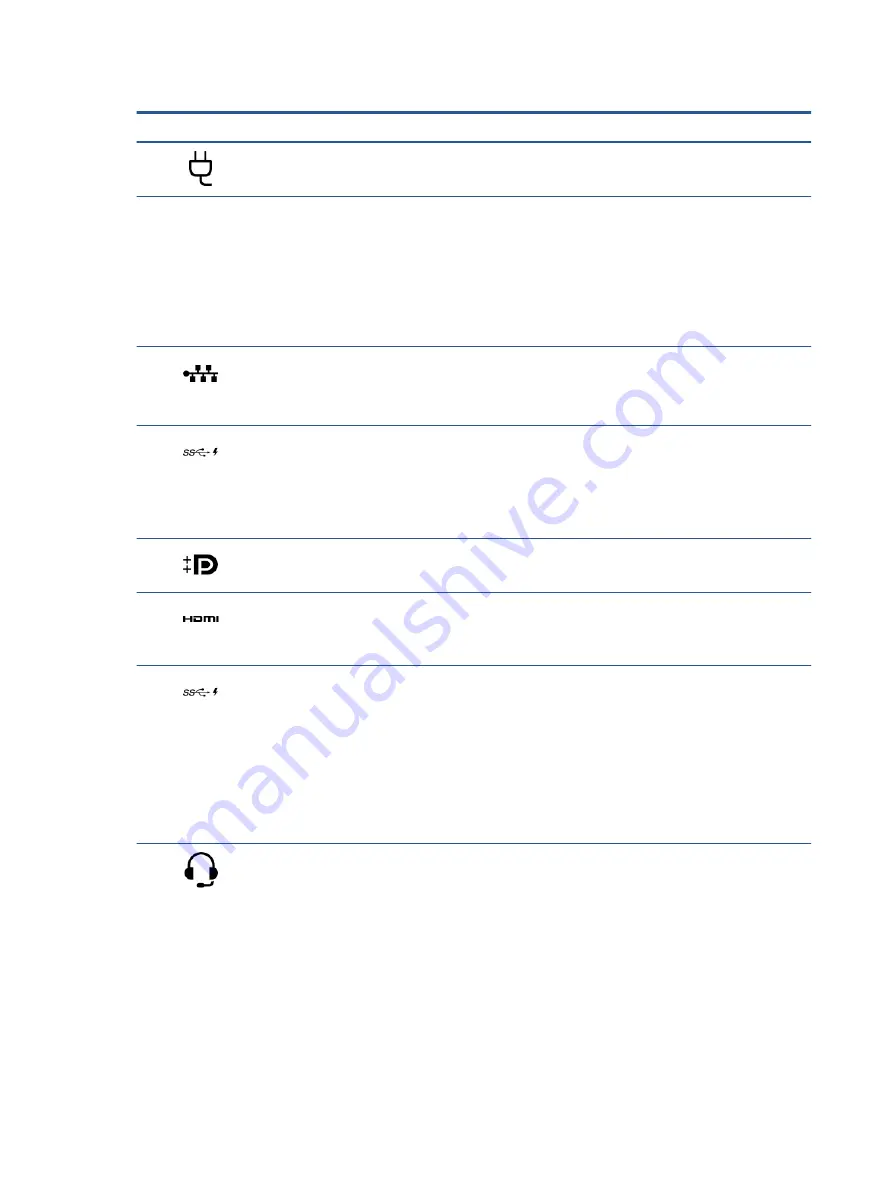
Table 2-2
Left-side components and their descriptions
Component
Description
(1)
Power connector
Connects an AC adapter.
(2)
AC adapter and battery light
●
White: The AC adapter is connected and the battery is fully
charged.
●
Blinking amber: The AC adapter is disconnected and the
battery has reached a low battery level.
●
Amber: The AC adapter is connected and the battery is
charging.
●
Off: The battery is not charging.
(3)
RJ-45 (network) jack/status lights
Connects a network cable.
●
White: The network is connected.
●
Amber: Activity is occurring on the network.
(4)
USB SuperSpeed port with HP Sleep and Charge Connects a USB device, provides high-speed data transfer, and
charges small devices (such as a smartphone), even when the
computer is off.
NOTE:
Use a standard USB Type-A charging cable or cable
adapter (purchased separately) when charging a small external
device.
(5)
Dual-Mode DisplayPort™ connector
Connects an optional digital display device, such as a high-
performance monitor or projector.
(6)
HDMI port
Connects an optional video or audio device, such as a high-
definition television, any compatible digital or audio component,
or a high-speed High-Definition Multimedia Interface (HDMI)
device.
(7)
USB Type-C® SuperSpeed port with HP Sleep
and Charge
- or -
USB Type-C Thunderbolt® port with HP Sleep
and Charge
Connects a USB device, provides high-speed data transfer, and
charges small devices (such as a smartphone), even when the
computer is off.
NOTE:
Use a standard USB Type-C charging cable or cable
adapter (purchased separately) when charging a small external
device.
– and –
Connects a display device that has a USB Type-C connector,
providing DisplayPort output.
(8)
Audio-out (headphone)/Audio-in (microphone)
combo jack
Connects optional powered stereo speakers, headphones,
earbuds, a headset, or a television audio cable. Also connects an
optional headset microphone. This jack does not support
optional standalone microphones.
WARNING!
To reduce the risk of personal injury, adjust the
volume before putting on headphones, earbuds, or a headset.
For additional safety information, see the Regulatory, Safety,
and Environmental Notices.
To access this guide:
▲
Type
HP Documentation
in the taskbar search box,
and then select HP Documentation.
6
Chapter 2 Getting to know your computer
Summary of Contents for 16-b0 Series
Page 4: ...iv Safety warning notice ...