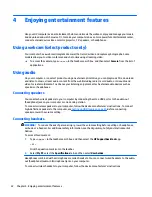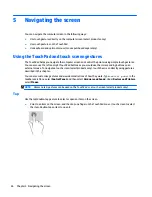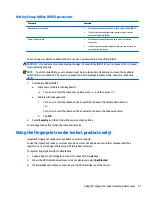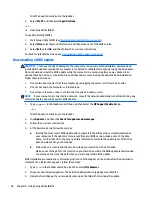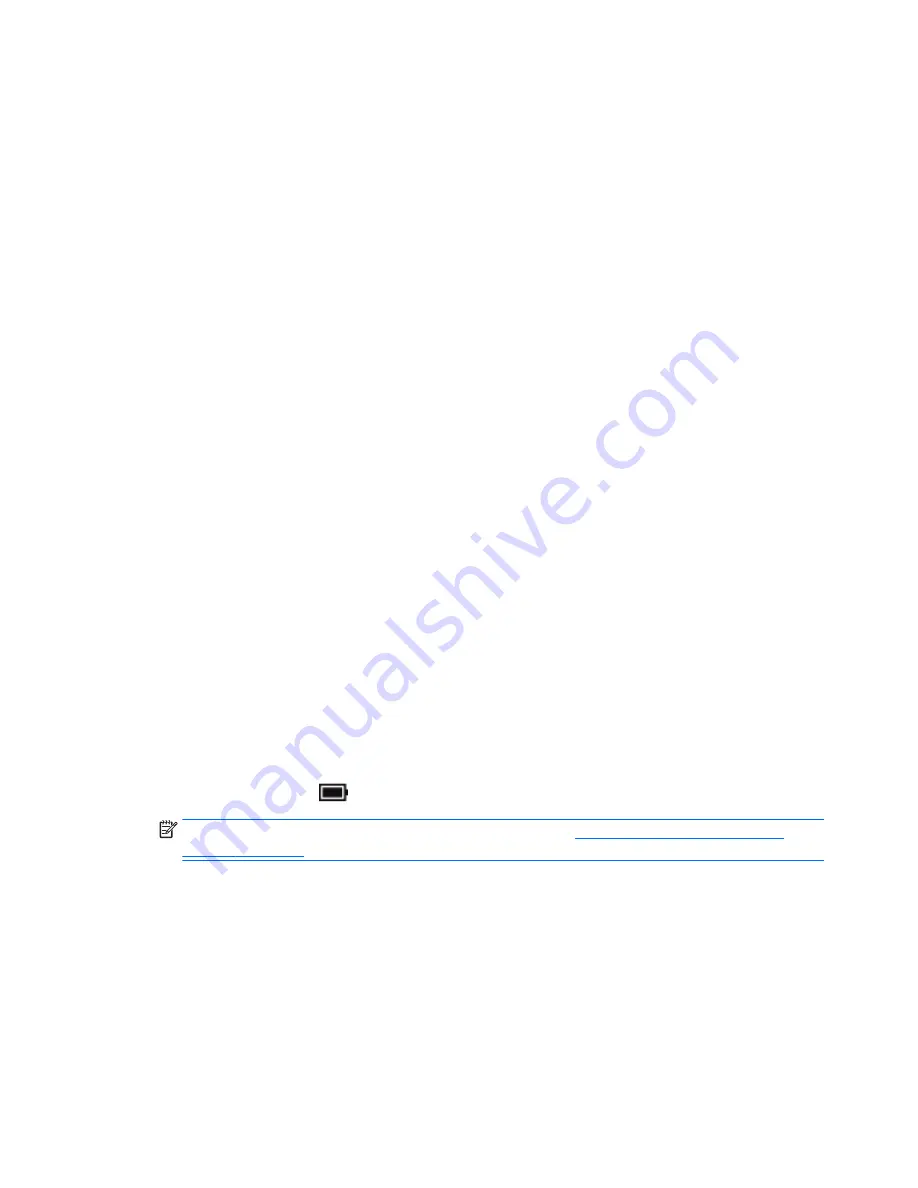
Finding battery information
To access battery information:
1.
Type
support
in the taskbar search box, and then select the
HP Support Assistant
app.
– or –
Click the question mark icon in the taskbar.
2.
Select
My PC
, select the
Diagnostics and tools
tab, and then select
HP Battery Check
. If HP Battery
Check indicates that your battery should be replaced, contact support.
HP Support Assistant provides the following tools and information about the battery:
●
HP Battery Check
●
Information about battery types, specifications, life cycles, and capacity
Conserving battery power
To conserve battery power and maximize battery life:
●
Lower the brightness of the display.
●
Select the
Power saver
setting in Power Options.
●
Turn off wireless devices when you are not using them.
●
Disconnect unused external devices that are not plugged into an external power source, such as an
external hard drive connected to a USB port.
●
Stop, disable, or remove any external media cards that you are not using.
●
Before you leave your work, initiate Sleep or shut down the computer.
Identifying low battery levels
When a battery that is the sole power source for the computer reaches a low or critical battery level, the
following behavior occurs:
●
The battery light (select products only) indicates a low or critical battery level.
– or –
●
The power meter icon
shows a low or critical battery notification.
NOTE:
For additional information about the power meter, see
Using the power meter and power
settings on page 31
.
The computer takes the following actions for a critical battery level:
●
If Hibernation is disabled and the computer is on or in the Sleep state, the computer remains briefly in
the Sleep state and then shuts down and loses any unsaved information.
●
If Hibernation is enabled and the computer is on or in the Sleep state, the computer initiates
Hibernation.
32
Chapter 6 Managing power
Summary of Contents for 15-U410NR
Page 1: ...User Guide ...
Page 4: ...iv Safety warning notice ...