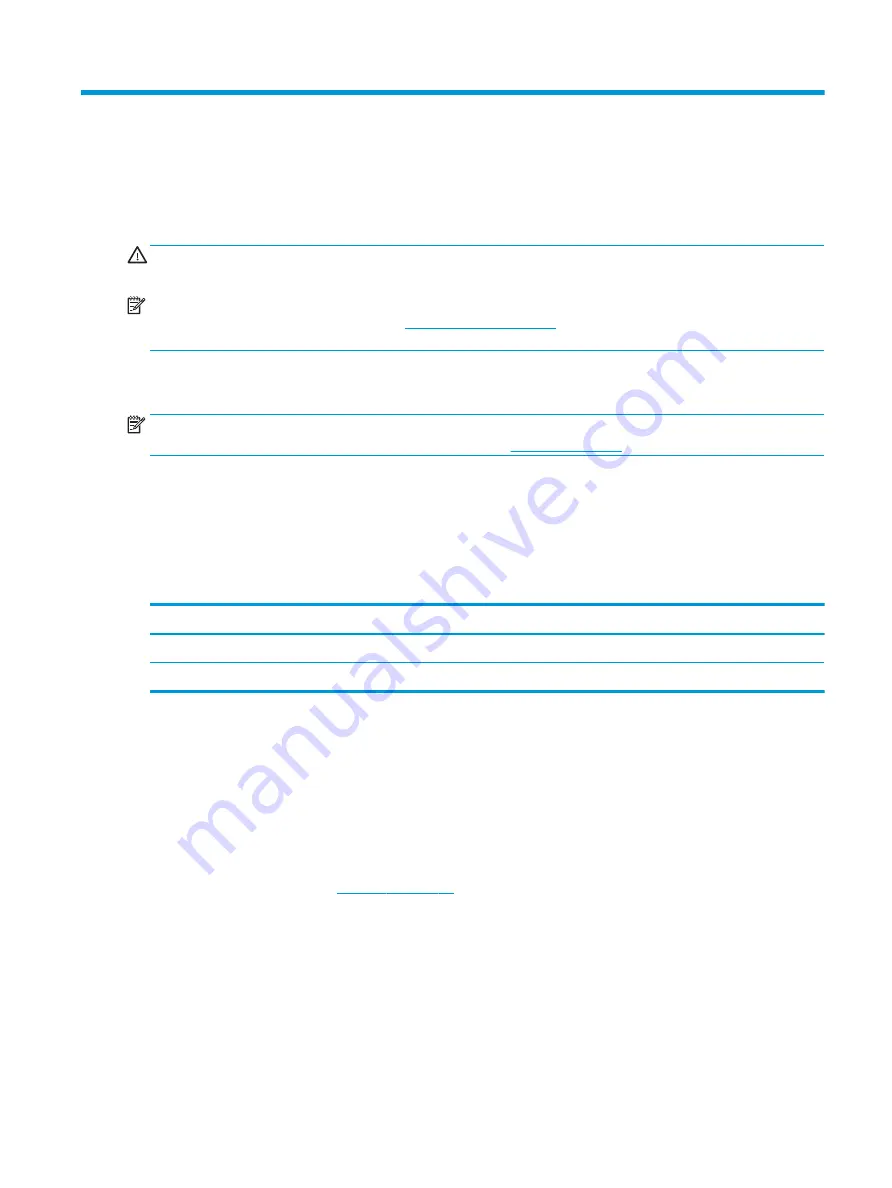
5
Removal and replacement procedures for
Authorized Service Provider parts
CAUTION:
Components described in this chapter should only be accessed by an authorized service provider.
Accessing these parts can damage the computer or void the warranty.
NOTE:
HP continually improves and changes product parts. For complete and current information on
supported parts for your computer, go to
, select your country or region, and then
follow the on-screen instructions.
Component replacement procedures
NOTE:
Details about your computer, including model, serial number, product key, and length of warranty,
are on the service tag at the bottom of your computer. See
for details.
This chapter provides removal and replacement procedures for Authorized Service Provider only parts.
There are as many as 62 screws that must be removed, replaced, or loosened when servicing Authorized
Service Provider only parts. Make special note of each screw size and location during removal and
replacement.
Bottom cover
Description
Spare part number
Bottom cover
930593-001
Rubber Kit (includes rubber feet)
932299-001
Before removing the bottom cover, follow these steps:
1.
Shut down the computer. If you are unsure whether the computer is off or in Hibernation, turn the
computer on, and then shut it down through the operating system.
2.
Disconnect all external devices connected to the computer.
3.
Disconnect the power from the computer by first unplugging the power cord from the AC outlet and then
unplugging the AC adapter from the computer.
4.
Remove the battery (see
To remove the bottom cover:
1.
Position the computer upside down with the front toward you.
2.
Peel back the two upper rubber feet (1) so you can access the screws underneath.
3.
Remove the two Phillips PM2.5×6.0 screws (2) that were under the two upper rubber feet.
Component replacement procedures
27
Summary of Contents for 14-bf000
Page 4: ...iv Safety warning notice ...
Page 8: ...viii ...
Page 22: ...14 Chapter 2 Getting to know your computer ...
Page 30: ...22 Chapter 3 Illustrated parts catalog ...
Page 74: ...66 Chapter 7 Backing up restoring and recovering ...
Page 80: ...72 Chapter 9 Specifications ...
Page 84: ...76 Chapter 10 Power cord set requirements ...
Page 86: ...78 Chapter 11 Recycling ...
Page 90: ...82 Index ...






























