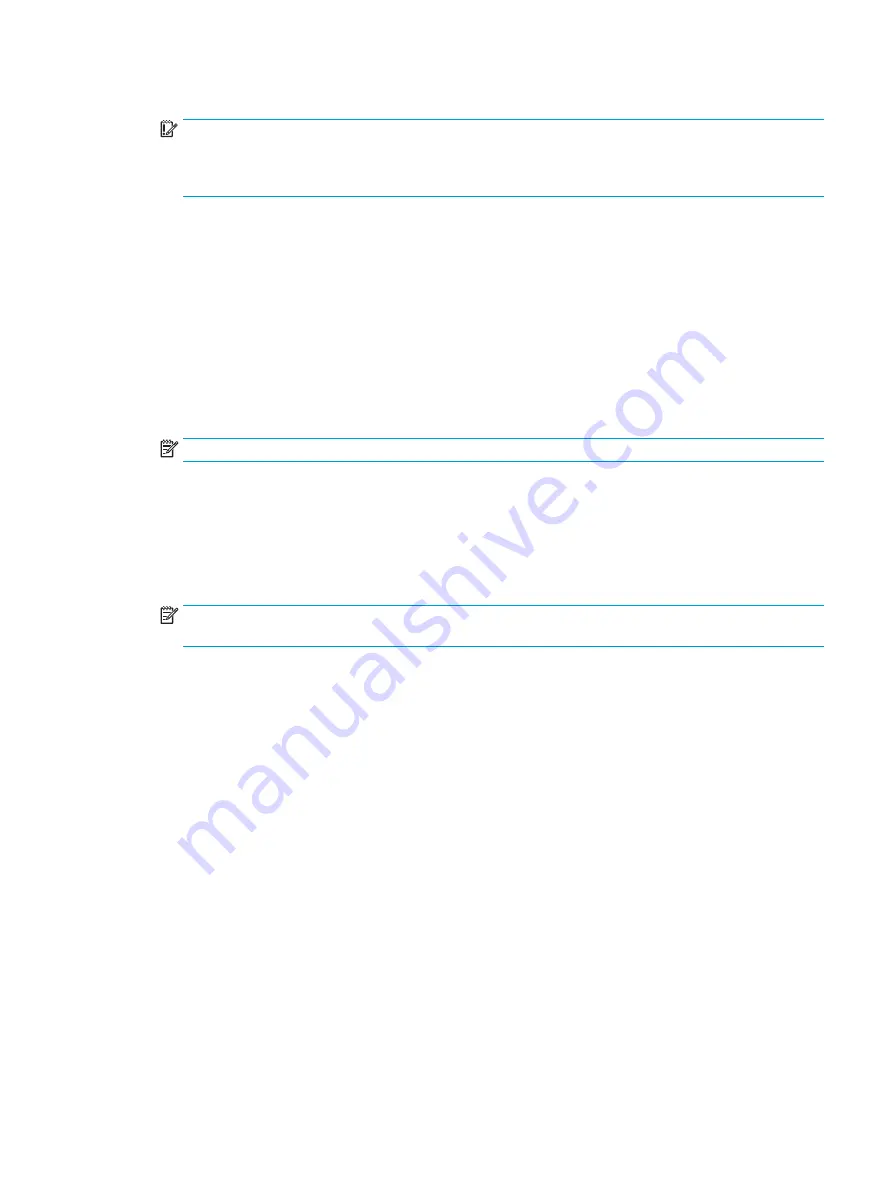
4.
Wipe the exterior of the product gently with the moistened cloth.
IMPORTANT:
Keep liquids away from the product. Avoid getting moisture in any openings. If liquid
makes its way inside your HP product, it can cause damage to the product. Do not spray liquids directly
on the product. Do not use aerosol sprays, solvents, abrasives, or cleaners containing hydrogen
peroxide or bleach that might damage the finish.
5.
Start with the display (if applicable). Wipe carefully in one direction, and move from the top of the
display to the bottom. Finish with any flexible cables, like power cord, keyboard cable, and USB cables.
6.
Be sure that surfaces have completely air-dried before turning the device on after cleaning.
7.
Discard the gloves after each cleaning. Clean your hands immediately after you remove the gloves.
Shipping preparation
If you have to ship your computer, follow these tips to keep your equipment safe.
1.
Back up the hard drive files to an external storage device. Be sure that the backup media is not exposed
to electrical or magnetic impulses while stored or in transit.
NOTE:
The hard drive locks automatically when the system power is turned off.
2.
Remove and store all removable media.
3.
Turn off the computer and external devices.
4.
Disconnect the power cord from the AC outlet, and then from the computer.
5.
Disconnect the system components and external devices from their power sources and then from the
computer.
NOTE:
Be sure that all boards are seated properly and secured in the board slots before shipping the
computer.
6.
Pack the system components and external devices in their original packing boxes or similar packaging
with sufficient packing material to protect them.
Shipping preparation
31
Summary of Contents for 11Q98EA#ABU
Page 4: ...iv Warning notices ...
Page 6: ...vi About this guide ...
Page 10: ...HP links 37 Contacting support 37 Index 38 x ...









































