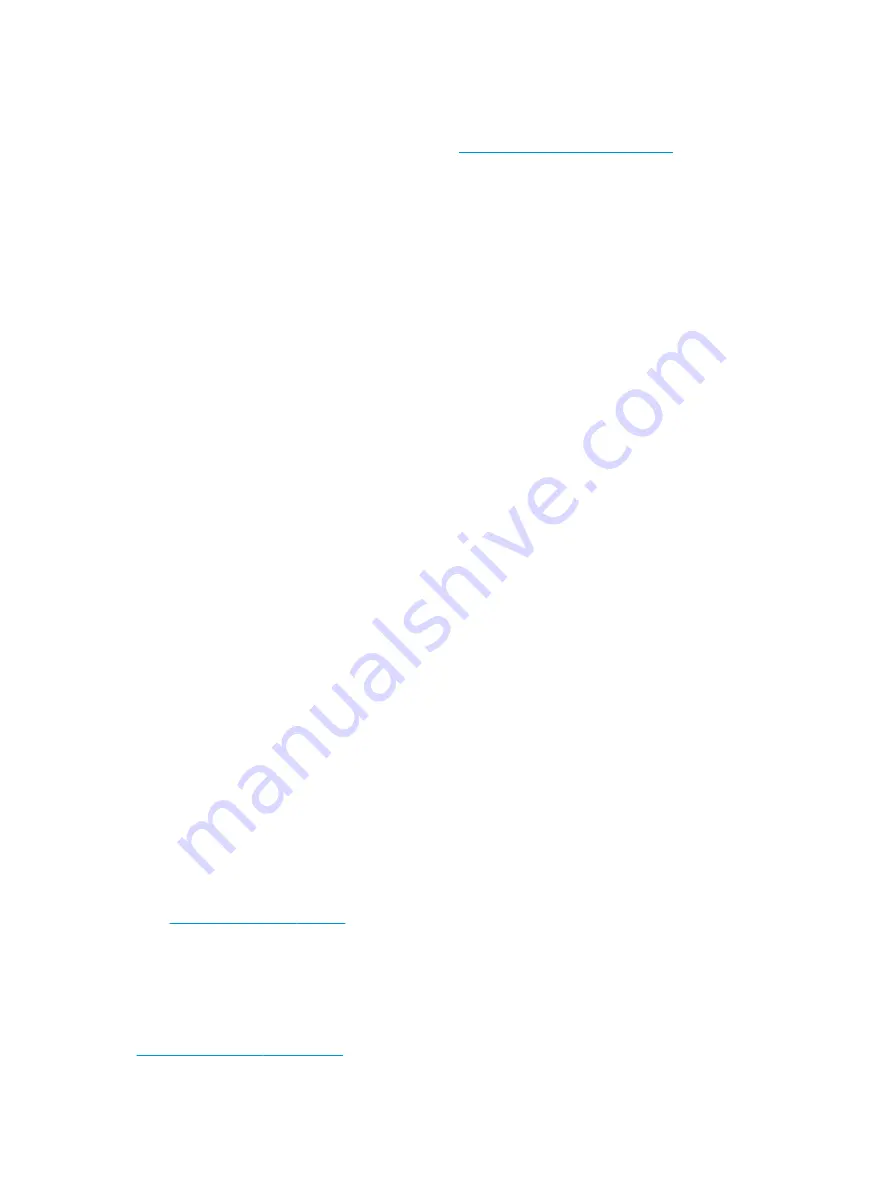
●
Verify that the computer is on and the power light is on.
●
If you have installed an operating system other than the factory-installed operating system, confirm
that it is supported on your system by going to
http://www.hp.com/go/quickspecs
.
●
Verify that the display panel is lit.
●
If you have an optional external monitor:
–
Verify that the monitor is plugged into a functional AC outlet.
–
Verify that the monitor power light is on.
–
If the monitor is dim, turn up the brightness and contrast controls.
During operation
This section outlines various items to check if your computer has problems while you are using it.
●
Beeps and blinking lights on the computer are error codes that can help you diagnose problems. For
more information about interpreting these codes, see the Diagnostic light and audible (beep) codes
section in the Maintenance and Service Guide for your computer.
●
Press and hold any key. If the system beeps, your keyboard is operating correctly.
●
Check all cables for loose or incorrect connections.
●
Wake the computer by pressing the power button or any key on the keyboard. If the system remains in
standby, shut down the system by pressing and holding the power button for at least 4 seconds. Then
press the power button again to restart the system.
If the system does not shut down, unplug the power cord, wait a few seconds, and then plug it in again.
If the system does not restart, press the power button.
●
Be sure that all required device drivers are installed. For example, if you connect a printer, you must
install a printer driver.
●
If you are working on a network, use another cable to plug your computer into the network connection.
If you still cannot connect, there might be a problem with the network plug.
●
If you recently added new hardware, remove the hardware to see whether the computer functions
properly.
●
If you recently installed new software, uninstall the software to see whether the computer functions
properly.
●
If the display panel on an all-in-one computer is blank, open the computer and be sure that both ends of
the cable between the system board and the display panel are connected. If you are using a graphics
card, verify that the card is properly installed.
●
Upgrade the BIOS. A new release of the BIOS might support new features or fix your problem.
●
For more detailed information, see the troubleshooting chapter in the Maintenance and Service Guide at
. Follow the instructions to find your product, and then select Manuals.
Customer Self Repair
Under the Customer Self Repair program, you can order a replacement part and install the part without on-
site HP technical assistance.
Customer Self Repair might be required for some components. For more information, go to
http://www.hp.com/go/selfrepair
and select your product.
20
Chapter 7 Maintenance, diagnostics, and minor troubleshooting
Summary of Contents for 11Q98EA#ABU
Page 4: ...iv Warning notices ...
Page 6: ...vi About this guide ...
Page 10: ...HP links 37 Contacting support 37 Index 38 x ...






























