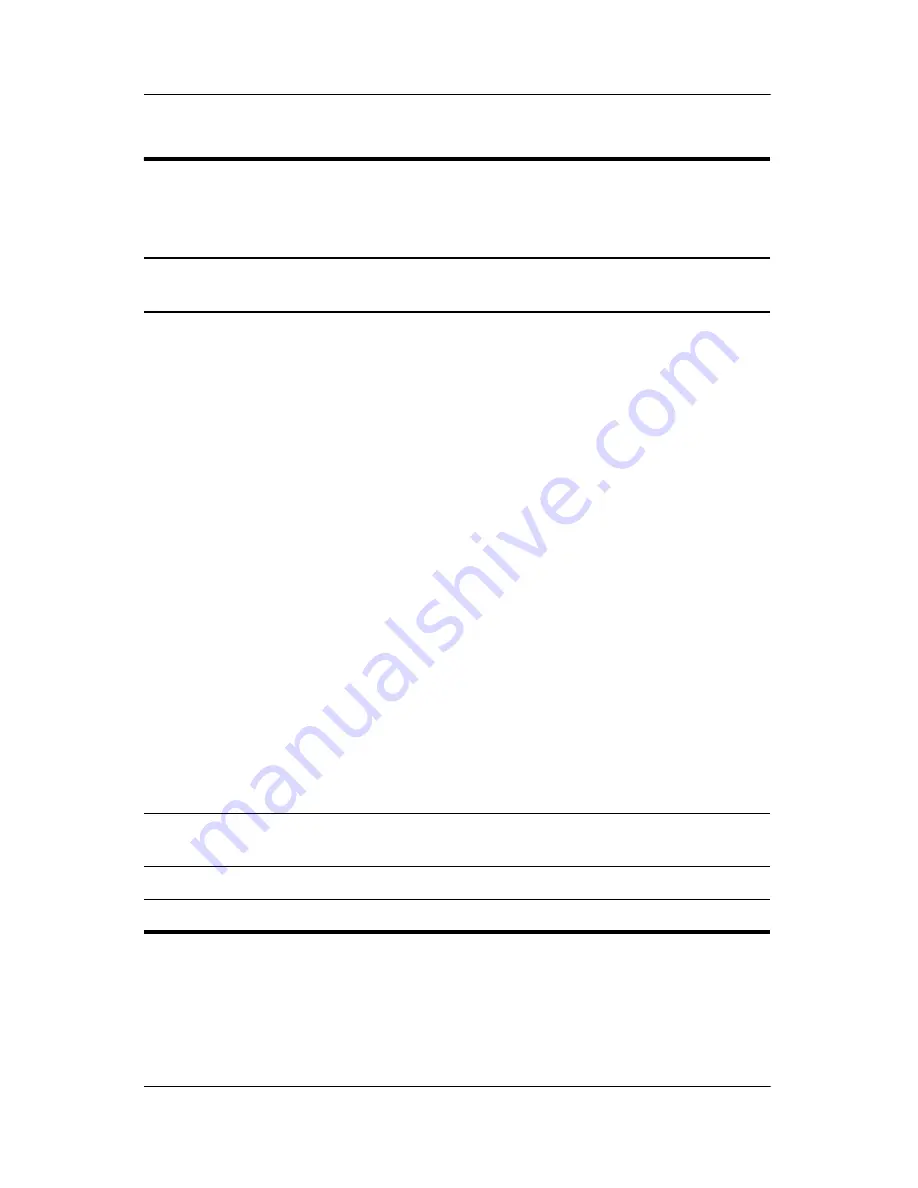
Illustrated Parts Catalog
Maintenance and Service Guide
3–5
Table 3-1
Spare Parts: Notebook Major Components (
Continued)
Item
Description
Spare Part
Number
4
Keyboards, include pointing stick
Asia Pacific
Australia
Brazil
Czech Republic
Denmark
Europe
France
French Canada
Germany
Greece
Hong Kong
Hungary
Iceland
India
International
Israel
Italy
Japan
Korea
325530-371
325530-011
325530-201
325530-221
325530-081
325530-021
325530-051
325530-121
325530-041
325530-151
325530-AC1
325530-211
325530-DD1
325530-D61
325530-002
325530-BB1
325530-061
325530-291
325530-AD1
Latin America
The Netherlands
Norway
People’s Republic of
China
Poland
Portugal
Russia
Saudi Arabia
Slovakia
Spain
Sweden
Switzerland
Taiwan
Thailand
Turkey
United Kingdom
United States
325530-161
325530-331
325530-091
325530-AA1
325530-241
325530-131
325530-251
325530-171
325530-231
325530-071
325530-101
325530-111
325530-AB1
325530-281
325530-141
325530-031
325530-001
5
Top cover
(includes TouchPad, speaker/microphone,
and RTC battery)
360386-001
6
TouchPad with cable
325513-001
7
Switch board
325515-001
















































