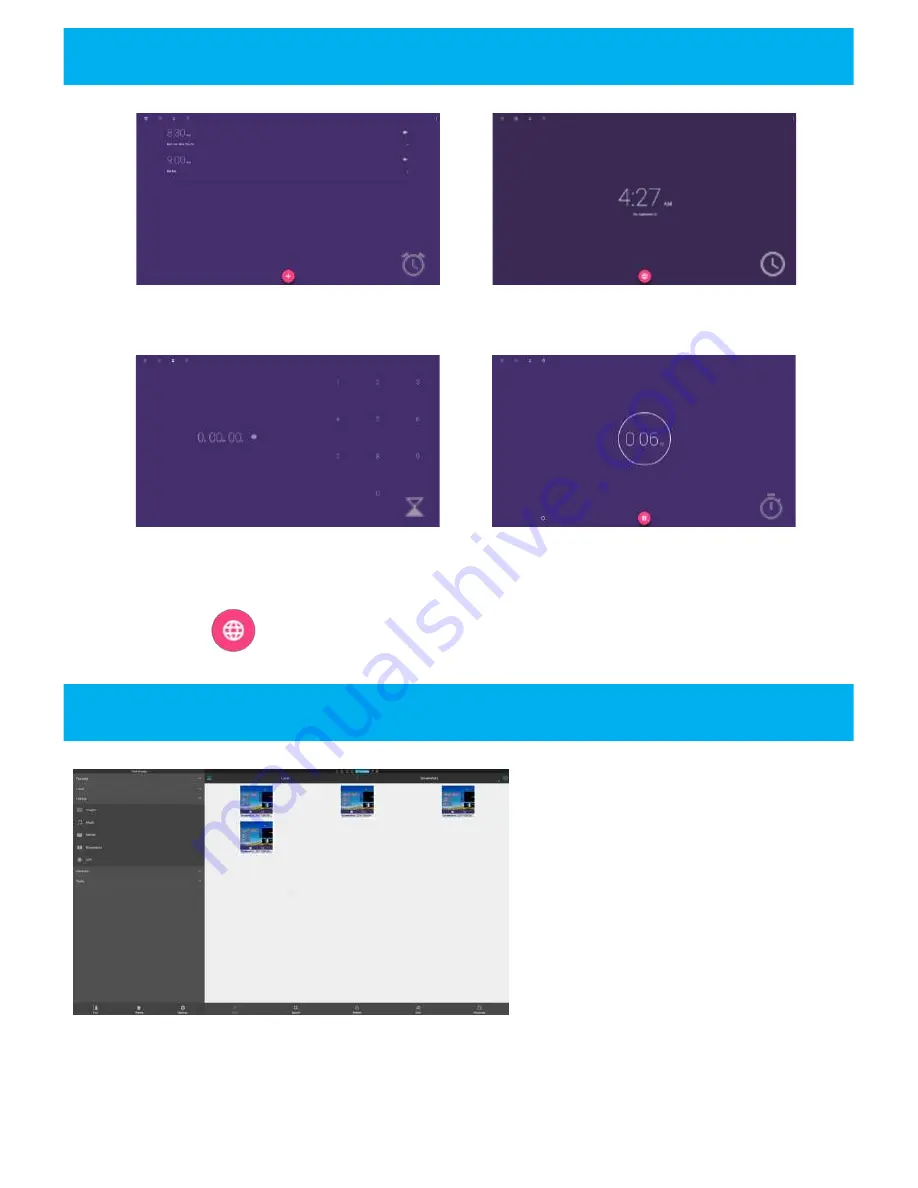
CLOCK
Alarm: program alarm for set time
Clock: set time based on selected city
and time zone.
Timer: start/stop timer count down
Stopwatch: start/stop timer program
to monitor elapsed time
MEDIA MANAGER
Use the world clock icon to set multiple clocks for
multiple time zones within the clock app.
The HoverCam CenterStage 6510
series has a built-in downloads and
media manager to organize images,
music, movies, documents, and
apps. From here you can copy,
paste, export, email, and sort files
saved locally or input by use of an
SD card or
external USB drive.
DISCLAIMER: Downloading apps from the internet may subject your unit to harmful malware, errors, or system failure. HoverCam
is not responsible for any contracted malicious programs or software installed while downloading outside third-party applications.
















