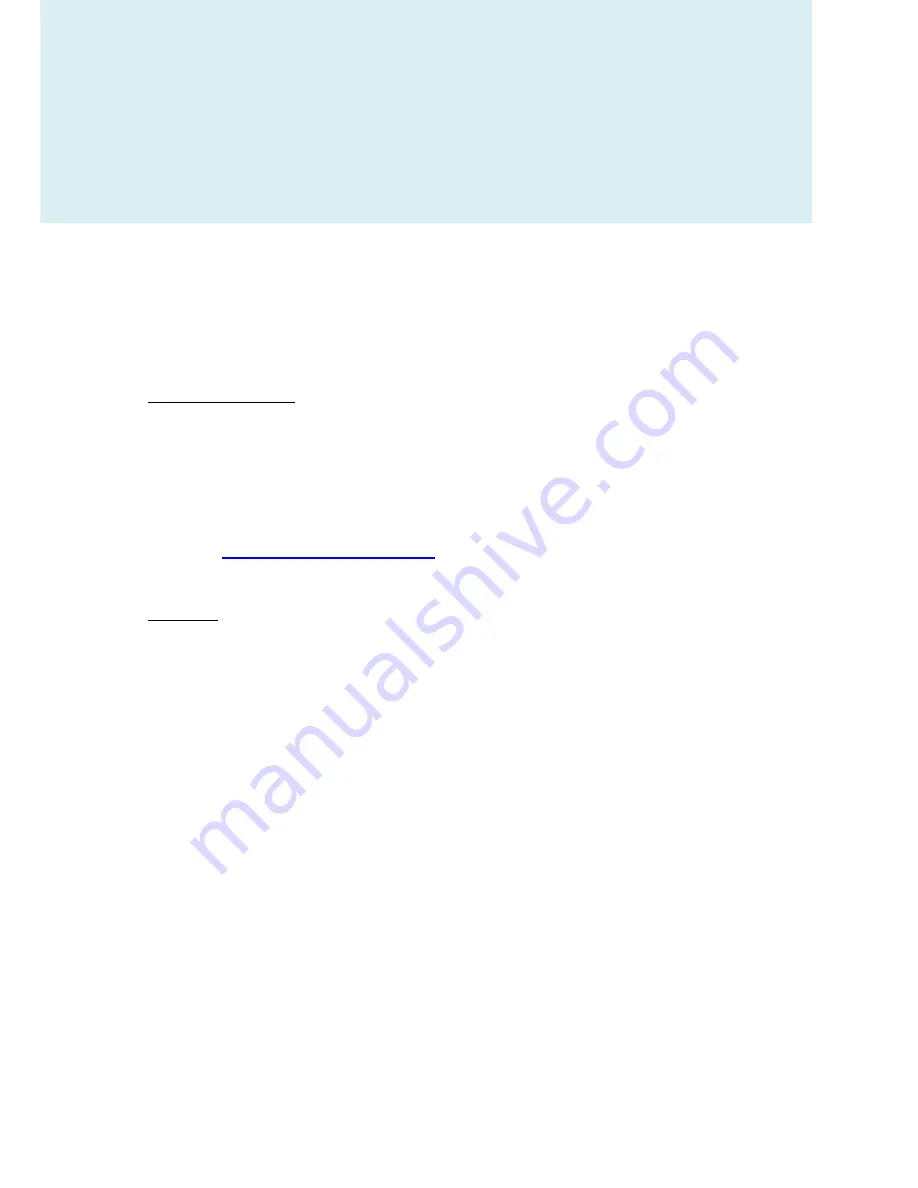
137
Contact
If you have any concerns and enquiries about HooToo products and
services, please contact HooToo support team via any of the following
methods.
NORTH AMERICA
Tel:
1-888-456-8468
Tech Support:
408-627-7503 (Monday-Friday 9:00 – 17:00 PST)
Address:
2228 Junction Ave, San Jose, CA 95131
E-mail:
-
EUROPE
Email:
UK: - [email protected]
DE: - [email protected]
FR: - [email protected]
ES: - [email protected]
IT: - [email protected]
Address:
ZBT International Trading GmbH, Lederstr 21a, 22525 Hamburg,
Deutschland
ASIA PACIFIC
Email:
Summary of Contents for HT-TM05 TripMate
Page 1: ...HooToo HT TM0 User Guide ...
Page 3: ...3 Package Contents Confirm that the package contains the following items ...
Page 12: ...12 2 Click Settings on the phone ...
Page 13: ...13 3 Click WLAN ...
Page 14: ...14 4 Open Wi Fi select TripMateSith XXXX ...
Page 15: ...15 ...
Page 16: ...16 5 Enter the default password 11111111 8 x 1 s click Connect ...
Page 18: ...18 6 Open browser enter 10 10 10 254 in the url box ...
Page 19: ...19 ...
Page 20: ...20 7 Log in with default user name admin password leave it empty ...
Page 23: ...23 10 Click Scan to search available Wi Fi Select your Wi Fi and enter the password ...
Page 24: ...24 ...
Page 26: ...26 ...
Page 27: ...27 12 Click Next and then you can change the password of the admin account ...
Page 30: ...30 e g www cnn com ...
Page 35: ...35 ...
Page 36: ...36 ...
Page 40: ...40 ...
Page 41: ...41 6 Select Internet choose Wired Access ...
Page 43: ...43 ...
Page 44: ...44 ...
Page 45: ...45 TripMate now connects to the internet e g www cnn com ...
Page 48: ...48 ...
Page 52: ...52 ...
Page 53: ...53 ...
Page 54: ...54 ...
Page 56: ...56 TripMate can store the connected wifi ...
Page 58: ...58 2 Enter the SSID and password click Save ...
Page 59: ...59 Wait a few seconds The TripMate will connect to the hidden SSID ...
Page 61: ...61 System Tools Language At the login page you may change the language ...
Page 65: ...65 Main Page Videos Photos Music Documents show the contents of the DLNA folder 106 ...
Page 67: ...67 Here you may view the pictures ...
Page 68: ...68 Play songs ...
Page 74: ...74 ...
Page 75: ...75 ...
Page 78: ...78 User Settings Login 10 10 10 254 Settings User Manager ...
Page 79: ...79 Admin Select Admin Here you can change the password of admin account ...
Page 81: ...81 ...
Page 82: ...82 ...
Page 83: ...83 Guest Click guest Click to enable or disable the guest account ...
Page 84: ...84 And you can set the password of guest account here ...
Page 85: ...85 ...
Page 86: ...86 Network Settings Log in 10 10 10 254 Settings Network Settings ...
Page 89: ...89 2 Enter your new SSID name and password Click Save ...
Page 91: ...91 ...
Page 94: ...94 ...
Page 95: ...95 Then reconnect it with new password ...
Page 96: ...96 ...
Page 98: ...98 Region Wi Fi Channel You may manually set the Region and Wi Fi Channel ...
Page 99: ...99 And change the Security type default Mixed WPA WPA2 PSK ...
Page 102: ...102 Towards the bottom of this page you may view the clients connecting to your TripMate ...
Page 103: ...103 ...
Page 104: ...104 Service Settings Click 10 10 10 254 Settings Service Settings ...
Page 108: ...108 ...
Page 110: ...110 ...
Page 111: ...111 System Settings Login 10 10 10 254 click System Settings ...
Page 112: ...112 Time Settings ...
Page 114: ...114 ...
Page 115: ...115 And here you can manually to set the time for the TripMate ...
Page 118: ...118 ...

































