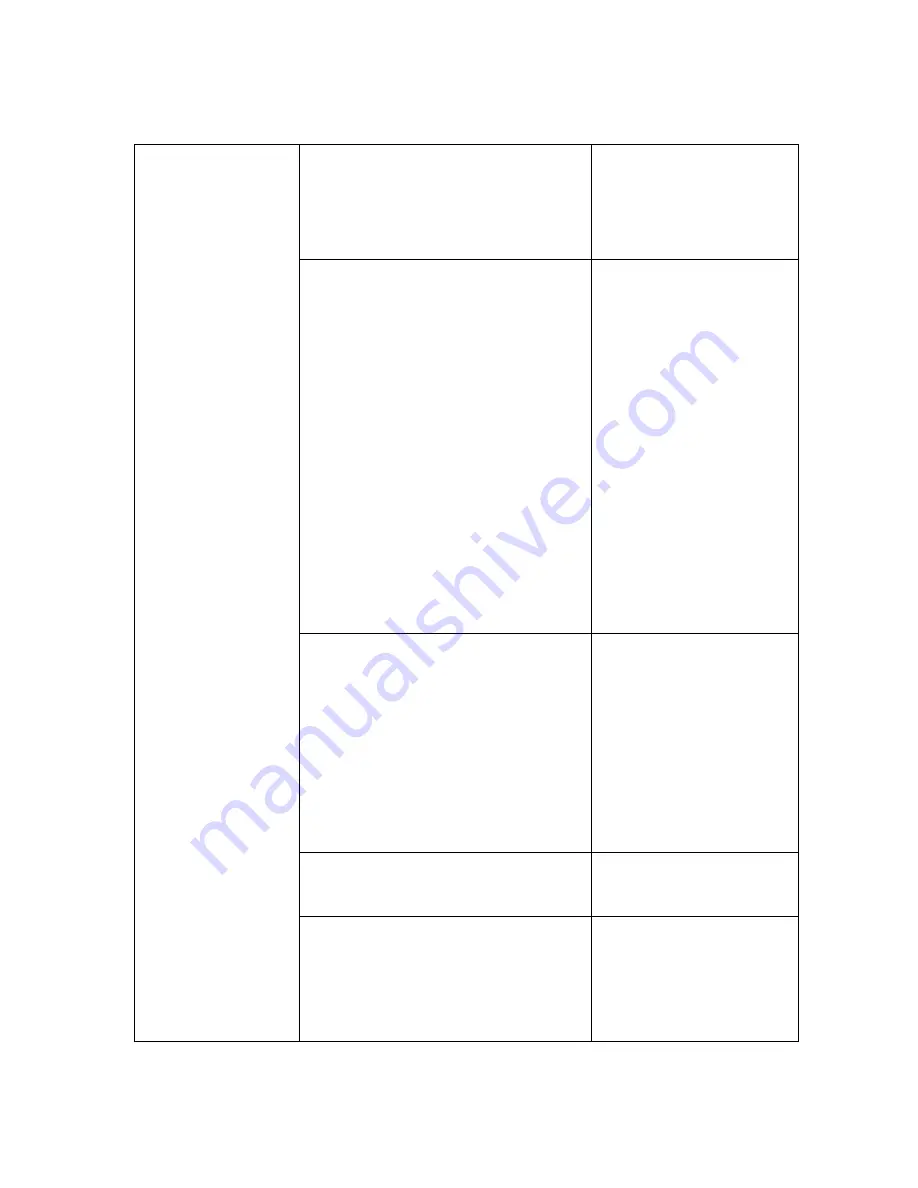
130
LED4:76~100%
WiFi LED/WLAN
(Blue/Green)
WiFi LED shows the
system initiating
state:
Blue LED Start
flashing: Kernel
loading in process
Blue LED Stop
flashing: System
initiation completes
Green LED
:
Internet
is connected
successful
Power button
1.
Power on/off
button (3 second
long pressing)
2.
percentage of
remaining power
button(short
pressing)
Reset button
Factory default reset
button
USB device interface
Micro USB 2.0 for
charging internal
battery, upto 1.6A
current.
Summary of Contents for HT-TM05 TripMate
Page 1: ...HooToo HT TM0 User Guide ...
Page 3: ...3 Package Contents Confirm that the package contains the following items ...
Page 12: ...12 2 Click Settings on the phone ...
Page 13: ...13 3 Click WLAN ...
Page 14: ...14 4 Open Wi Fi select TripMateSith XXXX ...
Page 15: ...15 ...
Page 16: ...16 5 Enter the default password 11111111 8 x 1 s click Connect ...
Page 18: ...18 6 Open browser enter 10 10 10 254 in the url box ...
Page 19: ...19 ...
Page 20: ...20 7 Log in with default user name admin password leave it empty ...
Page 23: ...23 10 Click Scan to search available Wi Fi Select your Wi Fi and enter the password ...
Page 24: ...24 ...
Page 26: ...26 ...
Page 27: ...27 12 Click Next and then you can change the password of the admin account ...
Page 30: ...30 e g www cnn com ...
Page 35: ...35 ...
Page 36: ...36 ...
Page 40: ...40 ...
Page 41: ...41 6 Select Internet choose Wired Access ...
Page 43: ...43 ...
Page 44: ...44 ...
Page 45: ...45 TripMate now connects to the internet e g www cnn com ...
Page 48: ...48 ...
Page 52: ...52 ...
Page 53: ...53 ...
Page 54: ...54 ...
Page 56: ...56 TripMate can store the connected wifi ...
Page 58: ...58 2 Enter the SSID and password click Save ...
Page 59: ...59 Wait a few seconds The TripMate will connect to the hidden SSID ...
Page 61: ...61 System Tools Language At the login page you may change the language ...
Page 65: ...65 Main Page Videos Photos Music Documents show the contents of the DLNA folder 106 ...
Page 67: ...67 Here you may view the pictures ...
Page 68: ...68 Play songs ...
Page 74: ...74 ...
Page 75: ...75 ...
Page 78: ...78 User Settings Login 10 10 10 254 Settings User Manager ...
Page 79: ...79 Admin Select Admin Here you can change the password of admin account ...
Page 81: ...81 ...
Page 82: ...82 ...
Page 83: ...83 Guest Click guest Click to enable or disable the guest account ...
Page 84: ...84 And you can set the password of guest account here ...
Page 85: ...85 ...
Page 86: ...86 Network Settings Log in 10 10 10 254 Settings Network Settings ...
Page 89: ...89 2 Enter your new SSID name and password Click Save ...
Page 91: ...91 ...
Page 94: ...94 ...
Page 95: ...95 Then reconnect it with new password ...
Page 96: ...96 ...
Page 98: ...98 Region Wi Fi Channel You may manually set the Region and Wi Fi Channel ...
Page 99: ...99 And change the Security type default Mixed WPA WPA2 PSK ...
Page 102: ...102 Towards the bottom of this page you may view the clients connecting to your TripMate ...
Page 103: ...103 ...
Page 104: ...104 Service Settings Click 10 10 10 254 Settings Service Settings ...
Page 108: ...108 ...
Page 110: ...110 ...
Page 111: ...111 System Settings Login 10 10 10 254 click System Settings ...
Page 112: ...112 Time Settings ...
Page 114: ...114 ...
Page 115: ...115 And here you can manually to set the time for the TripMate ...
Page 118: ...118 ...








































