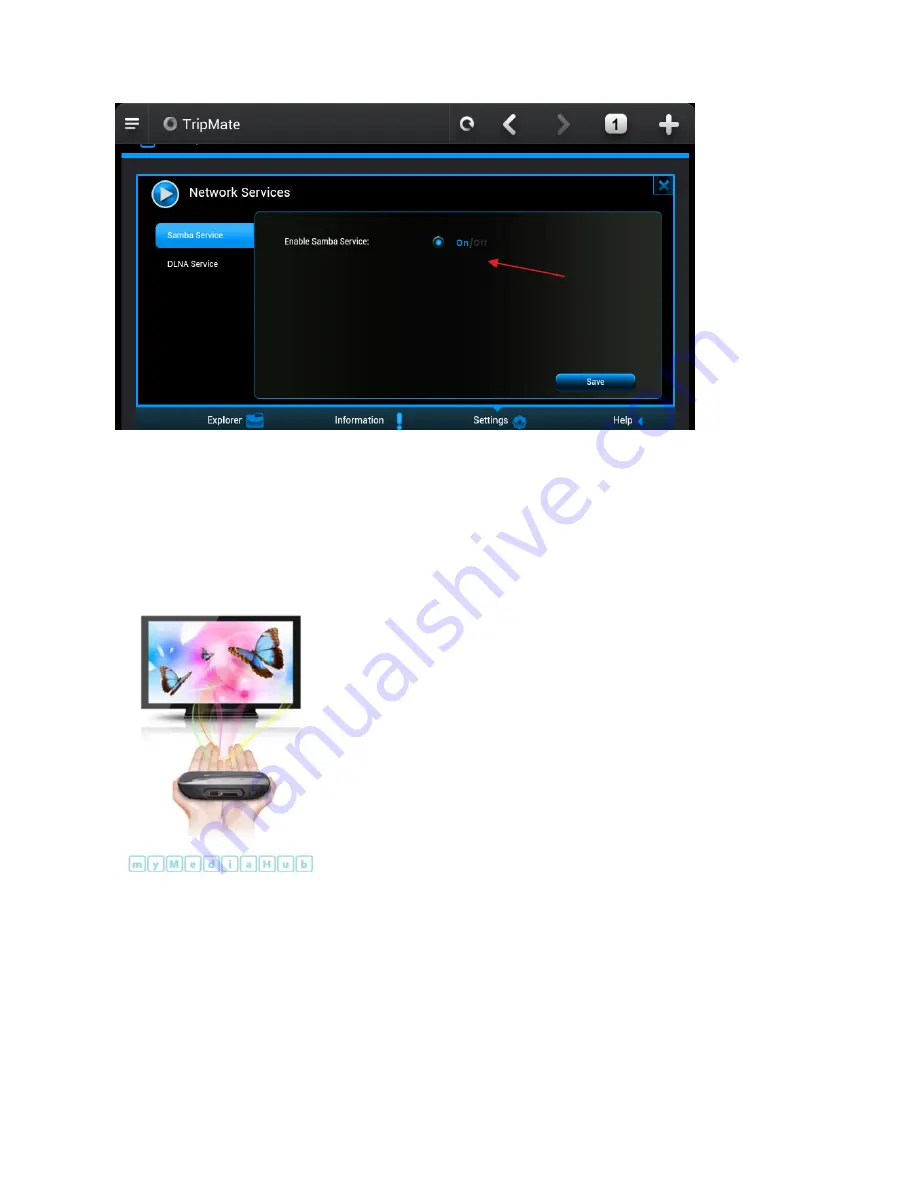
30
3.4.2
DLNA Service
TripMate Nano also supports DLNA service:
How to use DLNA:
Example: Windows Phone
1.
Download an app which supports DLNA service (e.g. My Media Hub) from the Windows app store
2.
Plug a USB drive into TripMate Nano
3.
Connect phone to TripMate Nano wirelessly
4.
Login 10.10.10.254, click
Service
, select
DLNA Service
. Change
DLNA Name
to
test
; then change
the
Directory
(select the folder which you would like to access). Click
Save
Summary of Contents for HT-TM02 TripMate Nano
Page 1: ...User Guide HT TM02 TripMate Nano V 1 0 HooToo...
Page 6: ...6 3 Click WLAN 4 Open Wi Fi select TripMateNano XXXX...
Page 25: ...25 Now the host name is changed...
Page 31: ...31...
Page 32: ...32...
Page 36: ...36 6 Click System 7 Click Firmware Upgrade on the left side tab Click Upgrade...
Page 37: ...37 8 Browse and select the exact file from step 3...






























