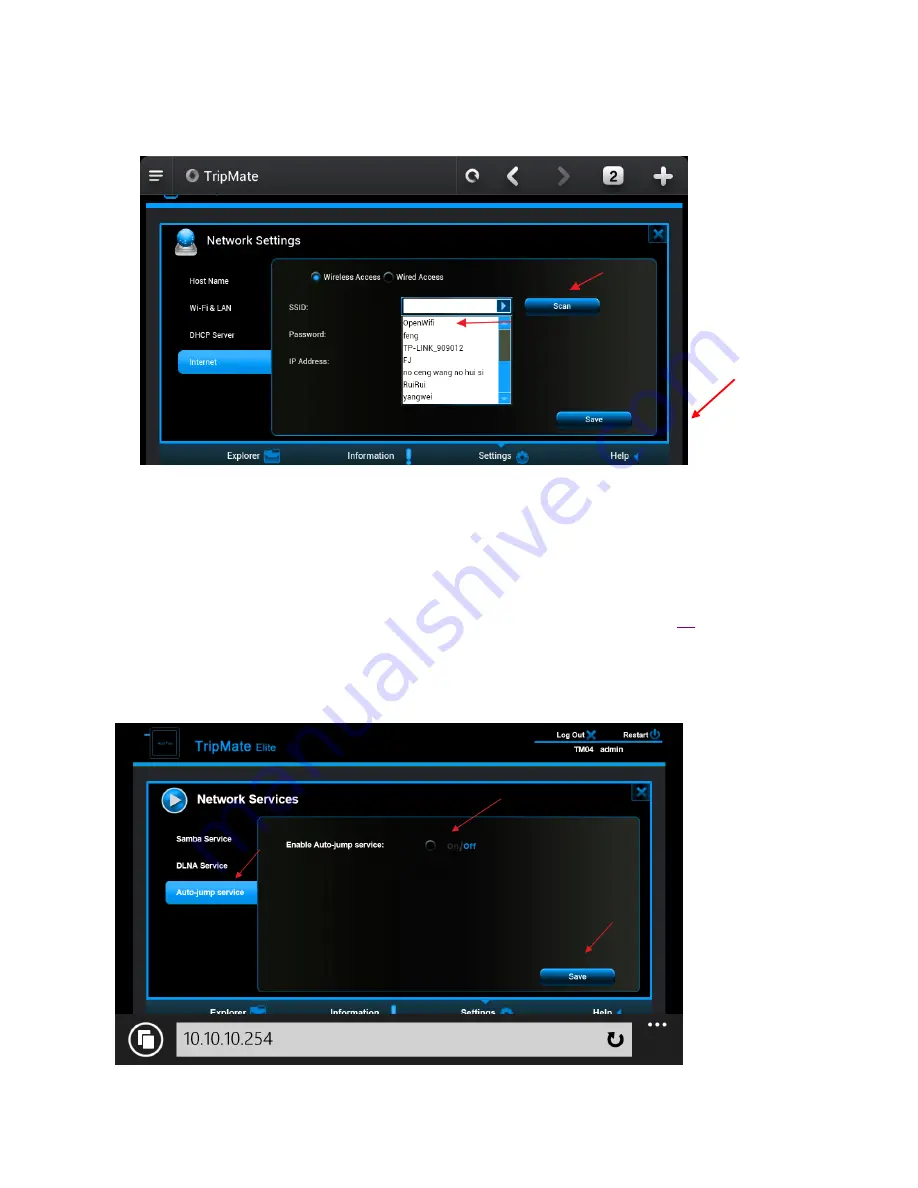
20
3.
Network → Internet
, choose
Wireless Access
, click
Scan
to select the Wi-Fi, then leave the
password empty, click
Save
4.
Open another page of browser, the authorization page pops up, login with the username &
password
▲
Note:
if the authorization page doesn’t pop up, please update the firmware. Please download
the firmware from the HooToo website:
http://www.hootoo.com/media/downloads/HooToo-TM02-Auto-jump-button-2.000.018.zip
▲
If you need instructions on how to upgrade the firmware, please refer to page
34
.
After upgrading the firmware, please login 10.10.10.254, click
Service
, and select
Auto-jump Service
before selecting
off
. Click
Save
Summary of Contents for HT-TM02 TripMate Nano
Page 1: ...User Guide HT TM02 TripMate Nano V 1 0 HooToo...
Page 6: ...6 3 Click WLAN 4 Open Wi Fi select TripMateNano XXXX...
Page 25: ...25 Now the host name is changed...
Page 31: ...31...
Page 32: ...32...
Page 36: ...36 6 Click System 7 Click Firmware Upgrade on the left side tab Click Upgrade...
Page 37: ...37 8 Browse and select the exact file from step 3...






























