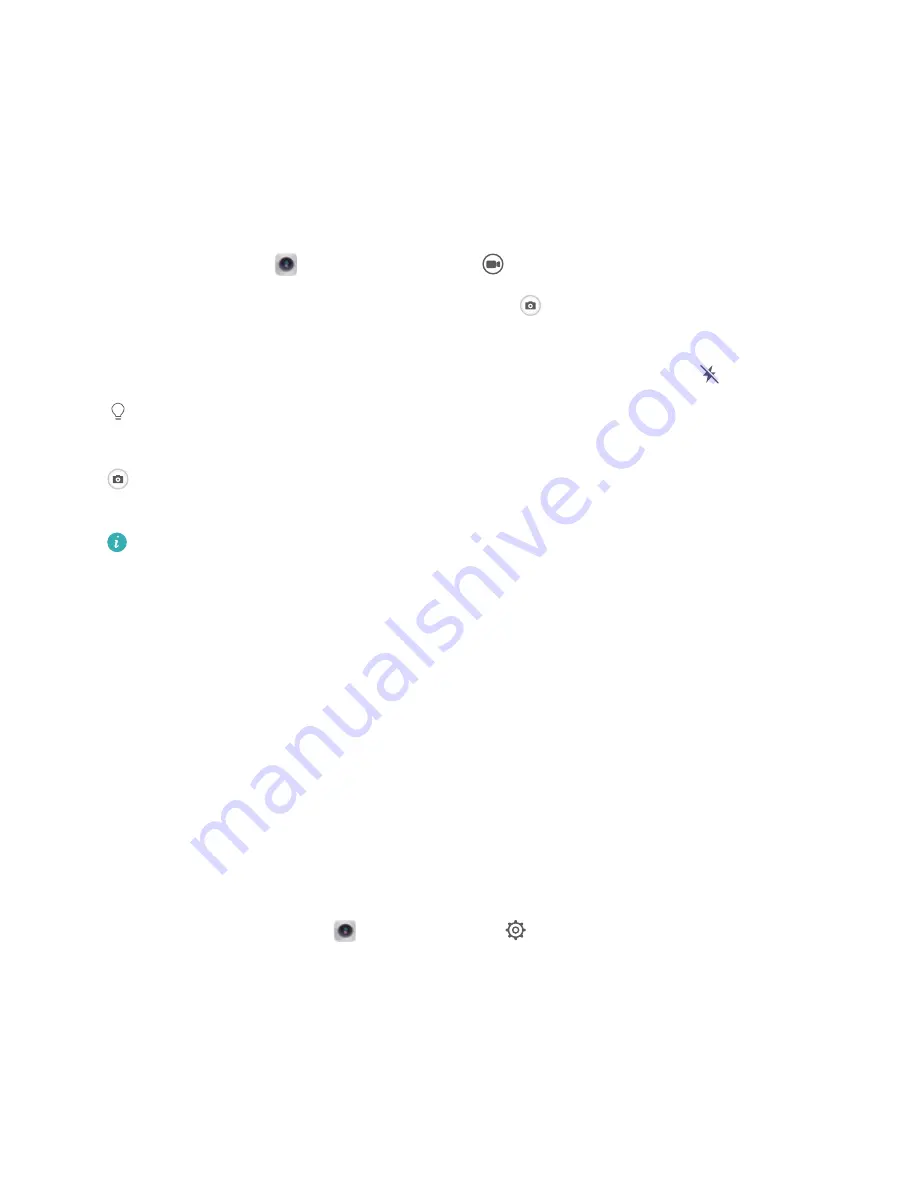
Camera
Basic Camera Functions
Use Camera to Record Videos
Besides taking pictures, you can also use the camera to capture high resolution videos with sound.
Record a video: Open
Camera > Video, touch
to start recording a video.
Take a picture while recording a video: You can touch
to take a picture when recording a
video.
Turn on flashlight: When recording a video in low light conditions, you can touch
and select
to turn on the flashlight.
Camera lens automatically follows moving objects: Too late to capture precious moments? Touch
in the video recording screen, and enable AI zoom to track a moving object and keep the object
in the center of the screen at all times.
l
AI zoom only supports normal recording using the rear camera.
l
AI zoom can track moving objects only when the zoom level displayed in the right of the
viewfinder is between 0.6x and 5x.
Adjust Camera Settings
On the Camera setting screen, you can adjust a variety of camera settings, modes, and specifications
to suit your needs.
Capture smiles automatically: From Settings, enable Capture smiles. The camera will now take a
picture automatically when it detects a smile in the viewfinder.
Mute photography: From the Settings screen, enable Mute.
Use Assistive Grid to Compose Your Photos
Ever get annoyed that your photos turn out looking skewed or the subject always seems to be off-
center? You can use your camera's assistive grid feature to help you line up the perfect shot.
To select an assistive grid, open
Camera and touch
to enter Settings. Then touch Assistive
grid and select the type of grid or lines you want to use.
Rule of thirds composition method: Use either Grid or Phi grid. The four intersection points in the
grid are the focus areas of the picture. Place the subject of your photo on one of the intersection
points to achieve a good composition.
24






























